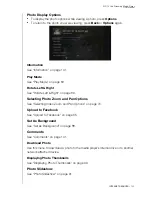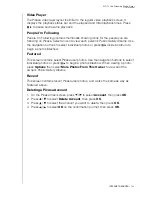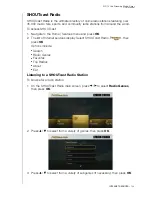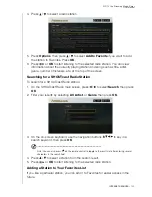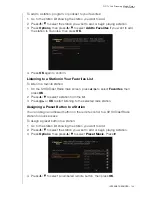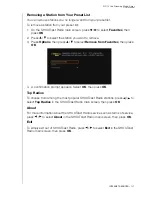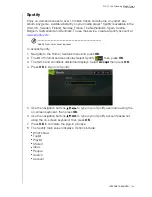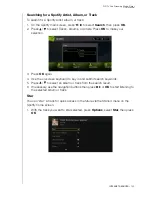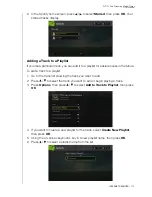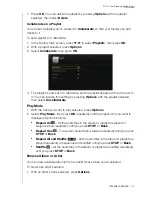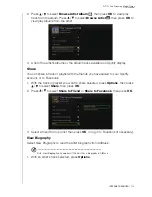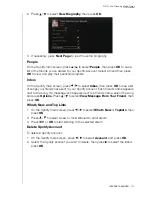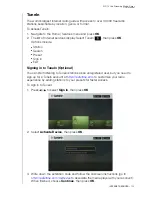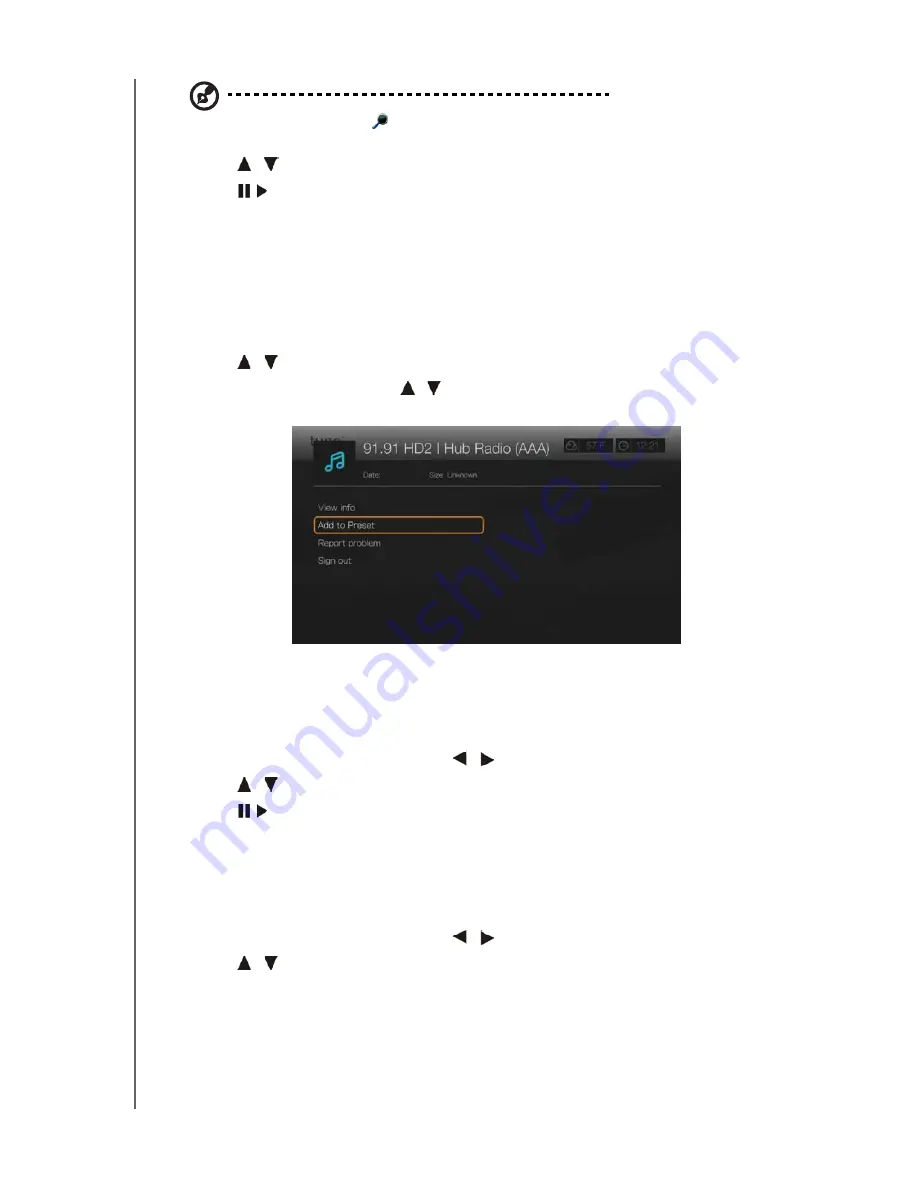
WD TV Live Streaming Media Player
User Manual
INTERNET SERVICES
– 156
Note:
You can also press
on the remote control to toggle to the results list after entering several
characters in the search field.
3. Press
/
to select a station from the search result.
4. Press
or
OK
to start listening to the selected radio station.
Adding a Station to Your Preset List
If you like a particular station, you can add it to your preset list for easier access in
the future.
To add to a station, program, or podcast to your presets:
1. Go to the station list showing the station you want to add.
2. Press
/
to select the station you want to add or begin playing a station.
3. Press
Options
, then press
/
to select
Add to Preset
if you want to add the
station to Preset (TuneIn account required), then press
OK
.
4. Press
OK
again to confirm.
Listening to a Station in Your Preset List
To listen to a preset station, program, or podcast:
1. On the TuneIn main screen, press
/
to select
Preset
, then press
OK
.
2. Press
/
to select a station from your preset list.
3. Press
or
OK
to start listening to the selected radio station.
Removing a Station from Your Preset List
You can remove stations you no longer want from your preset list.
To remove a station from your preset list:
1. On the TuneIn main screen, press
/
to select
Preset
, then press
OK
.
2. Press
/
to select the station you want to remove.