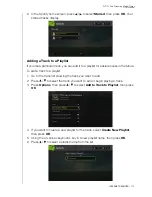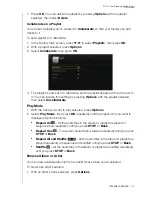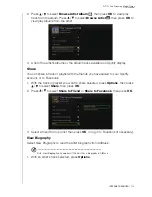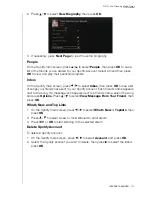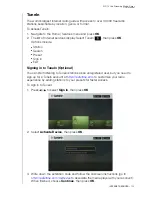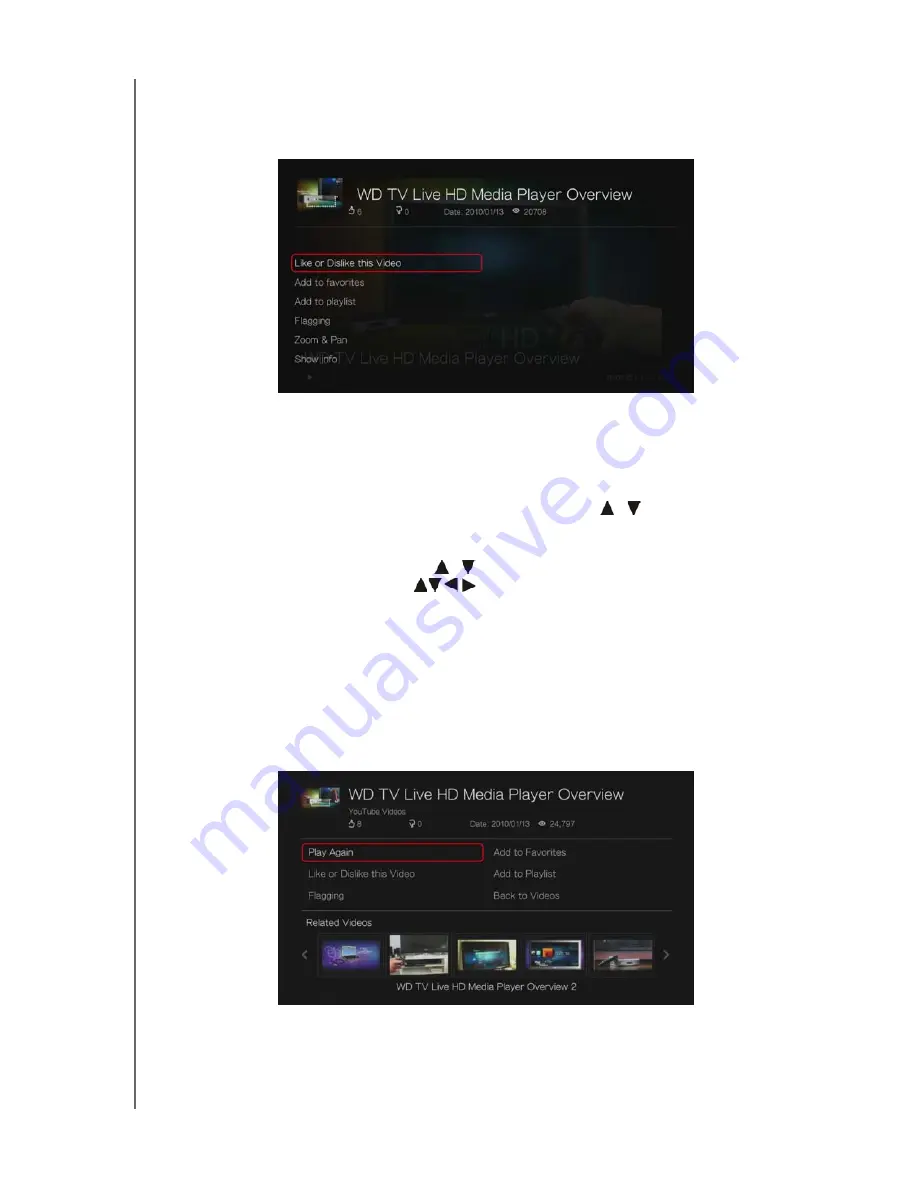
WD TV Live Streaming Media Player
User Manual
INTERNET SERVICES
– 164
YouTube Player Options
As with a regular video playback screen, you can the customize the way content
displays in the YouTube Player. To do this, press
Options
.
Like or Dislike this Video
- see “Like or Dislike Videos” on page 165.
Add to favorites
- see “Adding Videos to Favorites” on page 165.
Add to playlist
- see “Adding Videos to a Playlist” on page 166.
Flagging
- use this option to flag a video for inappropriate content.
Zoom
- To change the display’s viewing scale, press
/
and select
Zoom &
Pan
, then press
OK
. Press
OK
repeatedly until the preferred viewing scale is
achieved. Press
Options
or
Back
to revert to the default viewing scale.
Pan
- To pan the display, press
/
and select
Zoom & Pan
, then press
OK
.
Press the navigation buttons
repeatedly until the preferred panned view
displays. Press
Options
or
Back
to revert to the default viewing scale.
Show info
- use this option to view detailed information about the video if
present.
Related Videos
After video playback, the Related Videos screen appears. At the top of the screen,
the video rating (number of highlighted “stars”), upload date, and the number of
times it has been viewed display.
This screen lists videos which might be related to recently played video by subject
matter, making it easier to search for videos based on the same or similar subject.