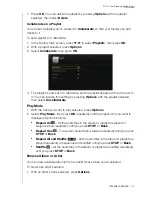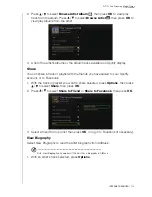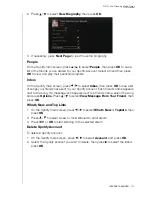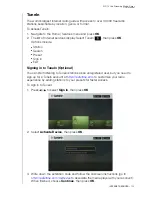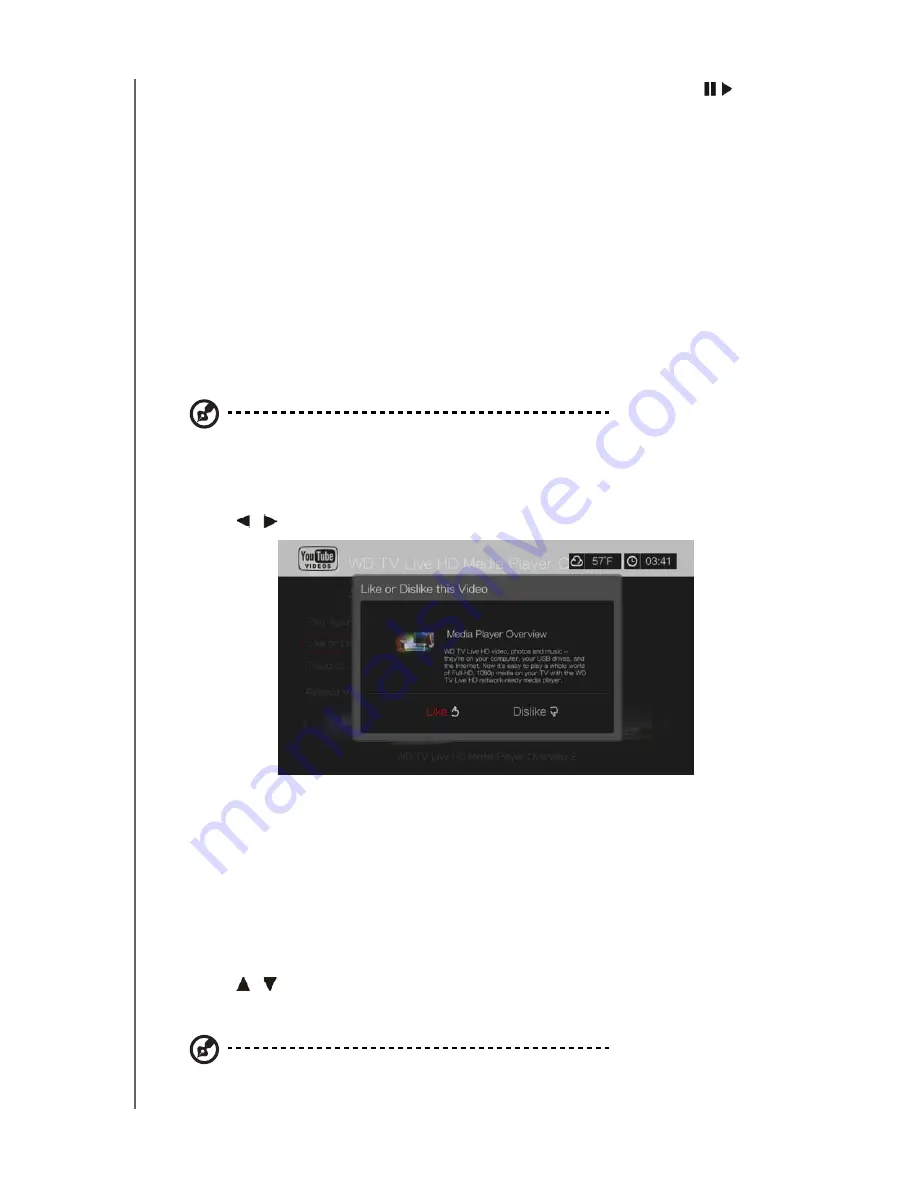
WD TV Live Streaming Media Player
User Manual
INTERNET SERVICES
– 165
Press the navigation buttons to select a video from the list, then press
or
OK
to
start watching the selected video.
The other options on this screen allow you to:
Replay the recently playbacked video – Play Again
Add the video to your My Favorites list – Add to Favorites
Flag the video as having inappropriate content - Flagging
Provide video feedback – Like or Dislike this Video
Add the video to your My Playlists list – Add to Playlist
Return to the last video selection page – Back to Videos
Press the navigation buttons
to select an option, then press
OK
.
Like or Dislike Videos
You can rate videos on a basis of “Like” or “Dislike” during or after video playback.
Note:
You must signed in to your YouTube account to like or dislike videos. See “Signing In To Your
YouTube Account” on page 158 for sign-in instructions.
1. During playback, press
Options
, select
Like or Dislike this Video
, then press
OK,
or select
Like or Dislike this Video
in the Related Videos screen.
2. Press
/
to select
Like
or
Dislike
, then press
OK
.
3. Your video rating is confirmed. Press
OK
to go back to the Player screen.
Adding Videos to Favorites
If you enjoyed a particular video or simply want to refer to it later, you can tag it as a
“favorite” to add it to your My Favorites list. Once added, you can keep track of this
video.
To add a video to My Favorites from the Related Videos screen:
1. On the Related Videos screen of the video you want to add as a favorite,
press
/
to select
Add to Playlist
, then press
OK
.
2. Press
OK
at the confirmation prompt.
Note:
You can also press
Options
when playing a video and select
Add to favorites
.