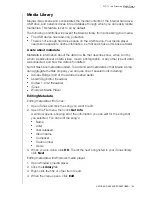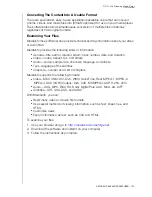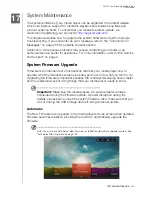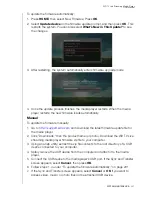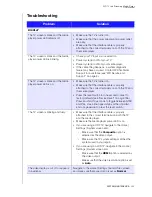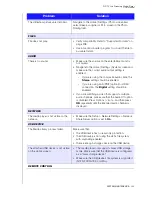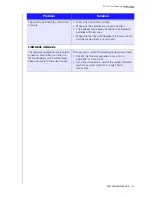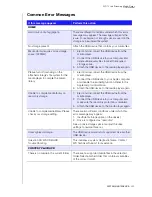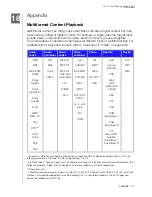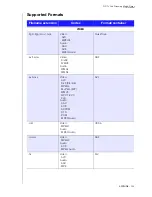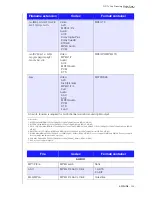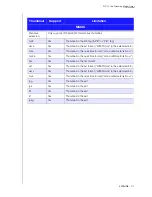WD TV Live Streaming Media Player
User Manual
SETUP AND ADVANCED FEATURES
– 198
Media Library
Media Library scans and consolidates the media contents of the internal hard drive,
USB drive, and network drives into a database through which you can easily locate
media files. This feature is set to on by default.
The following conditions will prevent the Media Library from processing your media.
The USB device has read-only protection.
There is not enough hard drive space on the USB device. Your media player
needs some space to cache information, so that searches and scans are faster.
A note about metadata
Metadata is information about the data in a file that describes how, when, and by
whom a particular set of data (video, music, photographic, or any other type of data)
was collected, and how the data is formatted.
Not all files have metadata loaded. To add and edit metadata so that Media Library
can aggregate the files properly, you can use one of several tools including:
Adobe
®
Bridge (part of the Adobe Creative Suite)
abcAVI Tag Editor (freeware)
XnView 1.93.2 (freeware)
iTunes
Windows Media Player
Editing Metadata
Editing metadata with iTunes:
1. Open iTunes and click the song you want to edit.
2. Open the File menu, then click
Get Info
.
A window opens, showing all of the information you can edit for the song that
you selected. You can edit the song’s:
Name
Artist
Year released
Album name
Composer
Track number
Genre
3. When you are done, click
OK
. To edit the next song listed in your iTunes library,
click
Next
.
Editing metadata with Windows media player:
1. Open Windows media player.
2. Click the
Library
tab.
3. Right-click the title or other item to edit.
4. When the menu opens, click
Edit
.