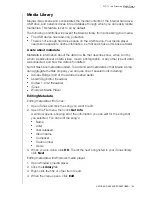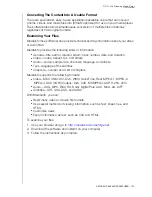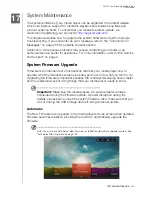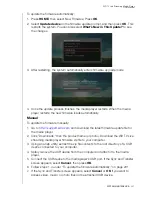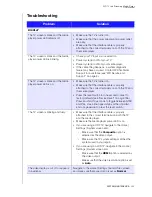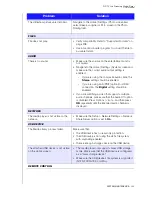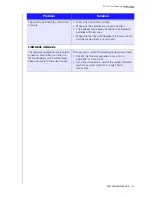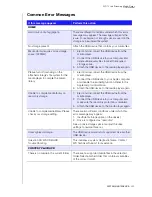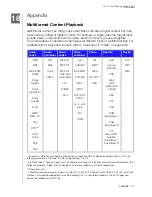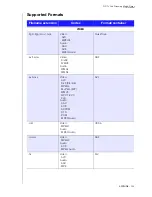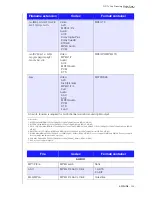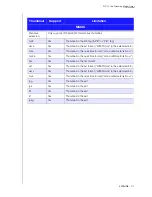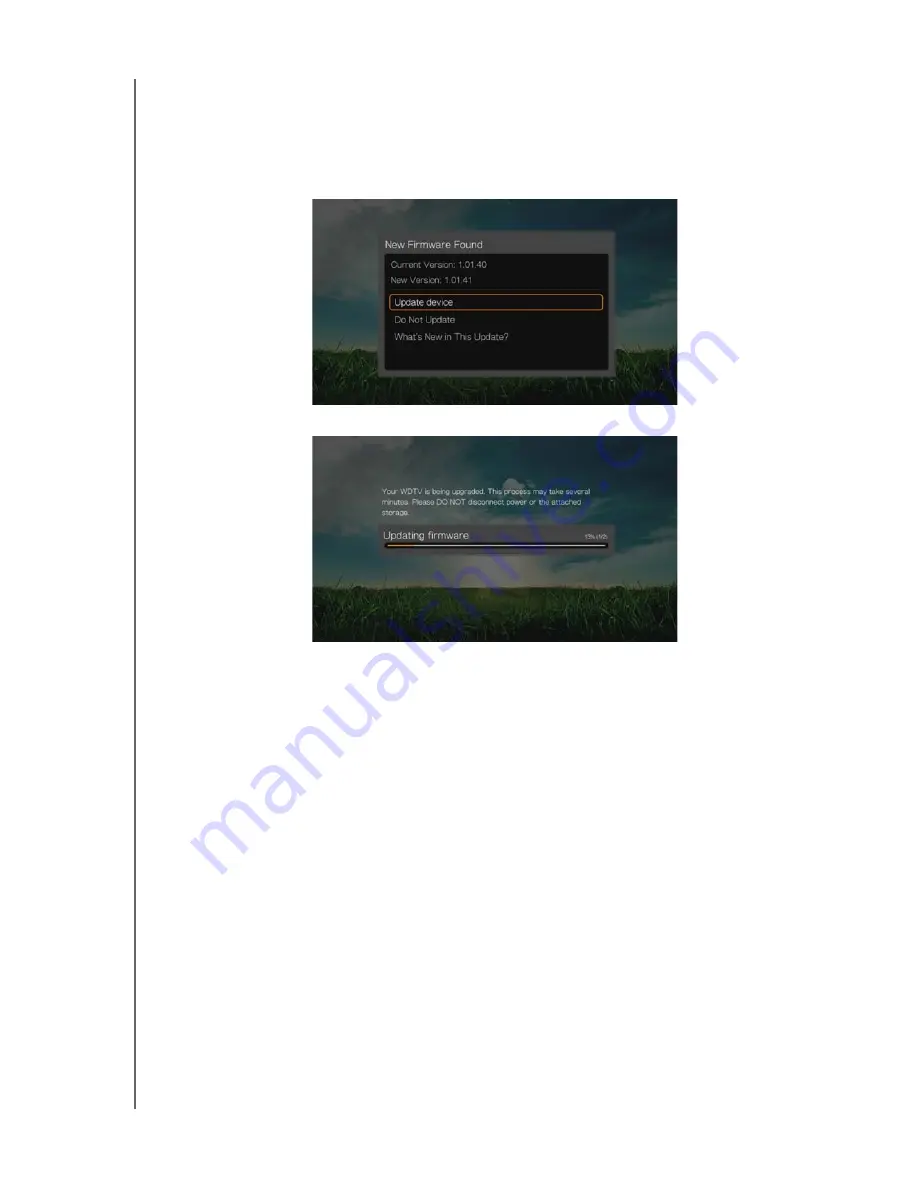
WD TV Live Streaming Media Player
User Manual
SYSTEM MAINTENANCE
– 201
To update the firmware automatically:
1. Press
HOME
, then select New Firmware. Press
OK
.
2. Select
Update device
on the firmware update prompt, and then press
OK
. This
restarts the system. You can also select
What’s New in This Update?
to see
the changes.
3. After restarting, the system automatically enters firmware upgrade mode.
4. Once the update process finishes, the media player restarts. When the media
player restarts, the new firmware loads automatically.
Manual
To update the firmware manually:
1. Go to
http://support.wdc.com
and download the latest firmware update file for
the media player.
2. Click “Downloads,” then the product name (or photo). Download the WD TV Live
streaming media player firmware zip file to your computer.
3. Using an unzip utility, extract the zip file contents to the root directory of a USB
device connected to your computer.
4. Safely remove the USB device from the computer and attach it to the media
player.
5. Connect the USB device to the media player's USB port. If the Sync and Transfer
screen appears, select
Cancel
, then press
OK
.
6. Follow steps 1-4 under “To update the firmware automatically:” on page 201.
7. If the Sync and Transfer screen appears, select
Cancel
or
OK
if you want to
access video, music, or photo files on the attached USB device.