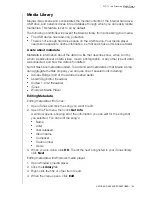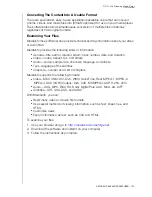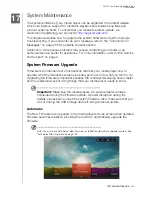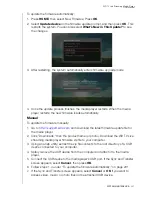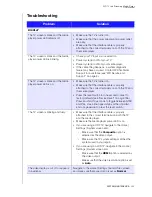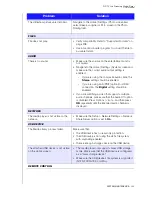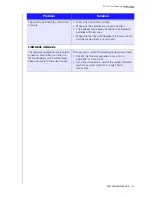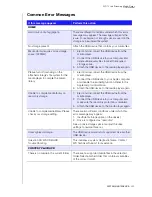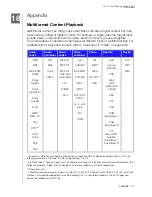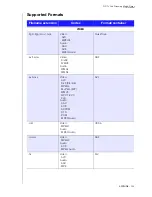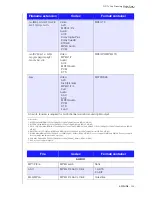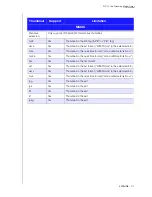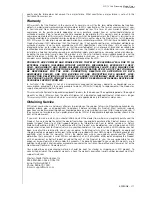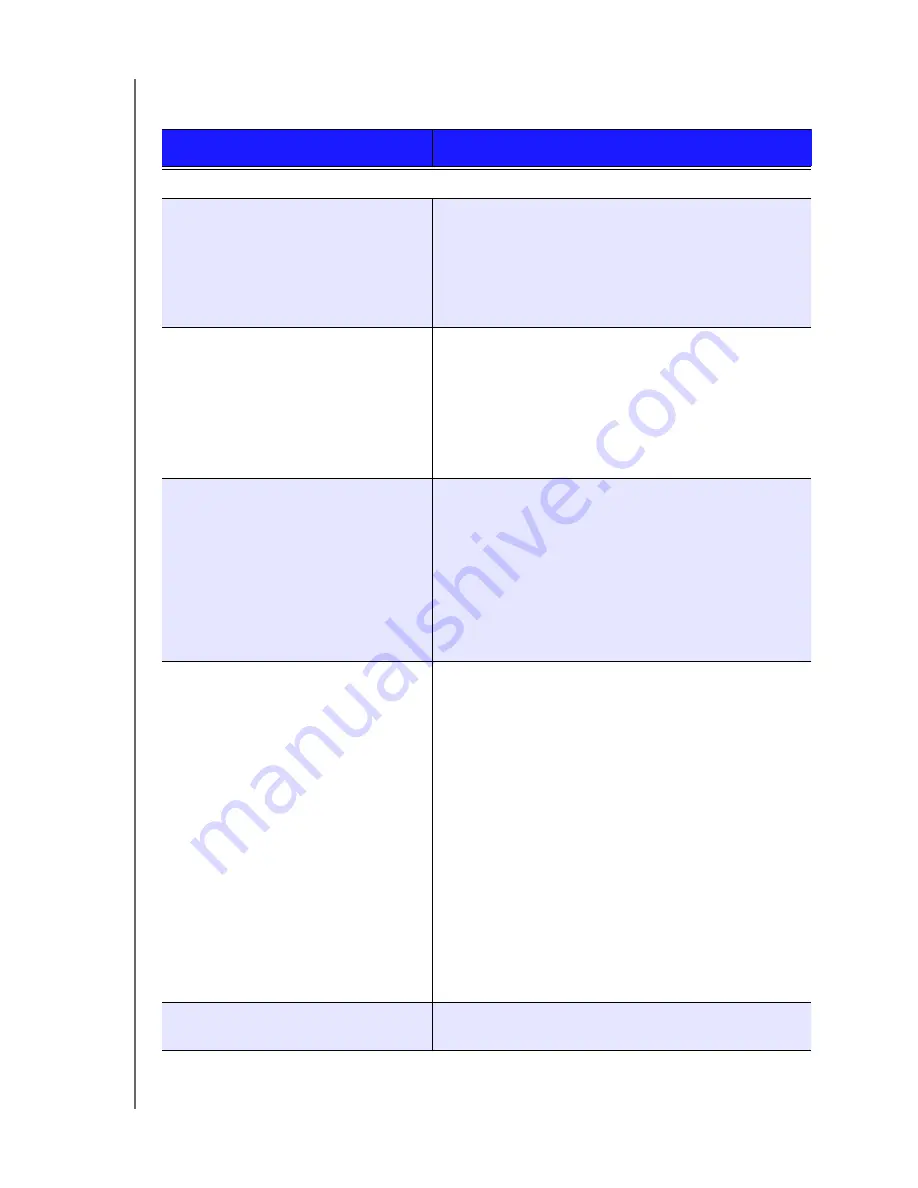
WD TV Live Streaming Media Player
User Manual
SYSTEM MAINTENANCE
– 202
Troubleshooting
Problem
Solution
DISPLAY
The TV screen is blank and the media
player power LED remains off.
• Make sure the TV is turned on.
• Make sure that the power adapter and power outlet
are okay.
• Make sure that the interface cable is properly
attached to the correct terminals on both the TV and
the media player.
The TV screen is blank and the media
player power LED is blinking.
• Check your TV input source selection.
• Power cycle (turn off/on) your TV.
• Power cycle (turn off/on) your media player.
• If the same thing happens, a system diagnostic
failure may have occurred. Contact WD Technical
Support for assistance (see “WD Service and
Support” on page 2).
The TV screen is blank and the media
player power LED is on.
• Make sure the TV is turned on.
• Make sure that the interface cable is properly
attached to the correct terminals on both the TV and
the media player.
• Press the reset switch for one second to reset to
factory defaults (see “Device Reset” on page 196).
Press and hold 10 seconds to toggle between NTSC
and PAL. Use a fine-tipped stylus or the unfolded
end of a paperclip to press the reset switch.
The TV screen is blinking and fuzzy.
• Make sure that the interface cable is properly
attached to the correct terminal(s) on both the TV
and the media player.
• Make sure the media player power LED is on.
• If you are using a CRT TV, navigate to the Home |
Settings | System screen and:
-
Make sure that the
Composite
option is
selected as the video output.
-
Make sure the TV system setting matches the
system used in your region.
• If you are using an LCD TV, navigate to the Home |
Settings | System screen and:
-
Make sure that the
HDMI
option is selected as
the video output.
-
Make sure that the video resolution option is set
as
Auto
.
The video display is cut off or appears
in a sidebar.
Navigate to the Home | Settings | Audio/Video screen
and make sure that aspect ratio is set as
Normal
.