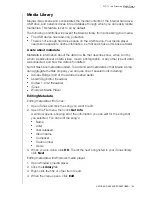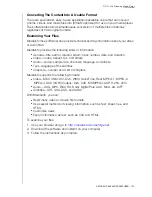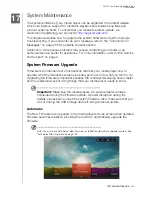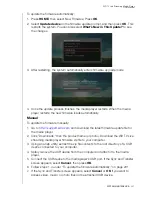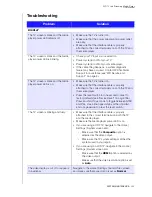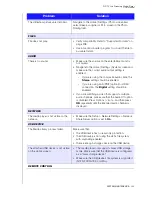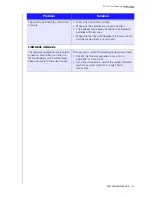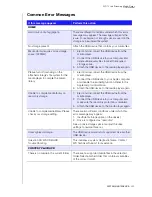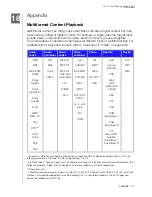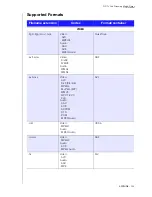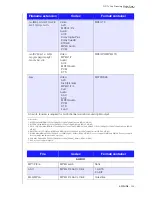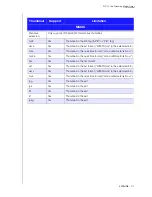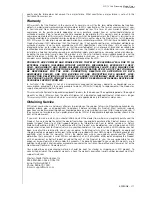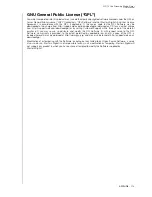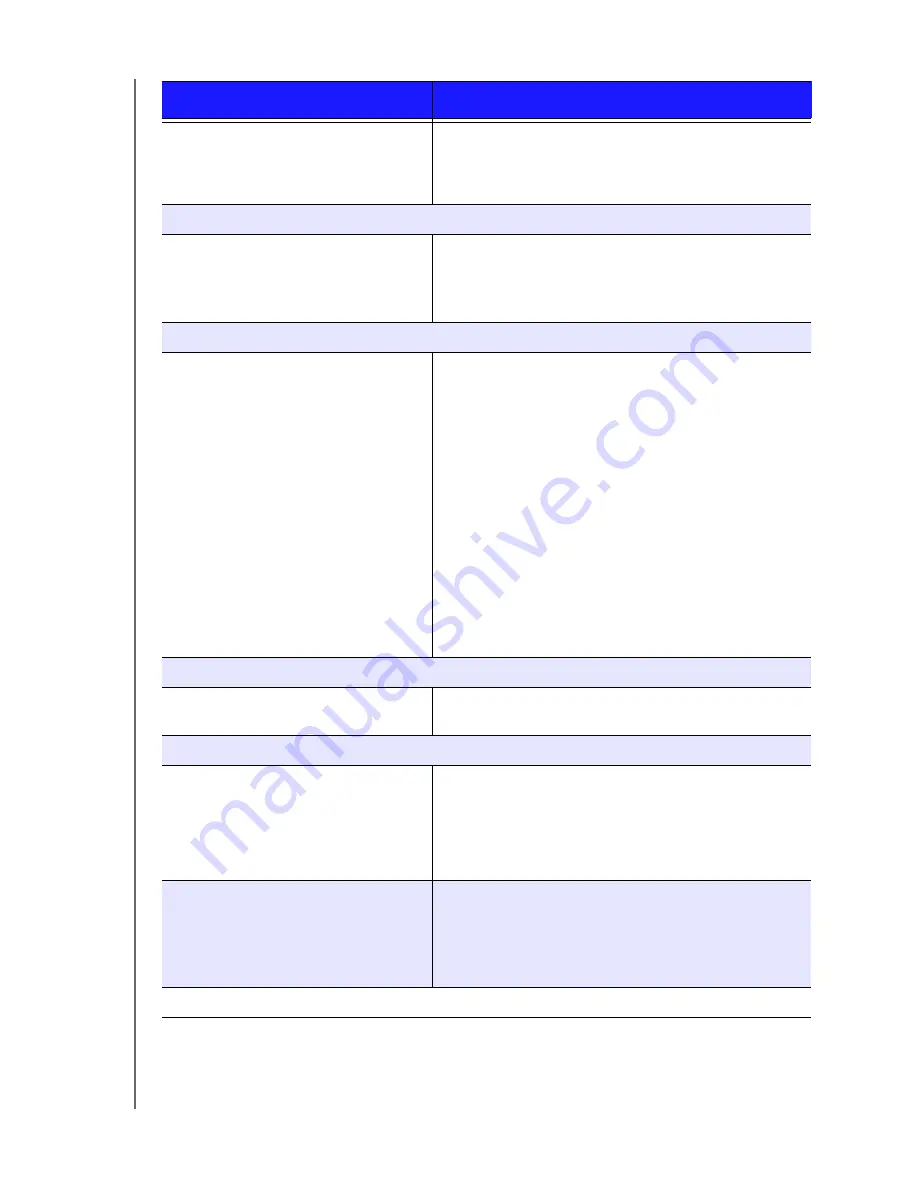
WD TV Live Streaming Media Player
User Manual
SYSTEM MAINTENANCE
– 203
The slideshow pictures are distorted.
Navigate to the Home | Settings | Photo screen and
select Keep as original or Fit to screen in the Photo
Scaling field.
FILES
File does not play.
• Verify compatibility. Refer to “Supported Formats” on
• Use a media converter program to convert the file to
a usable format.
AUDIO
There is no sound.
• Make sure the volume on the entertainment unit is
not muted.
• Navigate to the Home | Settings | System screen and
make sure the correct audio output setting is
enabled.
-
If you are using the composite audio cable, the
Stereo
setting should be enabled.
-
If you are using an S/PDIF (optical) or HDMI
connection, the
Digital
setting should be
enabled.
• If you are watching a video that supports multiple
audio channels, make sure that the Audio Off option
is disabled. Press Options | <icon>, and then press
OK
repeatedly until the intended audio channel is
displayed.
NETWORK
The media player is not visible on the
network.
• Make sure the Setup > Network Settings > Network
Share Server option is set to
On
.
USB DEVICE
The Media Library process failed.
Make sure that:
• the USB device has no read-only protection.
• the USB device is not using the HFS+ file system
with Journaling enabled.
• there is enough storage space on the USB device.
The attached USB device is not visible
on the Home screen.
• The media player only supports mass USB storage
mode. Make sure that the USB device is configured
as a "mass storage device."
• Make sure the USB device’s file system is supported
(NTFS, FAT/FAT32, or HFS+).
REMOTE CONTROL
Problem
Solution