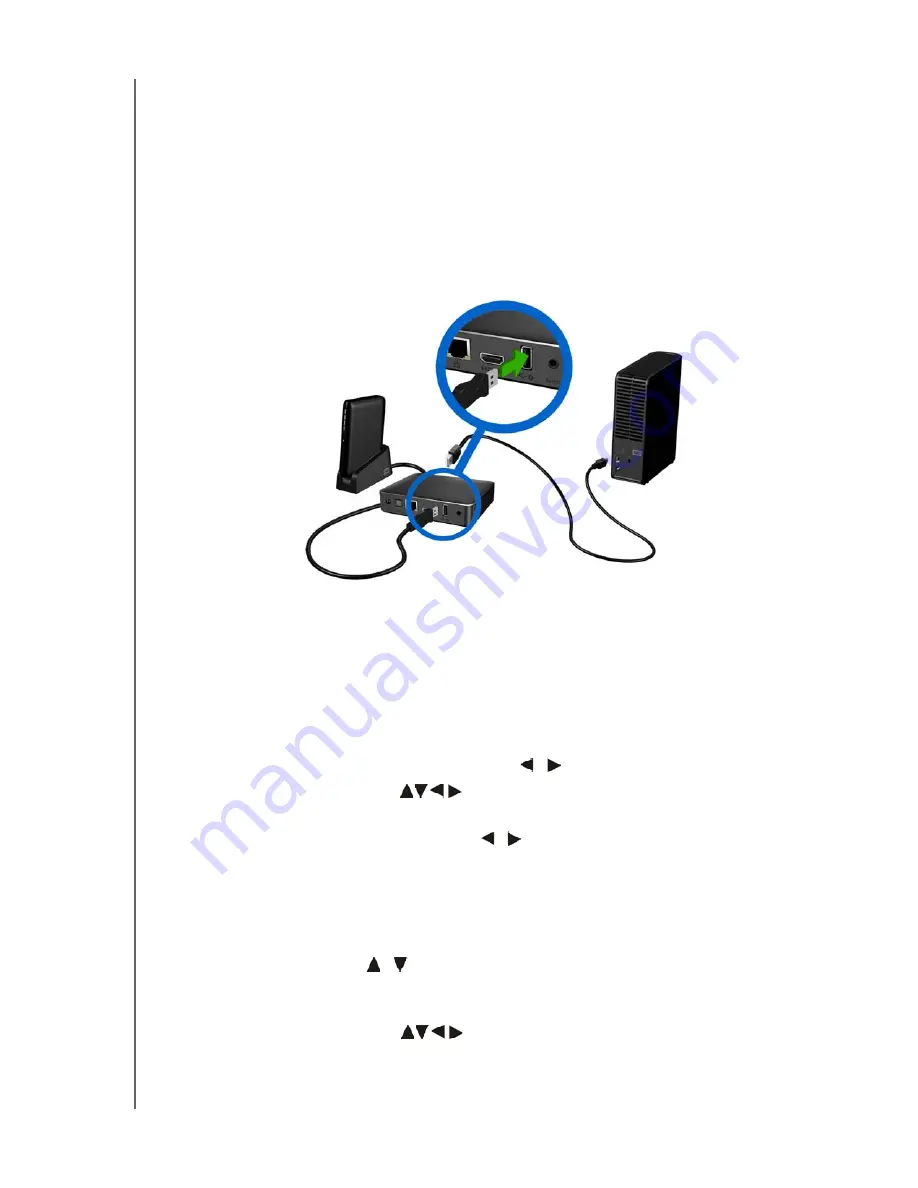
WD TV Live Streaming Media Player
User Manual
GETTING STARTED
– 18
Step 3 - Connecting a USB Device (Optional)
The media player has two USB ports that support playback from WD USB external
drives.*
* For a list of supported WD external drives, see article #5688 in or knowledge base at
http://support.wdc.com
.
To connect the USB device:
1. Connect the USB device to either of the media player’s USB ports.
2. Wait for a few moments while the media player scans the USB device for media
files. (Scanning is enabled by default. If you want to turn off automatic scanning,
go to “Media Library Compilation” on page 54.)
To unlock a locked WD USB device:
A USB device must be unlocked for the media player to access its contents.
1. Navigate to the Home screen, and select the menu for the media content you
wish to access. It can be Music, Videos, or Photo.
2. In the Unlock your WD Drive screen, press
/
to select
OK
, then press
OK
.
3. Use the navigation buttons
to type in the USB drive access password in
the on-screen keyboard. Select
Submit
, then press
OK
.
If a wrong password is entered, press
/
to select
OK
, press
OK
, then type in
the correct password. If you enter the wrong password five consecutive times,
the USB drive is placed in a hold state. Press
OK
to close the error message.
Disconnect the USB drive. Power cycle and reconnect the USB drive and type in
the correct access password.
4. Once the USB drive has been unlocked, the menu bar for the selected media
type will appear. Press
/
to choose a filter option for displaying supported
media contents, then press
OK
.
Supported content for the selected media type will be displayed.
5. Use the navigation buttons
to
select the content you wish to access,
then press
OK
to start media playback.
My Book
®
external hard
drive (sold separately)
My Passport
®
portable hard
drive and stand (sold
separately)
















































