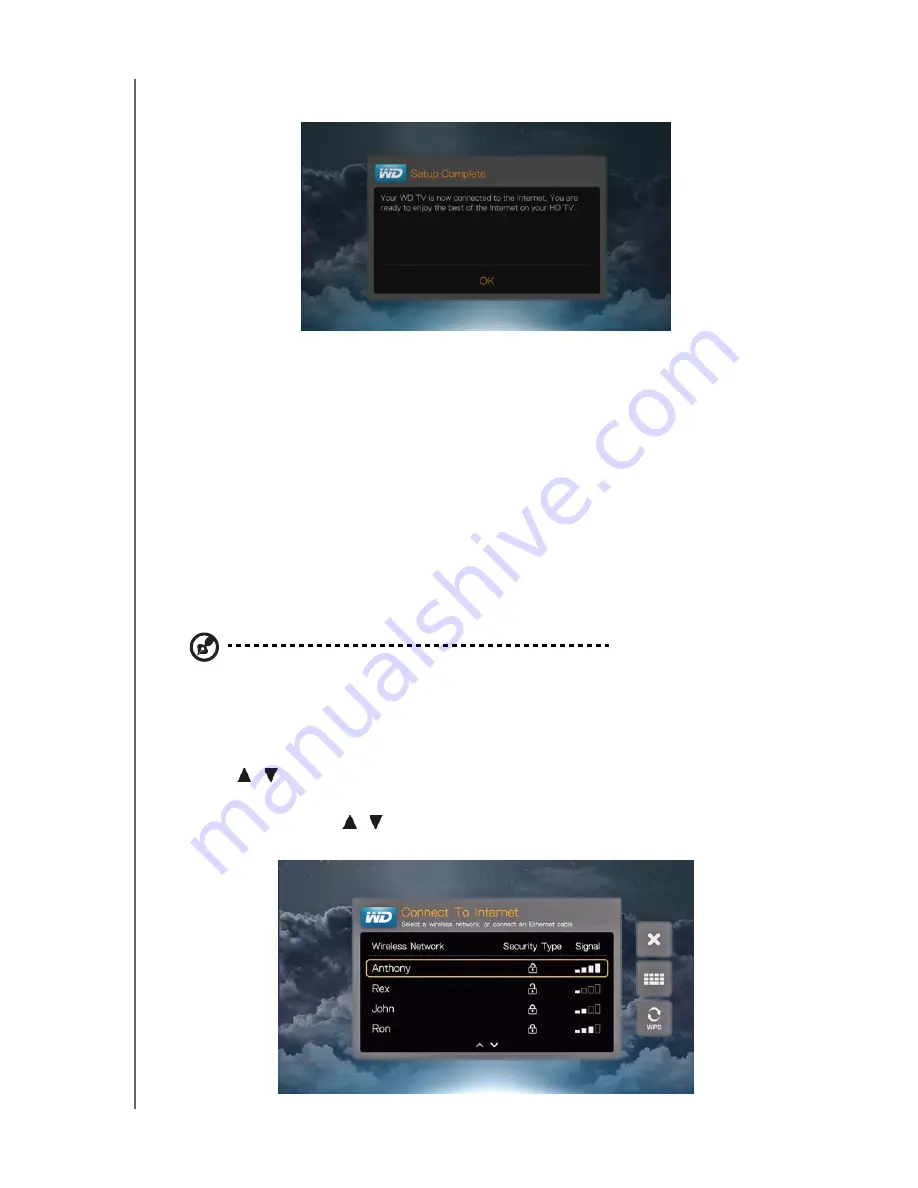
WD TV Live Streaming Media Player
User Manual
NETWORK SETUP
– 22
4. The wizard begins automatic network connection. When finished, the following
screen displays. Press
OK
.
To change or manually configure your wired network setup (recommended for
advanced users only), see “Network Setup” on page 185.
Wireless Network Setup
You have four options for setting up your wireless network:
Automatic
– Select an available access point found by the media player.
Manually enter the wireless network name
– Use the on-screen keyboard to
input the network name (SSID) manually (when SSID not set to broadcast).
Wi-Fi Proctected Setup
(WPS) – Enter a PIN or push the WPS button on the
router (if available).
Windows Pairing Code
– This option is only available via the Setup menu. See
“Get Windows Pairing Code (Windows 7)” on page 187
Note:
The recommended setting on Wireless N routers is 802.11n-only with a channel width of 20/40
MHz. If you are using a wireless-N access point (AP) and it has been set to operate in 802.11n mode
with a security setting of anything other than WPA2-PSK+AES or None, then media player will operate
at lower 802.11g rates. Disabling wireless security is not recommended.
Auto Search or Manually Enter Wireless Network Name
1. Press
/
to select your language in the setup wizard Welcome screen, then
press
OK
.
2.
Auto Search
: Press
/
to select your wireless network from the list, and press
OK
. Proceed to step 5.
















































