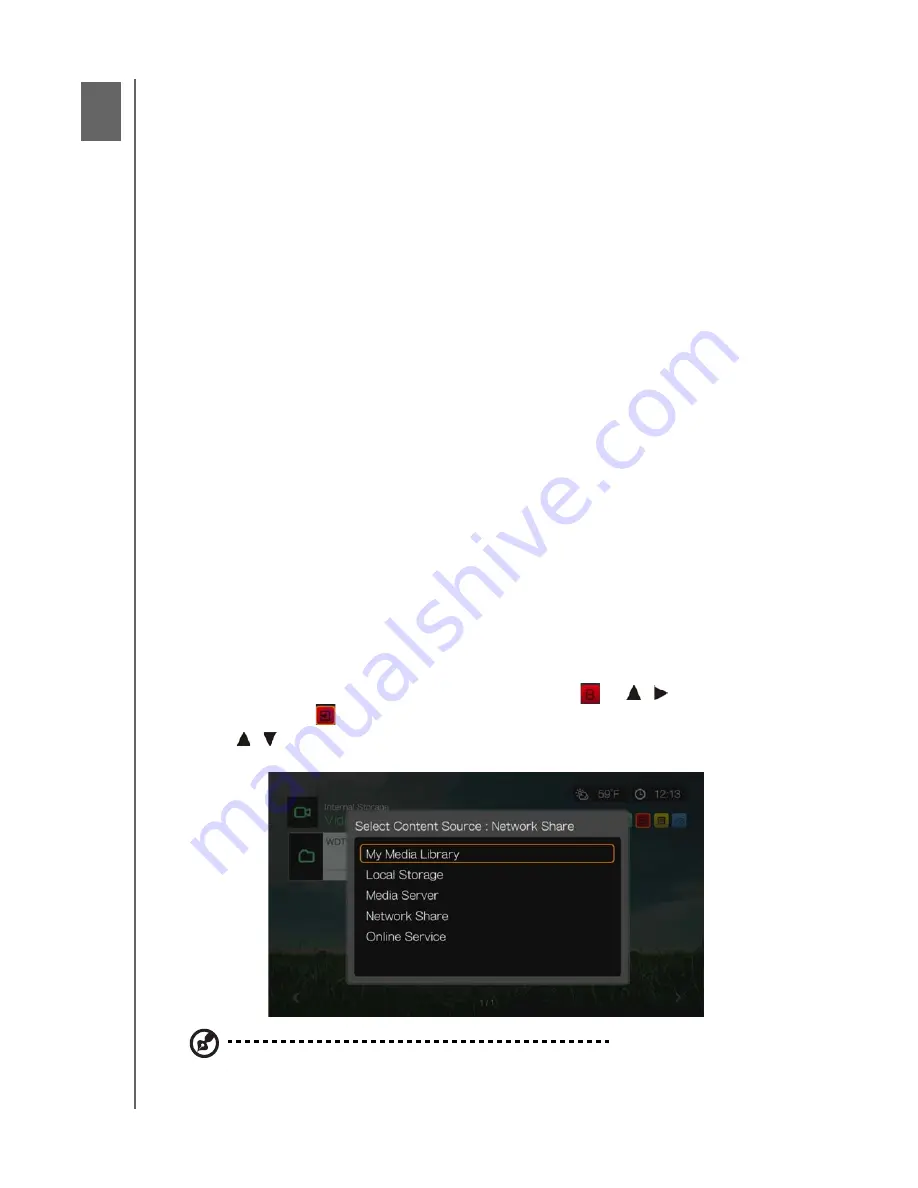
WD TV Live Streaming Media Player
User Manual
FINDING YOUR CONTENT
– 26
Finding Your Content
This section describes how you can use the media player to access your digital
media collection over the local network.
Access network attached storage
– view and play back digital media content
stored on your network attached storage device or media server.
Access your online media
– view and play back your digital media content
stored in your Facebook or Picasa online accounts.
.
Attach USB storage
– attach a USB storage device to the media player and
transfer media files back and forth to it using your computer.
Share a folder on your computer
– view and play back digital media content
stored on your computer by sharing one or more folders containing the media.
See “Share a Folder on Your Computer” on page 35
Accessing Media Content
Once the media player has an active network connection, you can access media
content from a Network Attached Storage (NAS) device or shared computer located
on the same network as your media player. You can also access content from USB
storage connected to the media player. The benefits and applications of each
content source type are described below.
To access media content from a network share, media server, USB storage, or
online account:
1. Navigate to the Home screen, and select the menu for media content you wish to
access. It can be Music, Videos, or Photos. Press
OK
.
2. Press
OK
to select a new content source or press
or
/
to select Select
Content Source
, then press
OK
.
3. Press
/
to select the network resource where the media content you want to
access is located, then press
OK
.
Note:
My Media Library does not appear on first use or if the media library is turned off (see “Media
Library” on page 197). It only appears if you have a USB drive attached or have added a network
attached storage drive to the Media Library list
6
















































