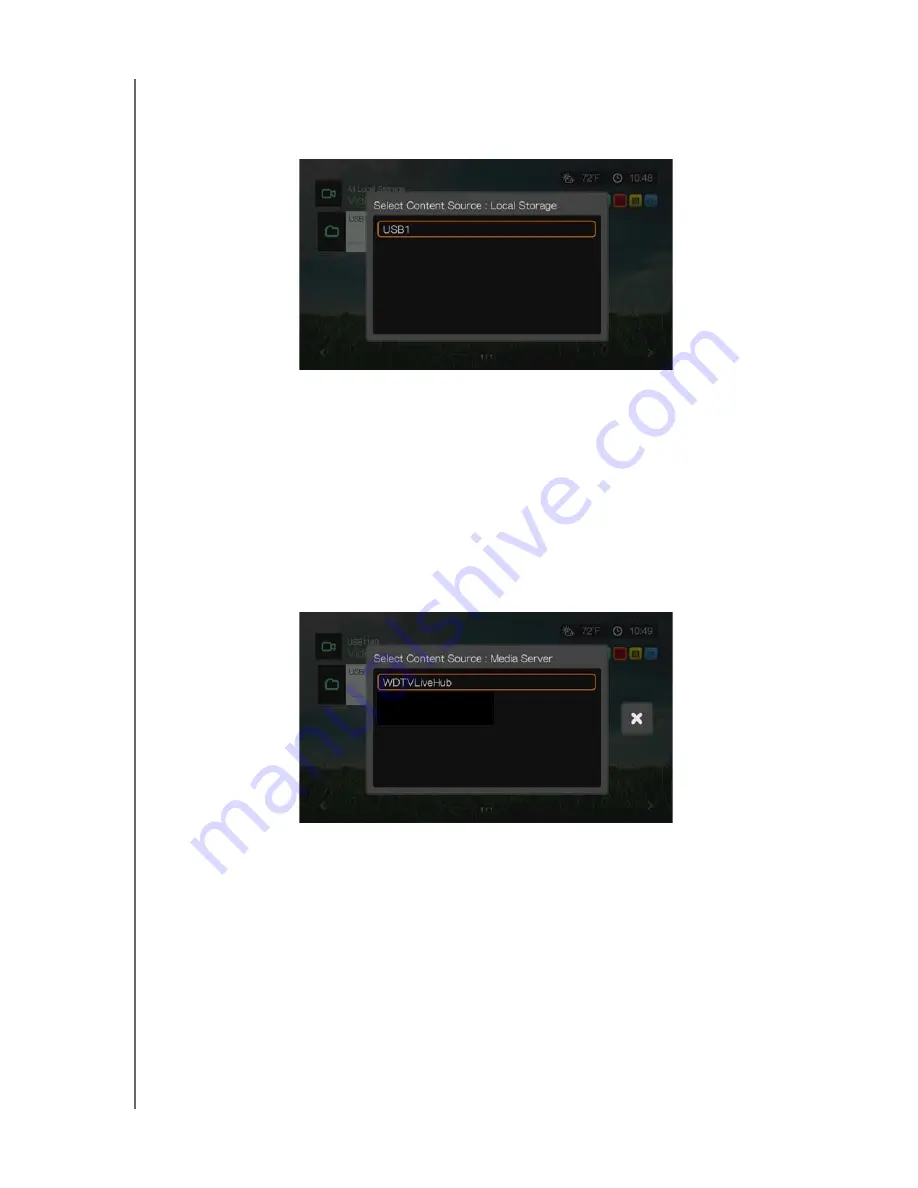
WD TV Live Streaming Media Player
User Manual
FINDING YOUR CONTENT
– 28
Local Storage
Select Local Storage to access media content on one or more USB storage devices
connected to the media player’s USB 1 or USB 2 ports.
After selecting USB 1 or USB 2, the media player scans the drive to build the media
library by default (if enabled).
If the media player and your computer are attached to the network, you can transfer
files back and forth between your computer and the USB storage device. See
“Transferring Files” on page 31.
Media Server
This menu displays network attached UPnP media servers connected to your
network and usage is optimized with DLNA compliant devices such as WD My Book
Live personal cloud storage and WD TV Live Hub media centers.
The benefit of using a media server is that it aggregates the content together from
the device that is hosting it. The media server hosts a list of supported file formats
with metadata information that allows a client device like the media player to easily
browse and play back the content.
However, using a media server can restrict supported file types and you may not be
able to see all the files stored in the media server. When using a Network Share,
every file is presented to the media player and it does the content filtering based on
what it can support.
Follow the steps below under “Accessing a Shared Folder,” selecting the name of
your media server and referencing your media server documentation for password
setup and administration if necessary.
















































