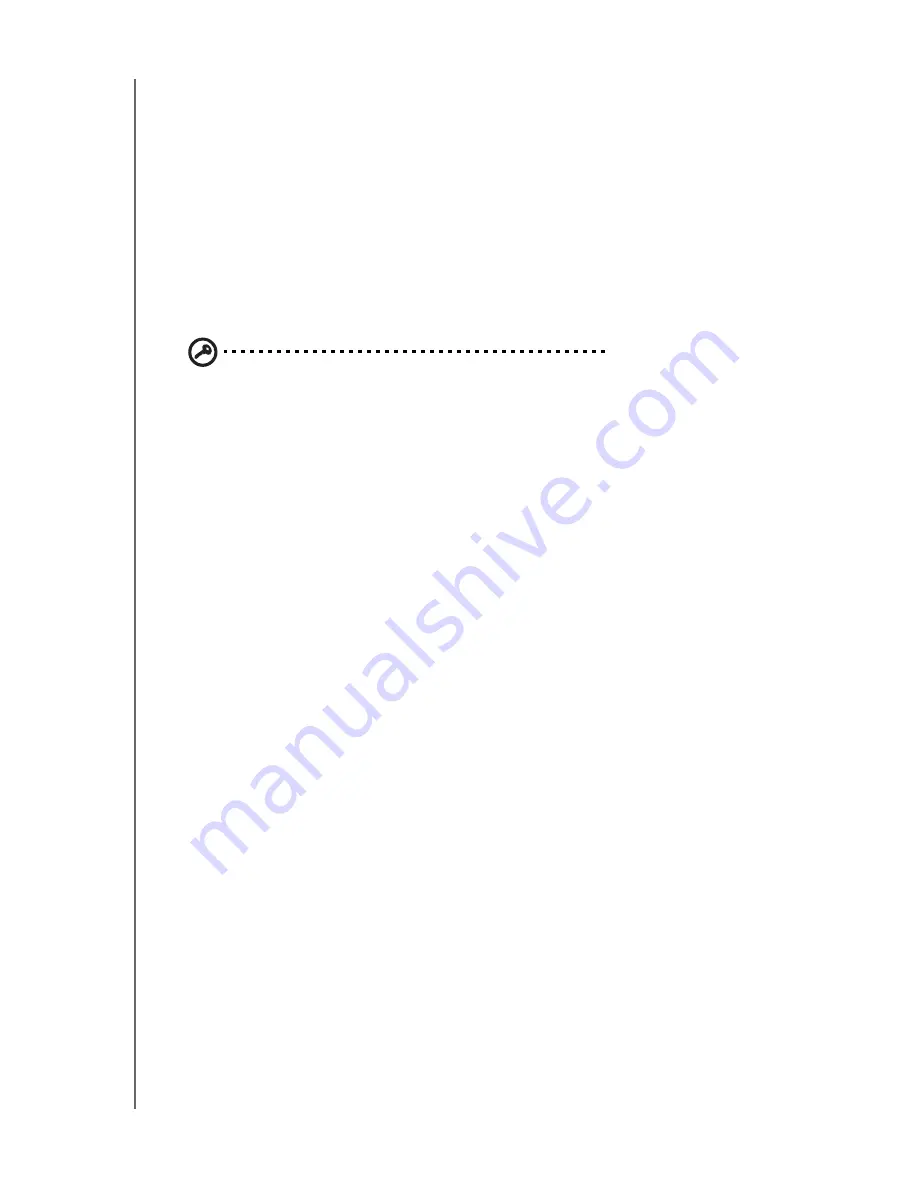
WD TV Live Streaming Media Player
User Manual
FINDING YOUR CONTENT
– 35
6. Click the USB drive you need for the file transfer to display its contents.
7. Locate the file(s) you intend to transfer and do a Copy/Paste, Cut/Paste, or Drag/
Drop operation.
Share a Folder on Your Computer
You can view and play back digital media content stored on your computer by
sharing one or more folders containing the media.
Make sure the media player and your computer are both attached to the network,
then follow the instructions below for your operating system (Windows 7/Vista/XP or
Mac).
Important:
Be sure to update your operating system to the latest update or
service pack. Depending on your network's configuration you may need to
disable or adjust your Firewall settings to view your shared folder on your
network. Contact your Firewall manufacturer for assistance.
When finished following the instructions for your operating system, go to
“Accessing a Shared Folder” on page 29.
Windows 7
Change Settings to Allow Folder Sharing
The first thing you need to do to allow folders to be shared with the WD TV Live is to
determine how your network is configured. Follow the instructions below to
determine what kind of network you have.
1. From the Control Panel, click
Network and Internet
.
2. Click
Network and Sharing Center
.
















































