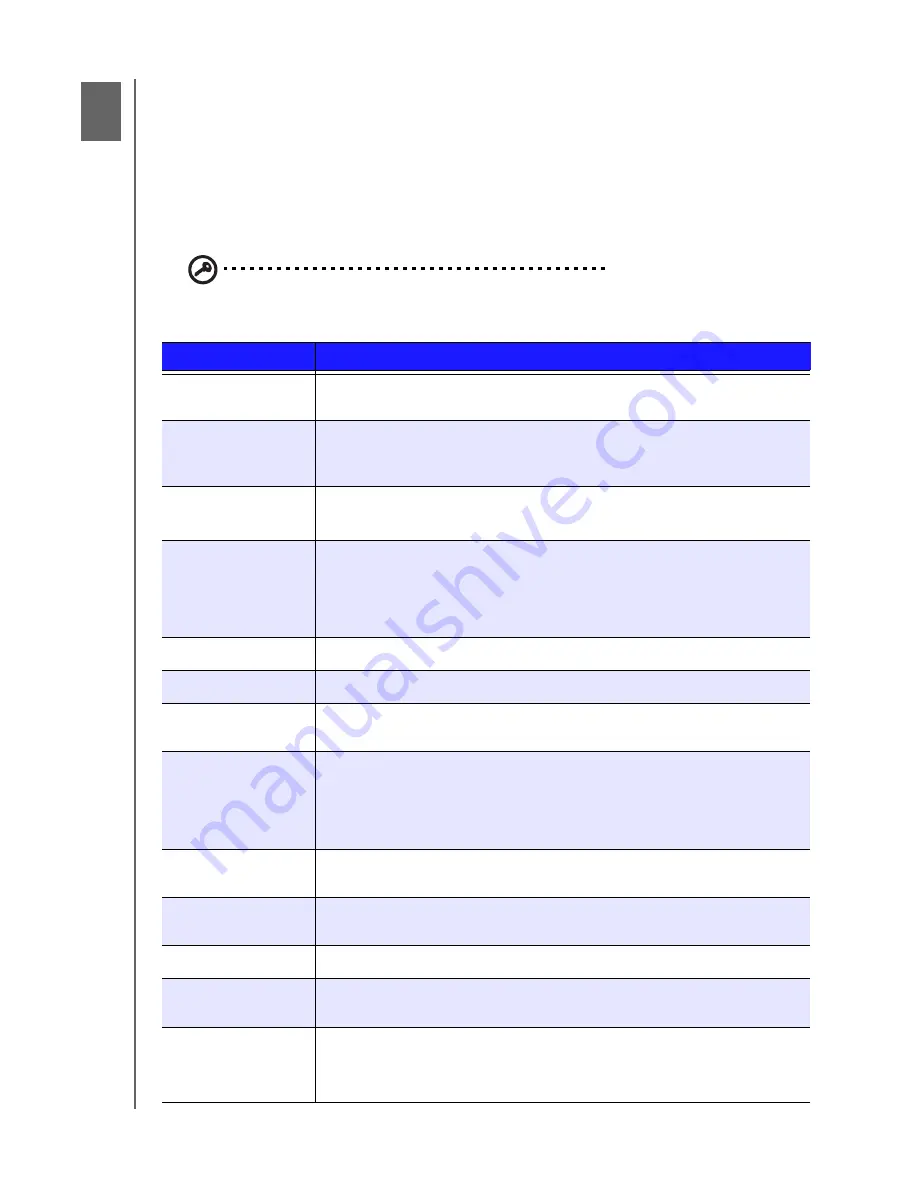
WD TV Live Streaming Media Player
User Manual
OPERATING THE MEDIA PLAYER
– 47
Operating the Media Player
Using the Remote Control
The media player’s ergonomic remote control lets you navigate the Home screen,
browse for media files, enable playback options, and customize the system settings.
The infrared sensor detects signals from the remote.
Important:
Make sure there are no obstructions between the remote
control and the infrared sensor on the media player.
Button
Function
HOME
Displays the main menu and the various options for playback of files and
device setup.
POWER
Suspends the device into sleep mode and turns off video output. Press
and hold the power button for five seconds to completely shut down the
media player.
Navigation
buttons
Navigate through Home options, menu screens, media libraries, on-screen
keyboards, and toolbars.
OK
• Displays the media directories and Settings screens.
• Turns information bar ON or OFF.
• Begins playback of the selected media file.
• Enables the currently selected setting in a Settings option screen.
STOP
Discontinues playback.
Back
Goes back to the previous screen.
REV
(reverse)
Scans backward during audio/video playback. Supports the following
speeds: 2×, 4×, 8×, 16×.
PREV
• Press once to jump to the start of the audio/video file.
• Press twice to jump to the previous audio/video/image file.
• Press to page up.
• During Video REV mode, press to skip back 10 minutes.
SEARCH
Locates a media file in the current folder. This function is only available
when the Media Library setting is enabled. Does not search subfolder.
Options
During playback, displays additional playback options. From an online
media content screen, press to display more service options.
PAUSE/PLAY
Toggles between pause and playback.
FF
(fast forward)
Scans forward through the audio/video playback. Supports the
following speeds: 2×, 4×, 8×, 16×.
NEXT
• Skips to the next audio, video, or image file.
• Press to page down.
• During Video FF mode, press to skip forward 10 minutes.
7
















































