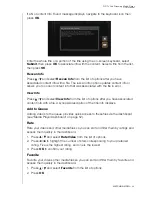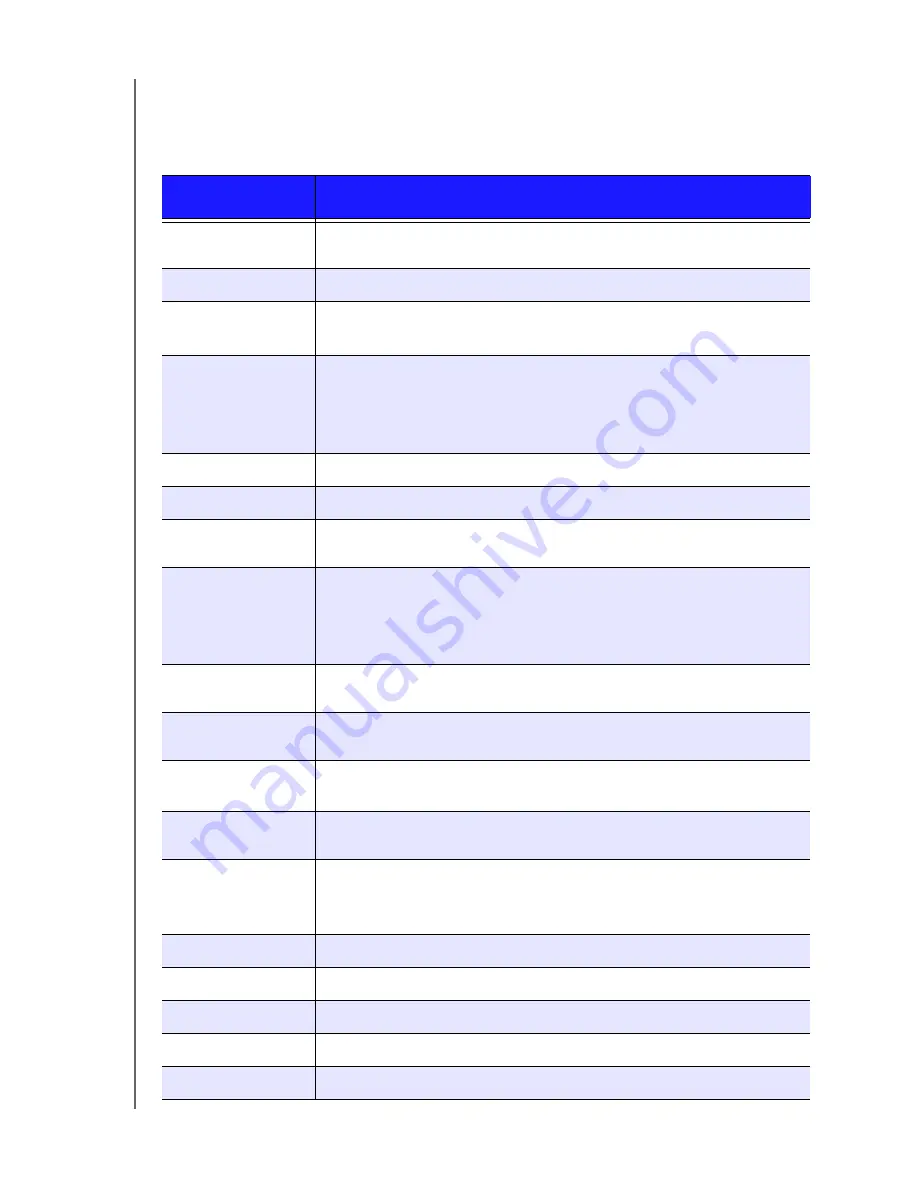
WD TV Live Streaming Media Player
User Manual
OPERATING THE MEDIA PLAYER
– 49
Using a USB Keyboard
As an alternative to using the remote control, you can plug a USB keyboard into
either of the two USB ports on the media player.
Key or key
sequence
Function
HOME
Displays the main menu and the various options for playback of files and
device setup.
CTRL
+
P
(Power)
Suspends the device into sleep mode and turns off video output.
UP
,
DOWN
,
LEFT
,
&
RIGHT
ARROWS
Navigate through Home options, menu screens, media libraries, on-screen
keyboards, and toolbars.
ENTER
• Displays the media directories and Settings screens.
• Turns information bar ON or OFF.
• Begins playback of the selected media file.
• Enables the currently selected setting in a Settings option screen.
S
(Stop)
Discontinues playback.
ESC
(Back)
Goes back to the previous screen.
-
(Reverse)
Scans backward during audio/video playback. Supports the following
speeds: 2×, 4×, 8×, 16×.
P
(Previous)
• Press once to jump to the start of the audio/video file.
• Press twice to jump to the previous audio/video/image file.
• Press to page up.
• During Video REV mode, press to skip back 10 minutes.
CTRL
+
F
(Search)
Locates a media file in the current folder. This function is only available
when the Media Library setting is enabled. Does not search subfolder.
CTRL
+
O
(Options)
During playback, displays additional playback options. From an online
media content screen, press to display more service options.
SPACE
BAR
(Play/Pause)
Toggles between pause and playback.
+
(FF)
Scans forward through the audio/video playback. Supports the
following speeds: 2×, 4×, 8×, 16×.
N
(Next)
• Skips to the next audio, video, or image file.
• Press to page down.
• During Video FF mode, press to skip forward 10 minutes.
CTRL
+
E
(Eject)
Switches to safe mode so you can safely remove a USB device.
M
(Mute)
Turns off the volume output
V
(Subtitle)
Switches a video’s subtitles (if applicable)
B
(Audio)
Switches a video’s audio stream (if applicable)
DELETE
Clears the data entry field.