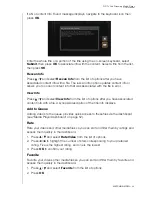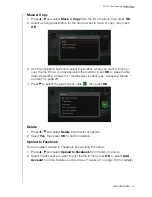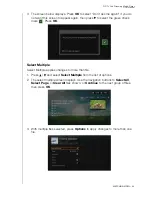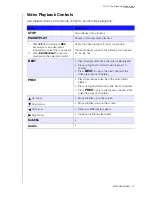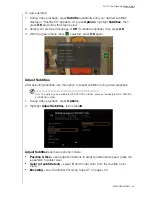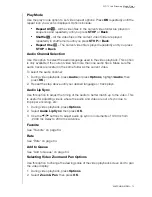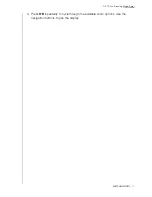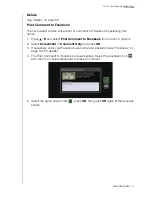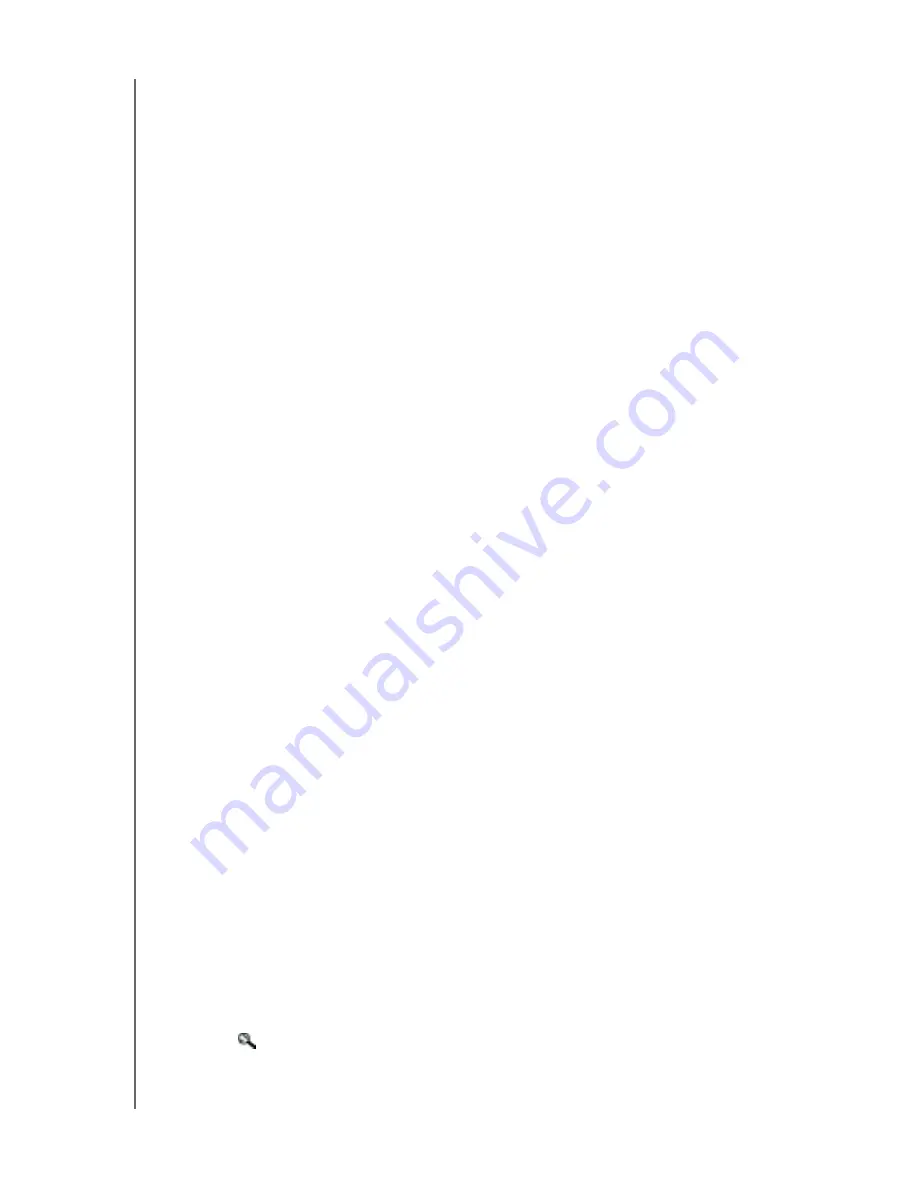
WD TV Live Streaming Media Player
User Manual
OPERATING THE MEDIA PLAYER
– 57
To add an external thumbnail:
With an individual file or music album selected, press
Options
, then select
Get
Content Info
(see “Get Content Info” on page 63). As an alternative, or if the
database did not find any info:
1. Select a JPEG, GIF, or PNG image file that you want to display as a thumbnail of
the music or video file.
2. Save the file in the same location as the file it will represent, according to the
following guidelines:
Folder Thumbnail Guidelines
Music:
Display folder.jpg (the image file must be named “folder.jpg” or thumbnail will not
function)
If no folder.jpg file is found, display the first embedded album art image found in
the folder
If no album art is available, display the first .JPG in the folder
Photo:
Display thumbnail
Video:
Display embedded cover art
If no embedded cover art is available, display image file associated with the video
file to be played (for example video.mkv will be associated with video.JPG)
File Thumbnail View Functions (Defaults)
Music:
Display album art (.MP3 file with embedded .JPG)
If no album art is available, display the image file with the same name as the
audio file to be played. (for example, song.wav will be associated with song.jpg)
Photo:
Display thumbnail
Video:
Display .MP4 with embedded .JPG
Display image file associated with the video file to be played (for example
video.mkv will be associated with video.JPG)
Search Function
You must first enable the Media Library Compilation feature before using the Search
function. Go to “Media Library Compilation” on page 54 for instructions.
To perform a media search:
1. Go to the main browser screen of the type of media you want to search for
(
Videos
,
Music
, or
Photos
).
2. Press
on
the
remote control.