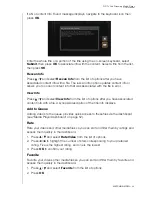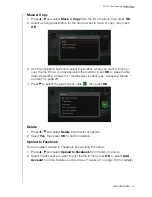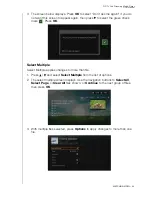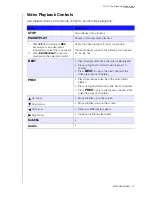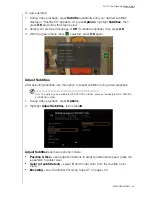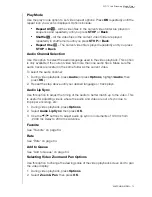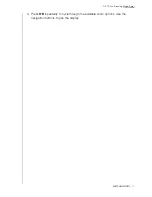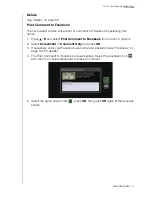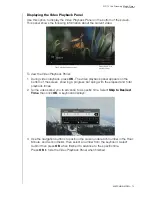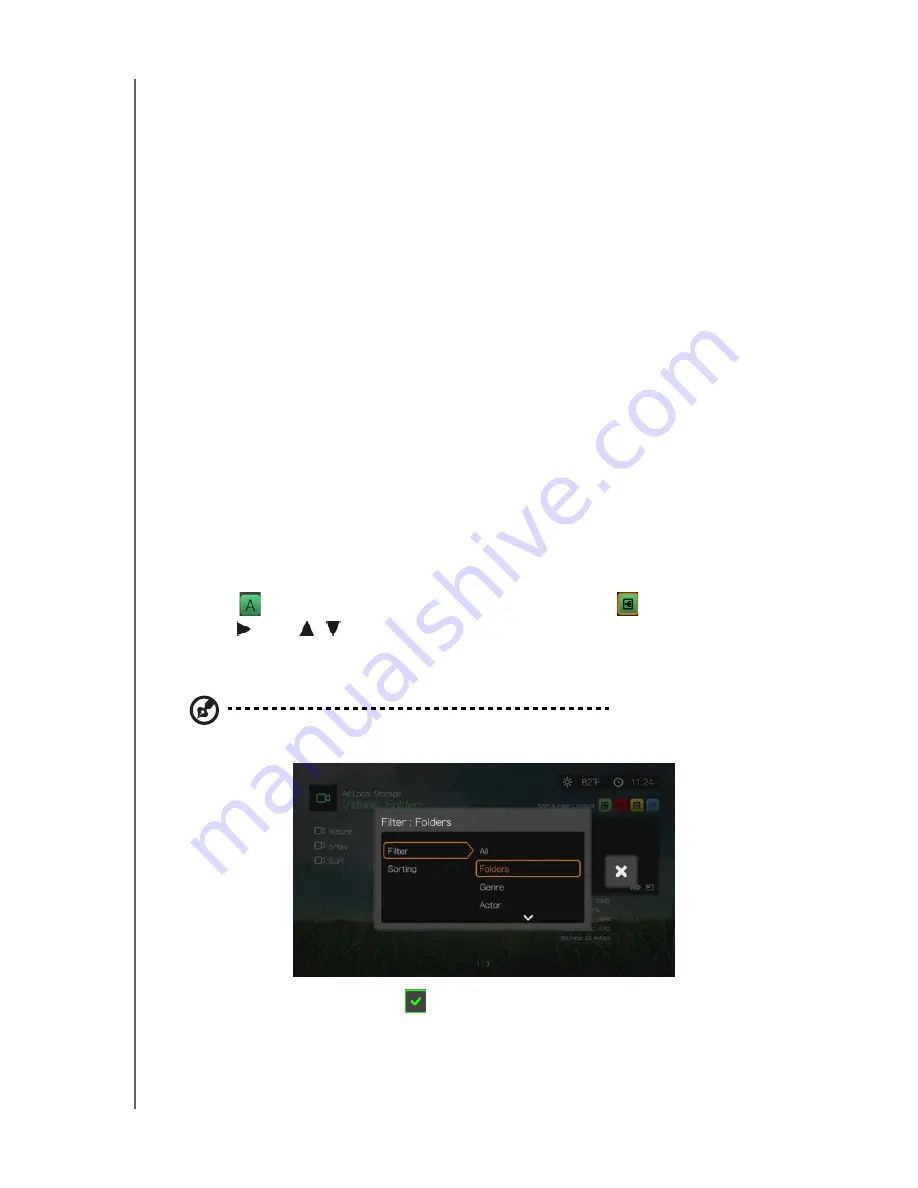
WD TV Live Streaming Media Player
User Manual
WATCHING VIDEO
– 62
If Media Library is enabled, you can choose to navigate using a filter option (
All
Videos
,
By
Date
,
By
Folders
,
By Year, Personal rating
, or
Playlists
) by
selecting the Video icon and then using the left and right arrow buttons on the
remote control to scroll through the options listed.
for Media Library Compilation” on page 55 for details.
3. Locate the video file you want to play.
To begin playback of a single video file, highlight the file, and then press
OK
.
To begin playback of a video playlist, highlight the playlist name, then press
PAUSE/PLAY
.
To begin playback of all video files in a folder, highlight a video in that folder,
then press
PAUSE/PLAY
.
To find a video on a network share or media player, follow the instructions in
“Accessing Media Content” on page 26.
If you try to open a video file that has been partially played before, you are
prompted to choose whether to play the file from the beginning or resume
playback from the last playback position. Select
Resume
to resume playback or
Restart
to start playback from the beginning.
Sort & Filter Videos
You can sort and filter the videos shown in the video menu based on your
preferences using the sorting & filter option.
Filter
1. Press
or navigate to the sort and filter content icon
, and press
OK
.
2. Press ,
then
/
to select Filter by All, Folders, Genre, Actor, Director, TV
Show, Playlist, Untagged, New Items, and Favorites. Press
OK
to display videos
by the criteria selected.
Note:
If you have your media files organized by folder, it may be easier and quicker to find your files by
using the Filter option to only show folders.
3. With the green check mark
selected,
press
OK
again.