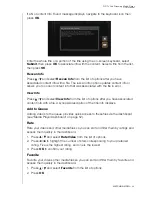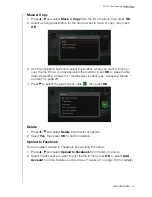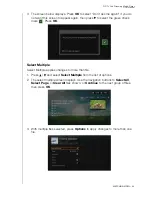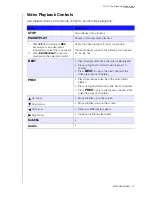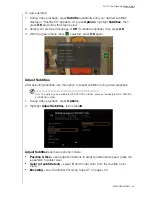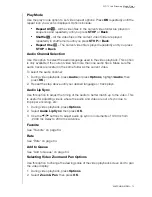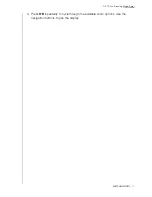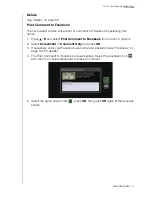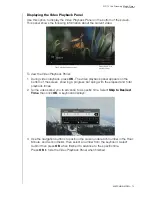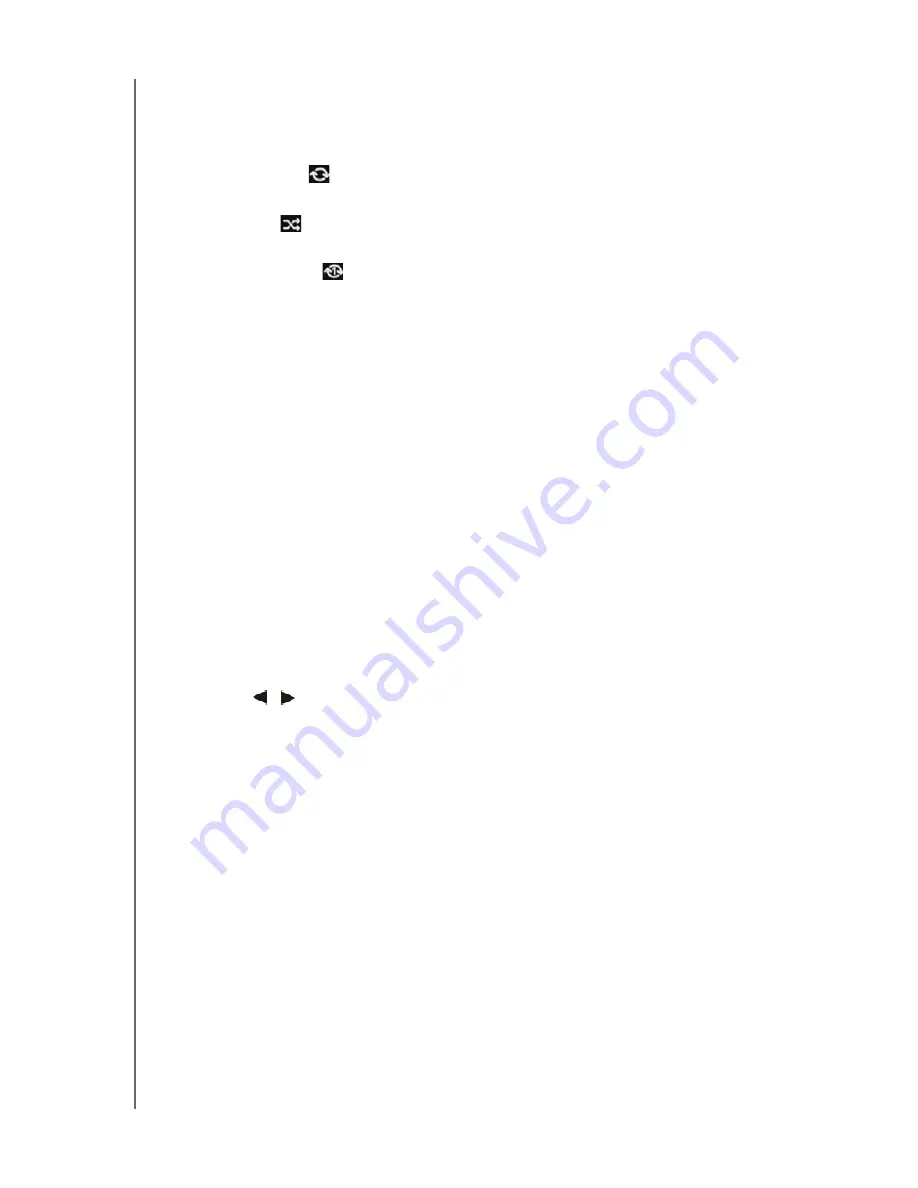
WD TV Live Streaming Media Player
User Manual
WATCHING VIDEO
– 70
Play Mode
Use the play mode option to set video repeat options. Press
OK
repeatedly until the
repeat icon you want is displayed. Options include:
Repeat All
– All the video files in the current video folder are played in
sequence and repeatedly until you press
STOP
or
Back
.
Shuffle
– All the video files in the current video folder are played
repeatedly in shuffle mode until you press
STOP
or
Back
.
Repeat One
– The current video file is played repeatedly until you press
STOP
or
Back
.
Audio Channel Selection
Use this option to select the audio language used in the video playback. This option
is only available if the current video has more than one audio track. Make sure the
audio tracks are located in the same folder as the current video.
To select the audio channel:
1. During video playback, press
Audio
(or press
Options
, highlight
Audio
, then
press
OK
).
2. Repeat the step above until your desired language or track plays.
Audio Lip Sync
Use this option to adjust the timing of the audio to better match up to the video. This
is useful for adjusting videos where the audio and video are out of sync due to
improper encoding, etc.
1. During video playback, press
Options
.
2. Select
Audio Lip Sync
, then press
OK
.
3. Use the
/
buttons to adjust audio lip sync in increments of 100 ms from
-2000 ms Delay to 2000 ms Advance.
Favorite
Rate
Add to Queue
See “Add to Queue” on page 64.
Selecting Video Zoom and Pan Options
Use this option to change the viewing scale of the video playback screen and to pan
the video display.
1. During video playback, press
Options
.
2. Select
Zoom & Pan
, then press
OK
.