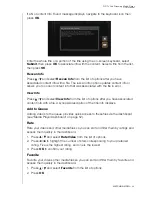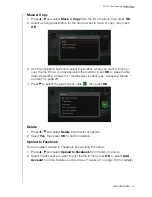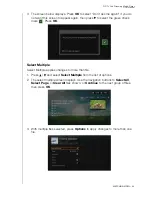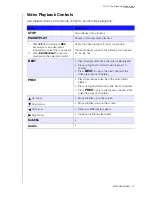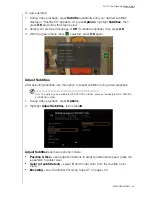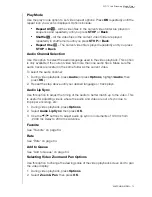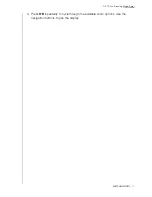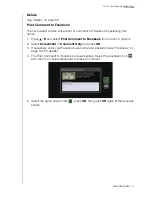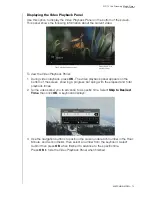WD TV Live Streaming Media Player
User Manual
WATCHING VIDEO
– 74
DVD Navigation
In most cases, when the contents of an entire DVD have been successfully saved
and stored on an attached USB hard drive or a networked hard drive connected to
the media player, you will experience the same DVD menu navigation functionality
using the buttons on the media player remote as you would using a DVD remote for
a DVD player connected to a television.
Important:
For DVD navigation to work, the VOB files must be placed in a
folder named VIDEO_TS.
Note:
Video files such as AVI, MP4, MKV, and MT2S are "single track" video files that do not provide
DVD navigation features.
DVD Navigation Controls
Use these buttons on the remote control to control DVD navigation video playback:
Button
Function
STOP
Discontinues video playback
PAUSE/PLAY
Pauses or resumes video playback
1.
Press
FF
(fast forward) or
REV
(reverse) to scan video (press
repeatedly to select the scan speed)
2.
Press
PAUSE/PLAY
to resume
playback on the selected position
Scans the video playback forward or backward
The media player supports the following scan speeds:
2x, 4x, 8x, 16x
NEXT
• Press during Fast Forward to skip forward 10
minutes.
• Press
NEXT
to skip to the next chapter.
PREV
• Press during Fast Reverse to skip back 10 minutes.
• Press
PREV
to skip to the previous chapter.
Up arrow
• At the main menu, move between selections such
as Play Movie, Scene Selection, Set Up, Special
Features, etc.
Down arrow
• At the main menu, move between selections such
as Play Movie, Scene Selection, Set Up, Special
Features, etc.
Left arrow
• At the main menu, move between selections such
as Play Movie, Scene Selection, Set Up, Special
Features, etc.
Right arrow
• At the main menu, move between selections such
as Play Movie, Scene Selection, Set Up, Special
Features, etc.