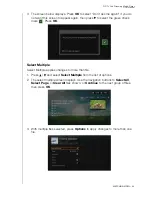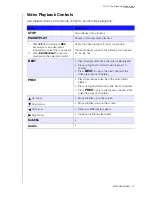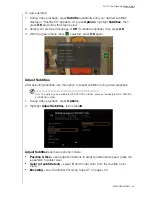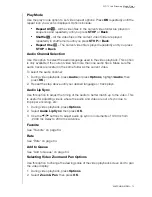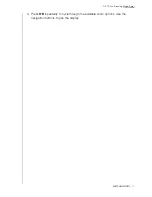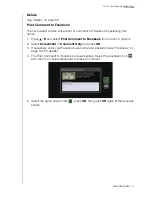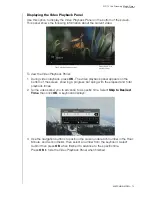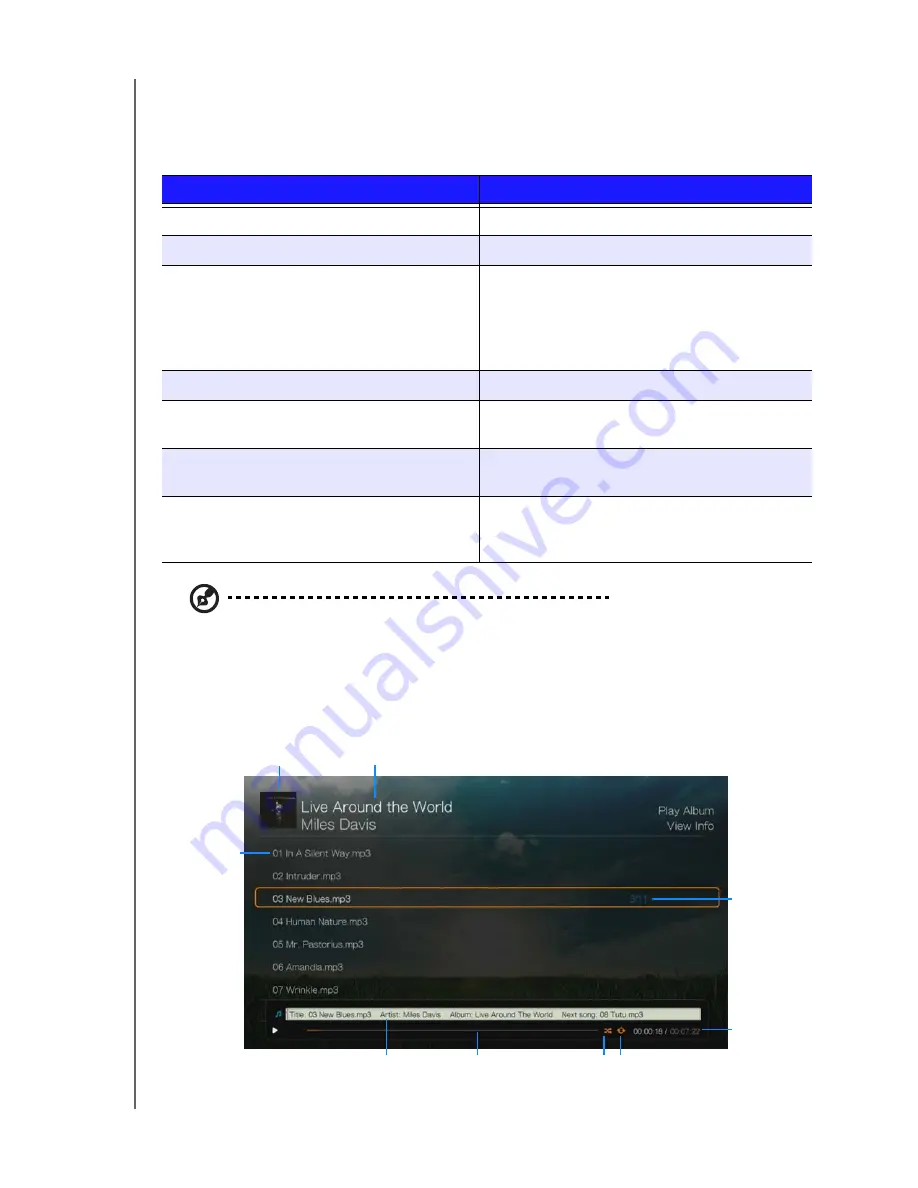
WD TV Live Streaming Media Player
User Manual
PLAYING MUSIC
– 80
Music Playback Controls
Use these buttons on the remote control to control music playback when in the
music playback screen:
Note:
If you leave the music playback screen, the only playback controls that work are the
STOP
button (to stop music playback) and
Options
(during photo playback - to jump to the previous or next
track).
Music Playback Screen
The music playback screen displays the following information about the currently
playing album and/or audio file:
Button
Function
STOP
Stop audio playback
PAUSE/PLAY
Pause or resume audio playback
1.
Press
FF
(fast forward) or
REV
(reverse) to
scan the audio file (press repeatedly to
select the scan speed).
2.
Press
PLAY
to resume playback on the
selected position.
Scan the audio playback forward or backward
The media player supports the following scan
speeds: 2×, 4×, 8×, 16×
Press
PREV
(previous track) once.
Start playback from the beginning
Press
NEXT
Play the next audio track in the music folder/
playlist
Press
PREV
(previous track) twice.
Play the previous audio track in the music folder/
playlist
0-9
While listening to a song or music playlist, press
and hold any of the 0-9 buttons to create a
preset.
Album art (if available)
Audio playback
progress bar
Elapsed time and
total playback
time
Current repeat mode
(if enabled)
Album name
Artist
Audio filename(s)
Track number/
total tracks
Shuffle mode
(if enabled)