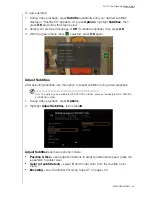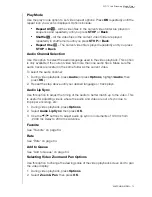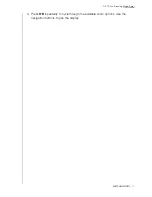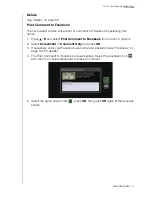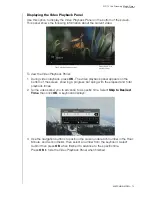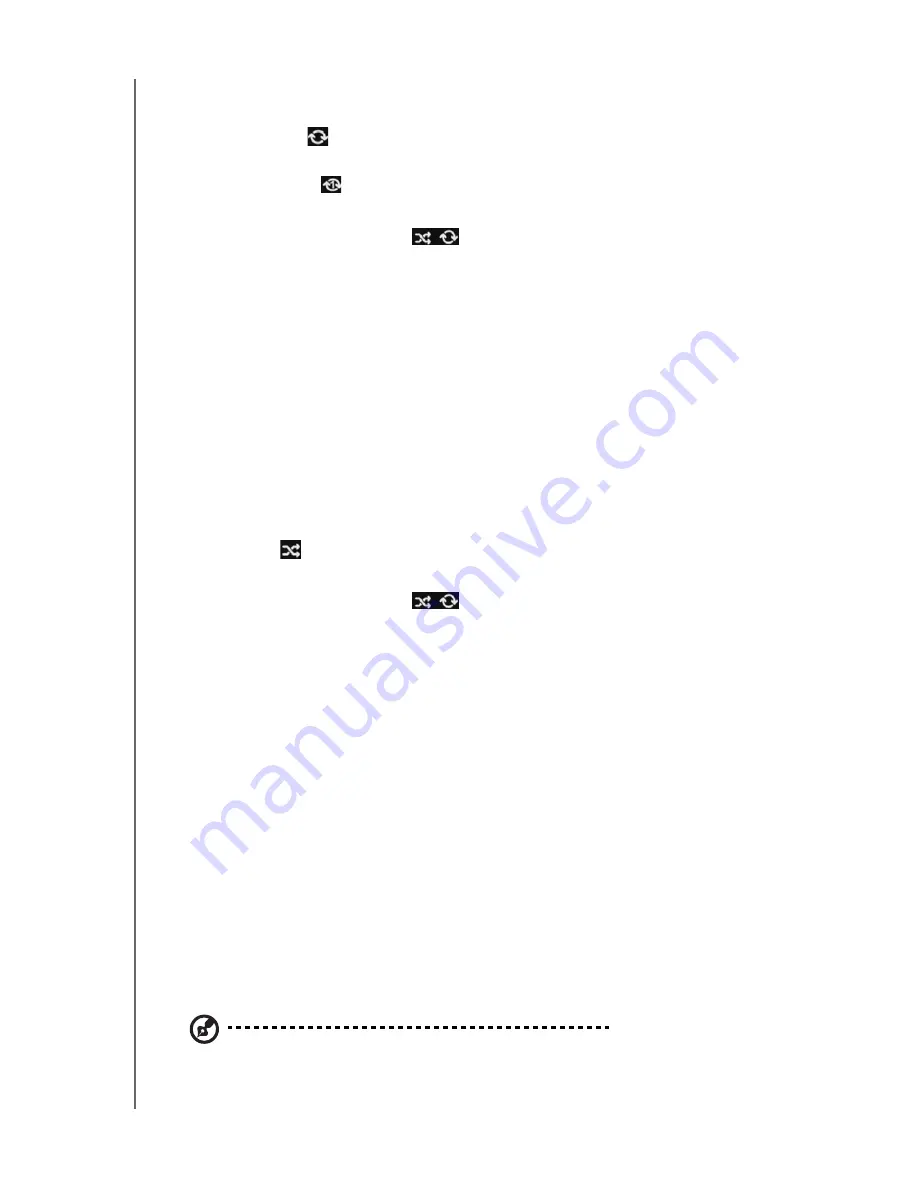
WD TV Live Streaming Media Player
User Manual
PLAYING MUSIC
– 82
2. Select
Play Mode
, then press
OK
repeatedly until the repeat icon you want is
displayed. Options include:
Repeat All
– All the audio files in the current music folder/playlist is played
in sequence and repeatedly until you press
STOP
or
Back
.
Repeat One
– The current audio track is played repeatedly until you press
STOP
or
Back
.
Repeat All and Shuffle
– All the audio files in the current music
folder/playlist are played repeatedly in sequence and shuffled until you press
STOP
or
Back
.
The icon for the enabled repeat mode will appear below the playback progress
bar.
Shuffle
Use this option to set the audio tracks in the current music folder/playlist to play in
random order.
To enable music shuffle mode:
1. During music playback, press
Options
.
2. Select
Play Mode
, then press
OK
repeatedly until the repeat icon you want is
displayed. Options include:
Shuffle
– All the audio files in the current music folder/playlist are shuffled
repeatedly until you press
STOP
or
Back
.
Repeat All and Shuffle
– All the audio files in the current music
folder/playlist are played repeatedly in sequence and shuffled until you press
STOP
or
Back
.
Delete
The Music delete function is the same as the Videos delete function. See “Delete” on
page 65.
Preset Music
See “Preset Music” on page 79.
Playing Music From Your iPod
®
Apple
®
uses a proprietary naming scheme and because of this the media player is
unable to display the original names for the folders and files as they are in your iPod.
The media player instead reassigns new names for the folders and files, but only
while in use with the media player. The original file information is preserved in your
iPod. You can view the original file information when you play a file where the screen
will display the metadata.
Note:
The media player does not support playback of protected premium content such as movies or
music from the iTunes
®
Store, Cinema Now, Movielink
®
, Amazon Unbox™, and Vongo
®
.