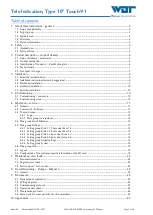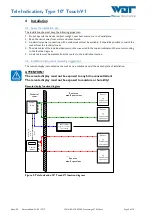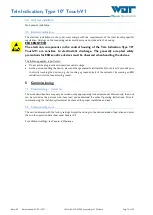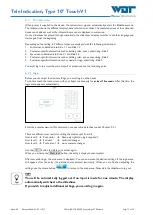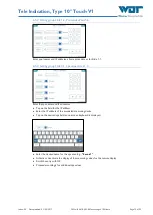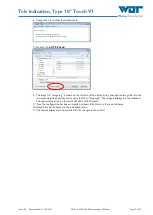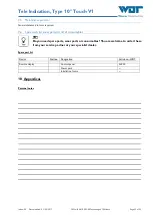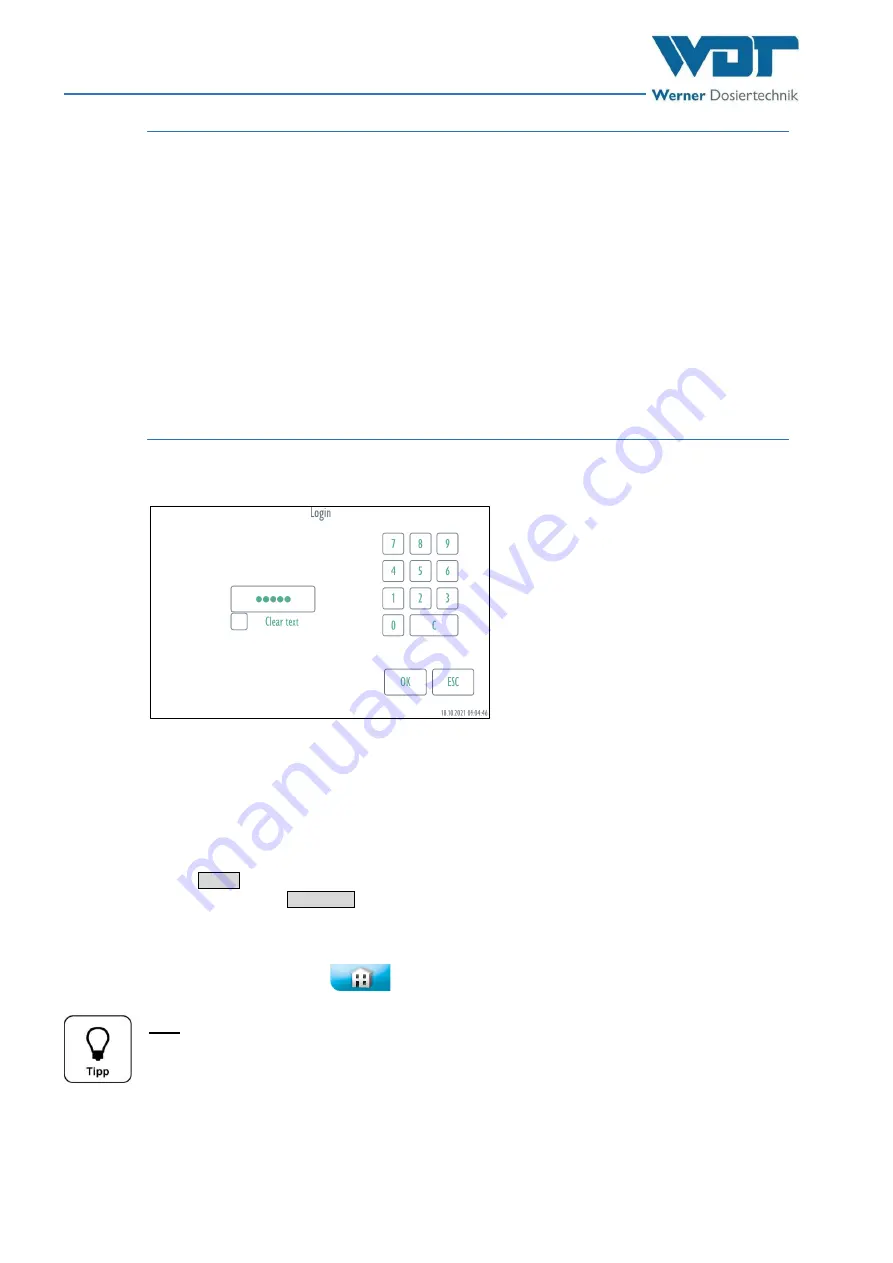
Tele Indication, Type 10” Touch-V1
Index: 00
Date modified: 01/08/2017
OI No.: BA MR 002-00 Fernanzeige V1 EN.docx
Page 12 of 25
6.3
The main menu
When power is supplied to the device, the system starts up and automatically enters the Slideshow mode.
The slideshow shows the different displays, here referred to as slides. The measured values of the connected
devices and cabins as well as the information menus are displayed in succession.
Once a slideshow has played through completely, the slideshow’s display switches to another language and
starts again from the beginning.
Depending on the setting, 2-7 different slides are displayed with the following information:
1.
Pool values, subdivided into Slide 1.1 and Slide 1.2
2.
Customer-specific information such as bathing rules, prices, advertising, Slide 2
3.
Spa values, subdivided into Slide 3.1 and Slide 3.2
4.
Customer-specific information such as bathing rules, prices, advertising, Slide 4
5.
Customer-specific information such as operator logo, advertising, Slide 5
You must log in to access the main menu. For procedure, see the following point.
6.3.1
Login
Before you can adjust the device settings, you must log in on the device.
To do this, touch the touch screen with your finger continuously for
at least 15 seconds
. After this time, the
login menu appears automatically.
Enter the preset password. (For passwords, see operation data sheet under Chapter
There are different user levels for setting the control unit, from 0-2.
User level 0
Pool visitor
Read-only rights (no login required)
User level 1
End user
restricted changes
User level 2
Technician 1
more complex changes
Use the C button to delete your entries again.
When you activate the Clear text button, the entry is displayed unencrypted.
After successful login, the main menu is displayed. You can now make the desired settings. If the login menu
still appears after the entry, the password was entered incorrectly. When you are finished adjusting the
settings, use the Home button
to return to the main menu. Now start the slideshow to log out.
TIP!
You will be automatically logged out if no input is made for one minute. The display
automatically switches to the slideshow.
If you wish to adjust additional settings, you must log in again.