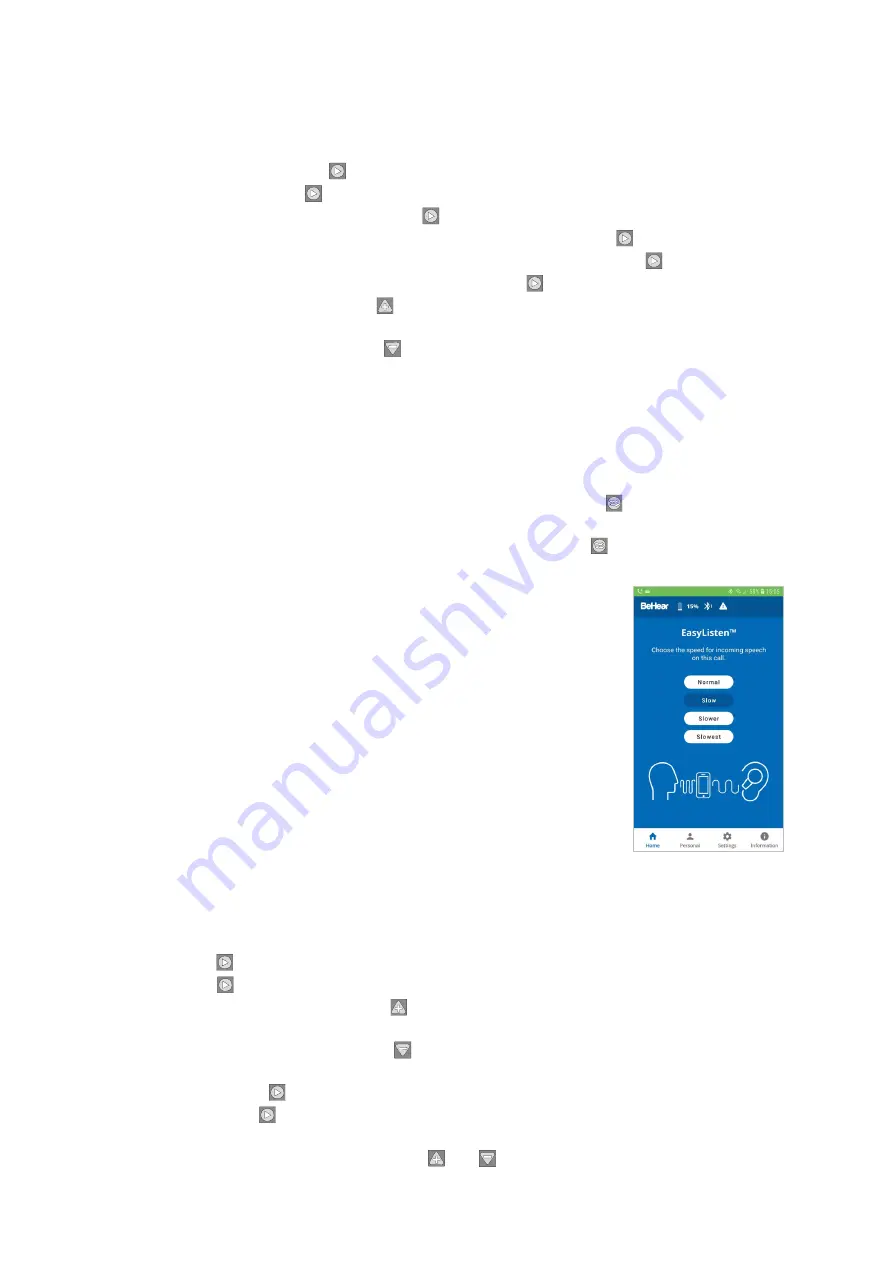
BeHear ACCESS User Manual
Page 18 of 39
Product Name: BeHear ACCESS
Product No.: ABH-120
Doc. No. BHAUM202012.31
Handling Mobile Phone Calls
Use the left-hand control box on the headset cable to handle mobile phone calls, as follows:
•
To
answer
a call press when you hear an incoming call signal.
•
To
end
a call press during an ongoing call.
•
To
reject
a call press and hold down when you hear an incoming call signal.
•
To
transfer
a call in progress to the phone, press and hold down . The call will continue
via the phone. To return the call to the headset, press and hold down again.
•
To
redial
the last dialed phone number double click .
•
To increase call volume press . A short tone will be heard indicating change of volume. A
long tone will be heard once you reach the maximum volume level.
•
To decrease call volume press . A short tone will be heard indicating change of volume.
A long tone will be heard once you reach the minimum volume level.
EasyListen™ – Slowing Down Incoming Speech
You can slow down incoming speech for mobile phone calls, making it more intelligible. The
EasyListen
function can be controlled from either the headset or the
W&H BeHear
app.
Use the right-hand control box on the headset cable to manage EasyListen:
•
To activate and deactivate EasyListen press and hold down the button, which works as
a toggle. A voice prompt will be heard once your choice is accepted.
•
To scroll through the speech tempo options, quickly press the button when EasyListen is
active. Voice prompts naming the speech tempo will be played.
Enable EasyListen and adjust the speech tempo using the
W&H
BeHear
app, as follows:
•
Once the phone call has been established, bring the W&H BeHear
app to the foreground on your phone.
•
Tap the
Slow
,
Slower
or
Slowest
button to activate EasyListen and
set the desired speech tempo.
•
Tap the
Normal
button to deactivate EasyListen. Speech tempo
reverts to normal.
Listening to Audio
You can listen to audio from your phone or any other paired and connected Bluetooth device
using your BeHear ACCESS headset.
Use the left-hand control box on the headset cable to handle audio play as follows:
•
Press to play an audio source from the connected Bluetooth device. To pause the source
press again.
•
To increase audio volume press . A long tone will be heard once you reach the maximum
volume level.
•
To decrease audio volume press . A long tone will be heard once you reach the minimum
volume level.
•
Double press to forward to the next audio track.
•
Triple press to return to the previous audio track.
•
To switch between two connected audio sources (for example, between the HearLink
transmitter and a smartphone) press and simultaneously.
















































