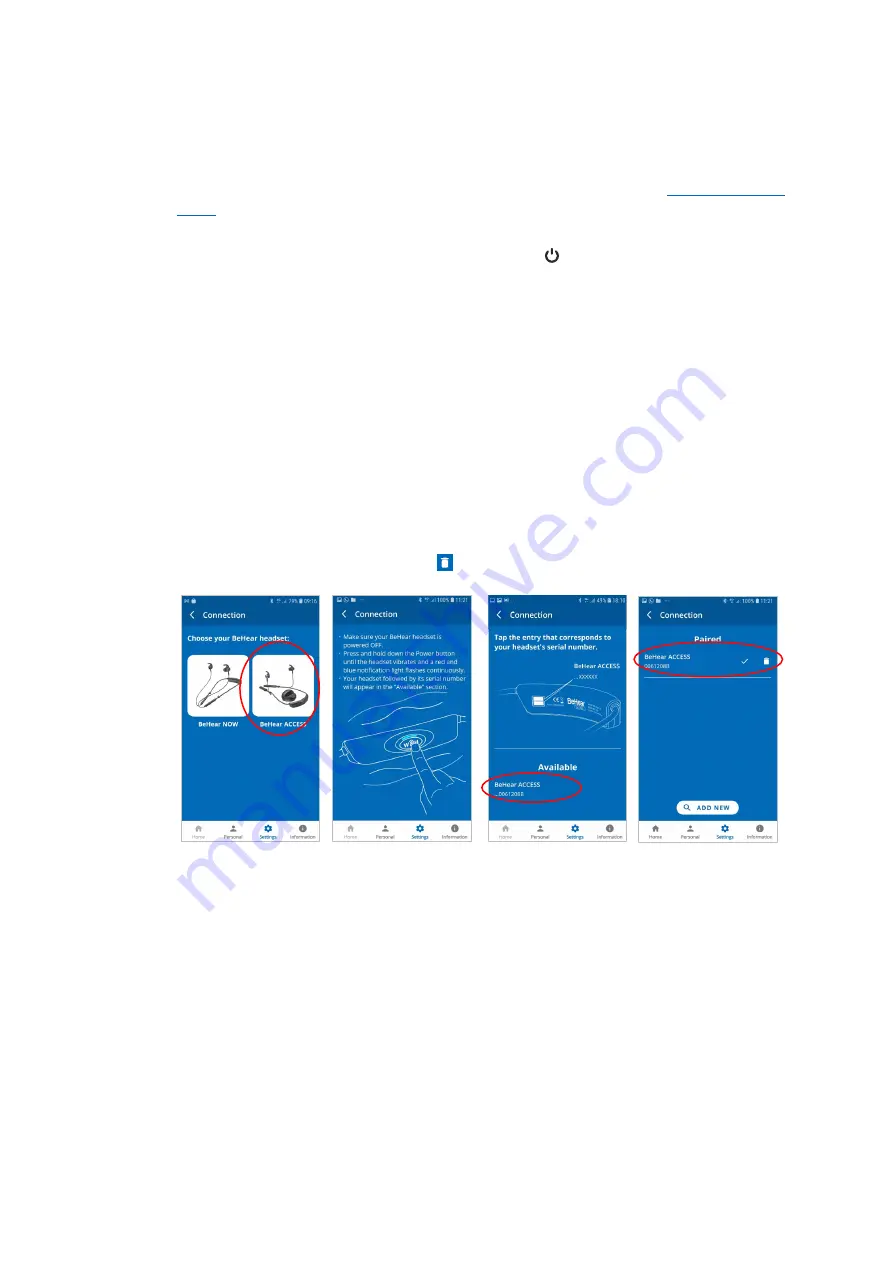
BeHear ACCESS User Manual
Page 22 of 39
Product Name: BeHear ACCESS
Product No.: ABH-120
Doc. No. BHAUM202012.31
Connection with an Android Phone
1.
Tap the
BeHear ACCESS
icon in the Connection screen to initiate connection with your
headset.
2.
Follow the on-screen animated instructions to place your headset into
•
Make sure the BeHear ACCESS headset is powered OFF.
•
Then, press and hold down the power button
on the headset for
up to 5
seconds
, until the headset vibrates and the LED alternates red/blue.
3.
Wait until the list of Available devices appears in the app. It may take up to 30 seconds.
4.
The product name
BeHear ACCESS
followed by the last several characters of the device’s
serial number will appear in the list of
Available
devices. You can verify the device by
checking that the serial number printed on the underside of the BeHear ACCESS headset
(on the white label) matches the number in the list.
5.
Select your BeHear ACCESS headset in the list by tapping the device name. When the pairing
and connection process is complete the headset will be listed in the
Paired
devices section,
followed by a
.
6.
You can manage connected devices in the
Connection
screen as follows:
•
To
connect a new
BeHear device, tap
ADD NEW
button.
•
To
connect a previously paired
BeHear ACCESS, tap the name of the device in the list.
•
To
disconnect
BeHear ACCESS tap the name of the connected device in the list. To
reconnect
BeHear ACCESS tap the name again.
•
To
unpair
BeHear ACCESS tap the icon.
















































