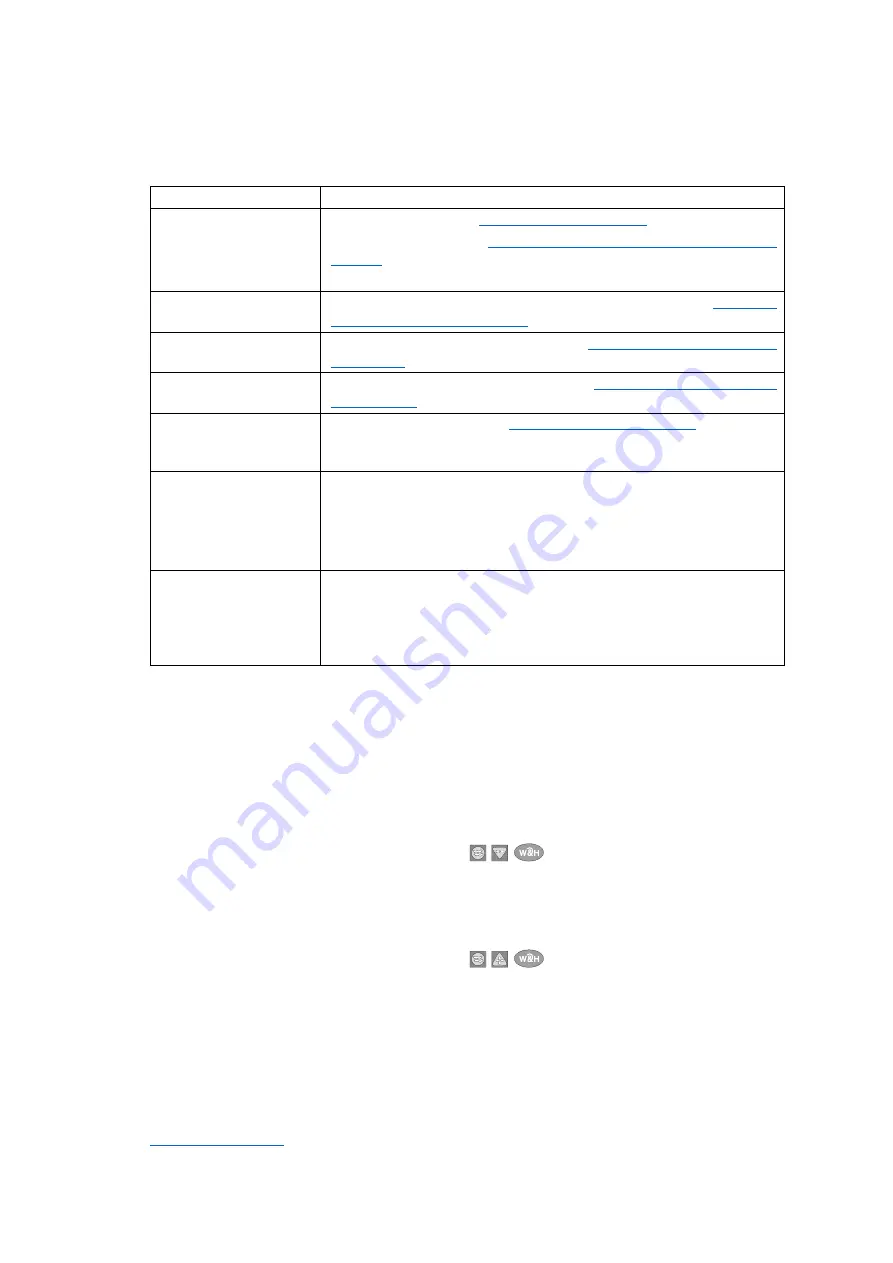
BeHear ACCESS User Manual
Page 37 of 39
Product Name: BeHear ACCESS
Product No.: ABH-120
Doc. No. BHAUM202012.31
Troubleshooting
General Issues
Problem
Suggestion
No sound
Managing Personal Hearing Using the Headset
Check ear caps for debris
Ear buds are
uncomfortable
Experiment with different silicon ear buds and ear hooks (see
Ear Buds and Hooks to Your Ears
Wind noise
Use supplied wind protection covers (see
Fitting the Ear Buds and Hooks
Ambient noise too loud
during music play
Reduce the volume of ambient sound (see
Phone calls and/or
music not routed to
headset
Verify Bluetooth pairing (see
Pairing with Bluetooth Devices
Bluetooth connection
keeps cutting out
Verify that you are not more than 10 meters (30 feet) from the Bluetooth
device.
If you are using BeHear ACCESS outdoors, we recommend that you carry
the smartphone connected over Bluetooth with the BeHear ACCESS on
the right side of your body.
Personal hearing is
interrupted by
smartphone
notifications
We recommend turning off key tones (alerts, notification sounds,
keyboard taps, etc.) in the smartphone connected to your BeHear ACCESS
headset. It will guarantee smooth and convenient operation of your
BeHear ACCESS as a personal sound amplifier without undesired sound
disruptions produced by smartphone activity.
Reset the Headset
If your BeHear ACCESS behaves unexpectedly you can restart it, remove the Bluetooth
connection data and/or restore the original factory configuration.
•
To restart BeHear
simply connect it to the charger. All configuration and connection data
will be preserved.
•
To restart BeHear and remove the Bluetooth connection data only
:
-
Power on the BeHear ACCESS headset.
-
Press and hold these three buttons
simultaneously for approximately 8
seconds until a purple LED blinks twice.
-
The headset will restart and then enter pairing mode automatically.
•
To restart the BeHear ACCESS headset and restore the original factory configuration:
-
Power on the BeHear ACCESS headset.
-
Press and hold these three buttons
simultaneously for approximately 8
seconds until a yellow LED blinks once.
-
The headset will turn off automatically.
-
Power on the headset.
Updating the Headset
Make sure your BeHear ACCESS is using the latest version of the firmware. You can verify
availability of an update by manually checking the
Headset Update
option in the menu.
if a new version is available, using the W&H BeHear smartphone app.



































