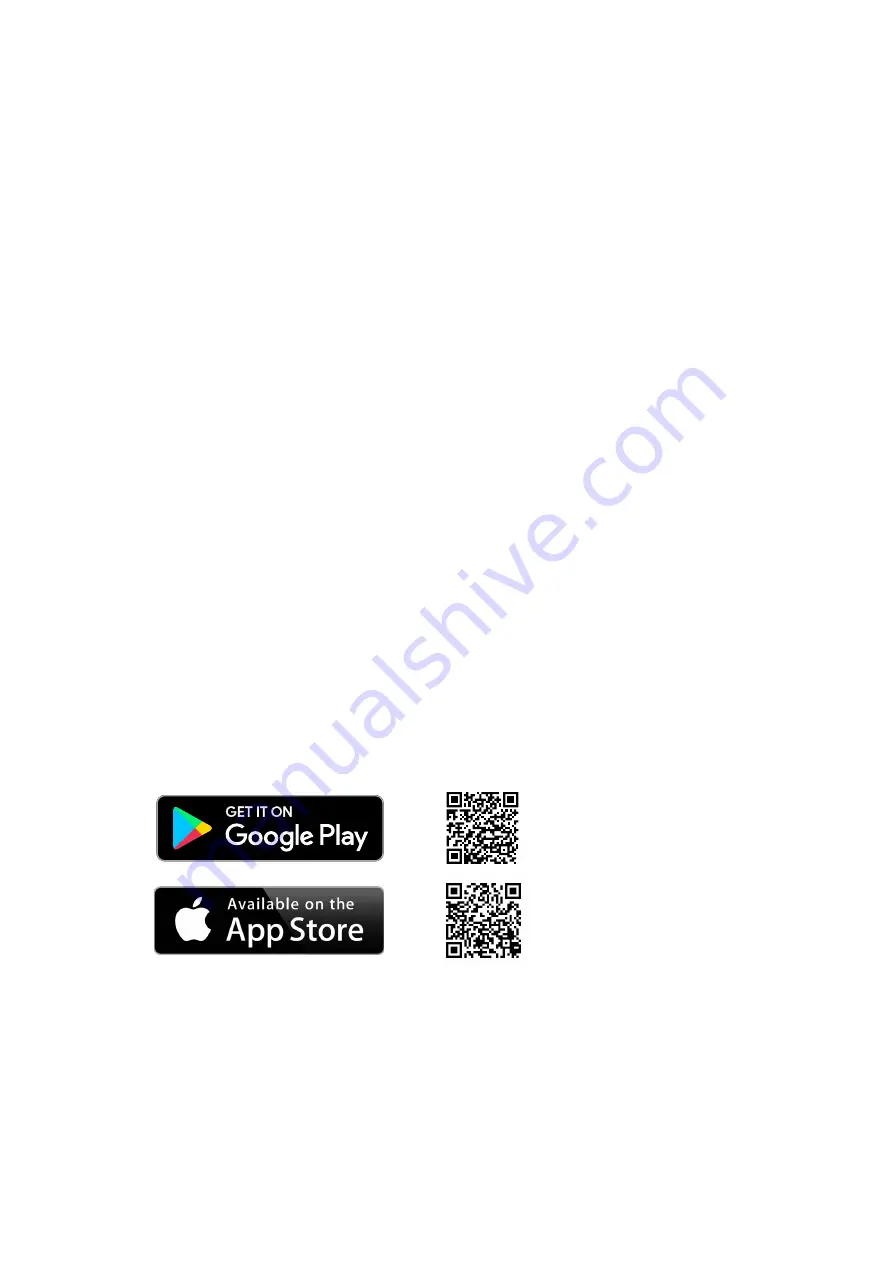
BeHear ACCESS User Manual
Page 5 of 39
Product Name: BeHear ACCESS
Product No.: ABH-120
Doc. No. BHAUM202012.31
Introduction
BeHear ACCESS combines the functionality of three devices into one:
•
Bluetooth stereo headset
for wireless mobile phone calls and media playback
•
Assistive hearing device
enhancing intelligibility of speech and other important sounds
•
Digital hearing aid
for personalized sound amplification across a wide sound spectrum
BeHear ACCESS contains embedded T-coils for receiving sound transmitted via induction
(hearing) loops.
BeHear ACCESS utilizes voice processing technologies developed by Alango Technologies, Ltd.,
such as:
•
ListenThrough™
- passing through important ambient sounds during music playback
•
EasyListen™
- slowing down speech dynamically during phone conversations
•
Personal Sound Amplifier
- providing dynamic, compressed amplification of ambient
sounds
•
Hearing enhancement functions
- including noise reduction, echo cancellation, and more
While the headset itself includes a variety of controls to manage its hearing functions, the W&H
BeHear mobile application is also provided to complement these controls. The application
allows the wearer to customize the headset for his/her specific hearing capabilities and
preferences, and further personalize hearing based on real-time conditions. The application
supports:
•
A personal hearing assessment
for automatic adjustment of the sound in each of the
operational modes – ambient hearing, phone calls, and audio play – to suit the capabilities
and preferences of the wearer
•
Fine tuning
the sound in real time for various hearing environments – Indoor, Outdoor,
Crowd or Live Music, as well as Exclusive and Transparent T-coil modes
•
Management
of assistive listening functions during phone calls and media playback
•
Various device settings
, including default mode behavior, vibration alerts, and more
The W&H BeHear application can be downloaded from the Google Play Store or Apple Store:






































