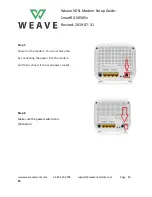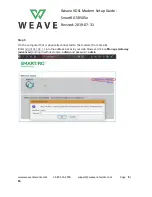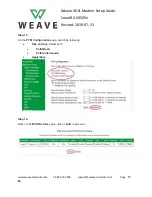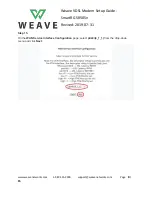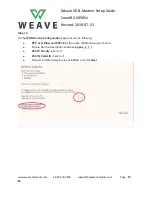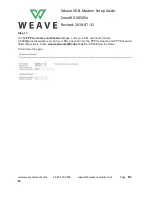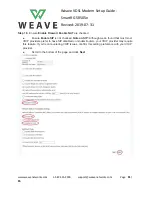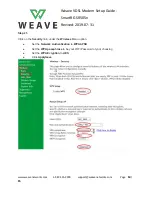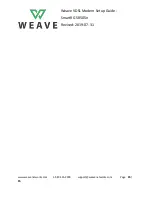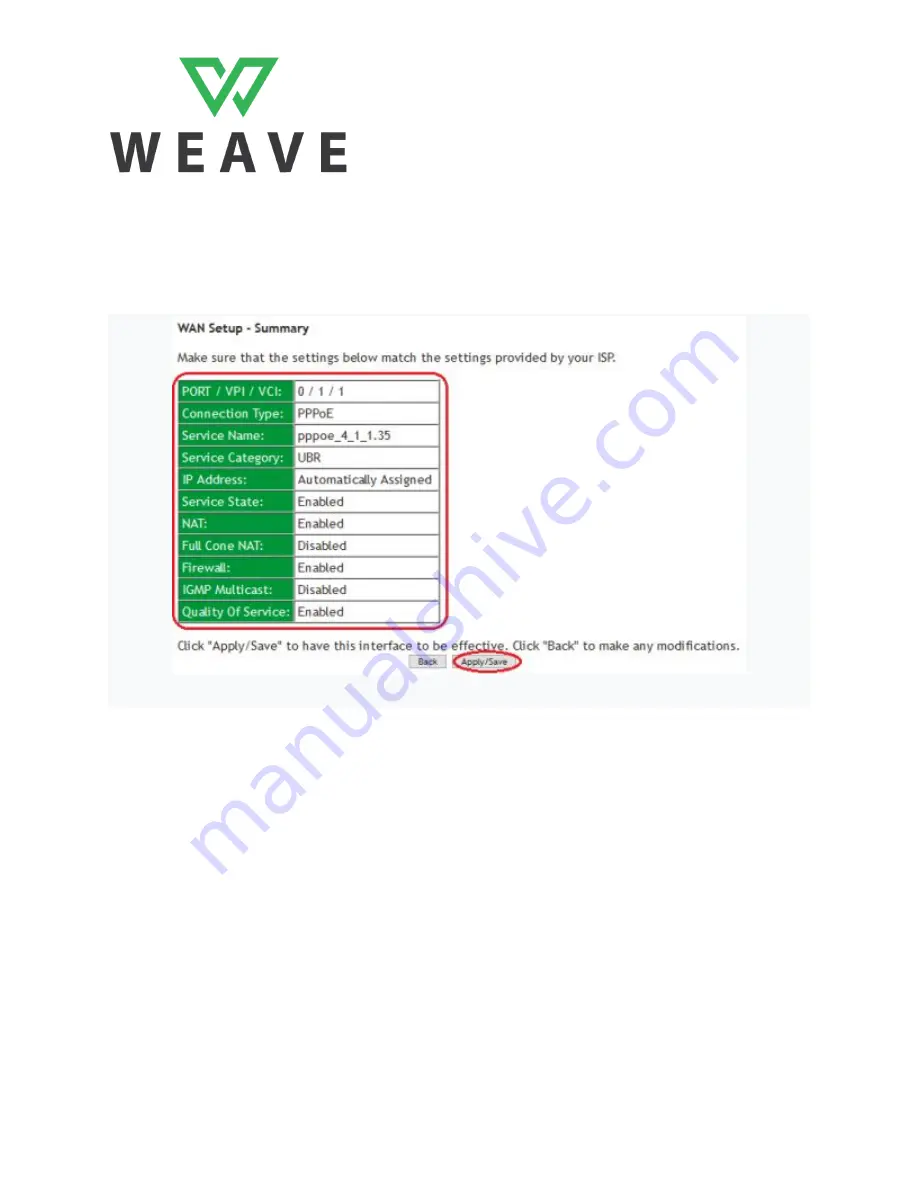
Weave VDSL Modem Setup Guide -
SmartRG SR505n
Revised: 2019-07-31
Step 19.
Click on Next twice on the
Routing - Default Gateway
and
DNS Server Configuration
pages to
skip to the
WAN Setup - Summary
page.
●
Verify that the summary information you see matches the table below,
●
Click on
Apply/Save
.
SR505n- Summary Settings for WAN-VDSL
www.weavenetworks.com 1-587-415-2900 support@weavenetworks.com Page
12
/
15