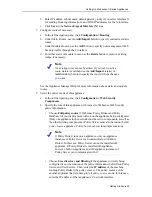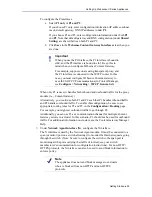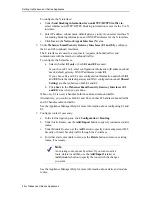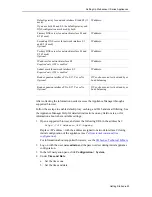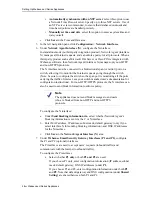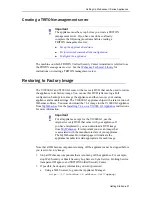Setting Up Websense V-Series Appliances
40
Websense V-Series Appliances
To configure the N interface:
a.
Under
Send blocking information for non-HTTP/HTTPS traffic via
,
select whether non-HTTP/HTTPS blocking information is sent via the C or N
interface.
b.
Enter IP address, subnet mask, default gateway (only if you select interface N
for sending blocking information), and DNS IP addresses for the N interface.
c.
Click
Save
in the
Network Agent Interface (N)
area.
8.
Under
Websense Email Security Gateway Interfaces (E1 and E2)
, configure
the E1 and E2 (optional) interfaces.
The E interfaces are used to accept users’ requests (inbound traffic) and
communicate with the Internet (outbound traffic).
To configure the E interfaces:
a.
Select whether
E1 only
or both
E1 and E2
are used.
If you choose E1 only, enter configuration information (IP address, subnet
mask, default gateway, DNS IP addresses) under
E1
.
If you choose E1 and E2, enter configuration information under both
E1
and
E2
. Note that default gateway and DNS configuration (under
Shared
Setting
) are shared between both E1 and E2.
b.
Click
Save
in the
Websense Email Security Gateway Interfaces (E1
and E2)
area when you are done.
When only E1 is used, it handles both inbound and outbound traffic.
Alternatively, you could use both E1 and E2 such that E1 handles inbound traffic
and E2 handles outbound traffic.
See the Appliance Manager Help for more information about configuring E1 and
E2.
9.
Configure routes if necessary:
a.
In the left navigation pane, click
Configuration > Routing
.
b.
Under Static Routes, use the
Add/Import
button to specify customized, static
routes.
c.
Under Module Routes, use the
Add
button to specify non-management Web
Security or Email Security traffic through the C interface.
d.
For either static or module routes, use the
Delete
button to remove existing
routes, if necessary.
See the Appliance Manager Help for more information about static and module
routes.
Note
An existing route cannot be edited. If you want to edit a
route, delete it and then use the
Add/Import
(static) or
Add
(module) button to specify the route with the changes
you want.