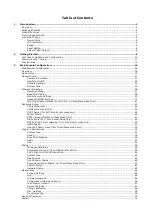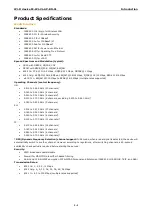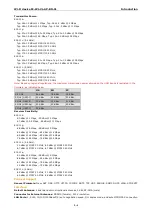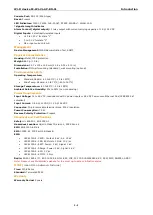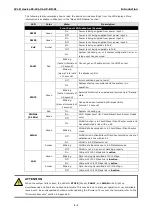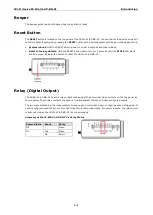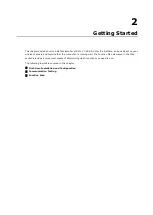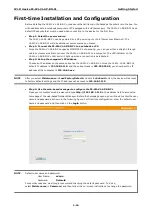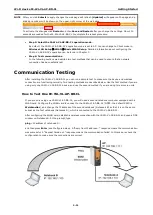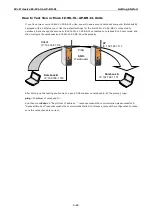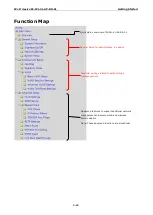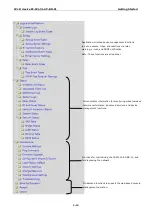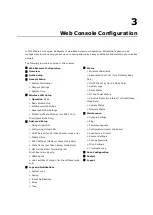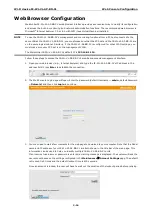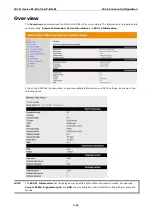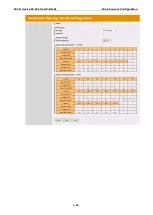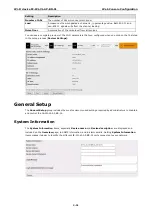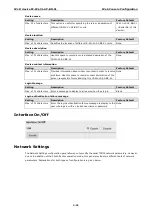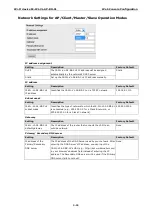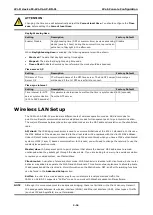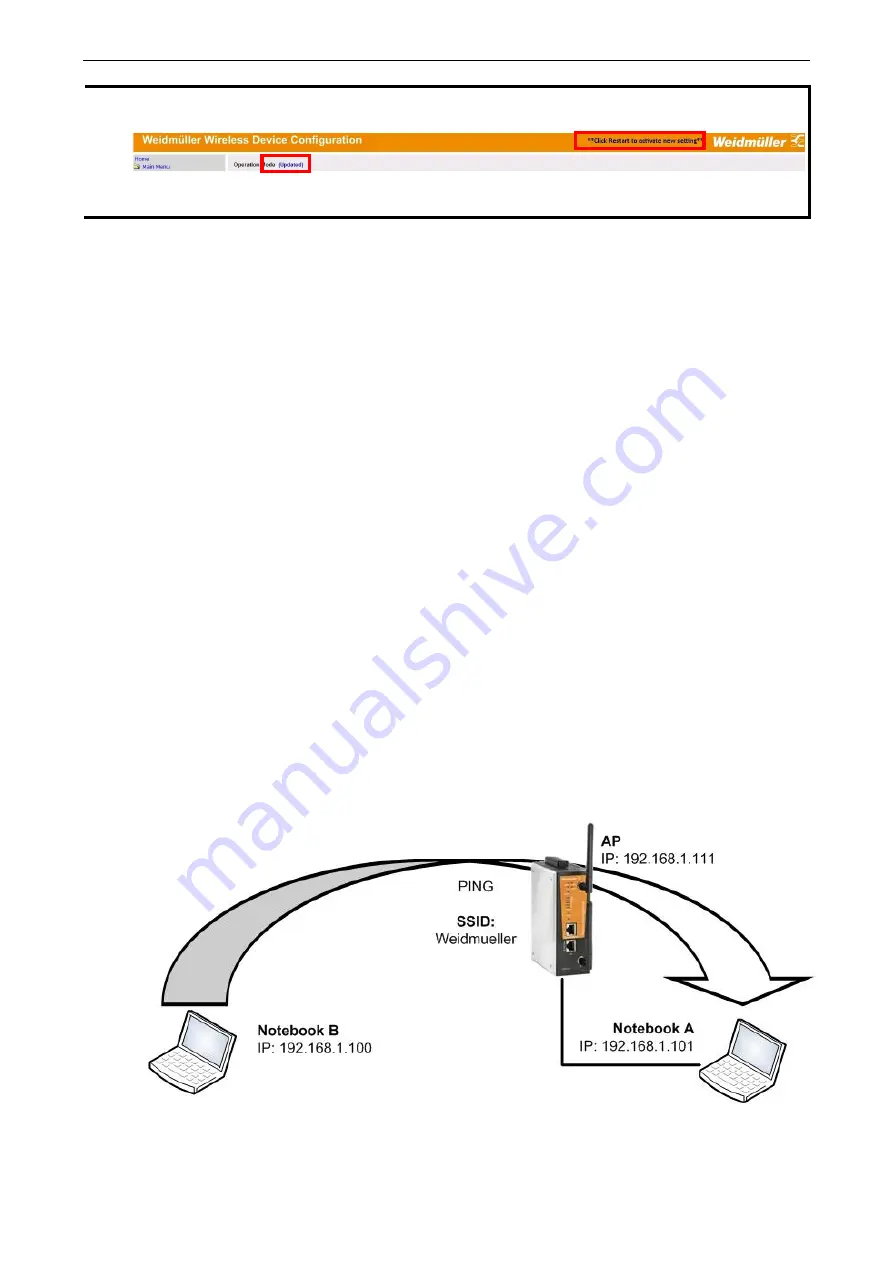
Wi-Fi device IE-WL-VL-AP-BR-CL
Getting Started
2-11
NOTE
After you click
Submit
to apply changes the web page will refresh
(Updated)
will appear on the page and a
blinking reminder will be shown on the upper-right corner of the web page:
To activate the changes click
Restart
and then
Save and Restart
after you change the settings. About 30
seconds are needed for the IE-WL-VL-AP-BR-CL to complete the reboot procedure.
•
Step 5: Select the IE-WL-VL-AP-BR-CL operation mode.
By default, the IE-WL-VL-AP-BR-CL
’s operation mode is set to AP. You can change
to Client mode in
Wireless LAN Setup
WLAN
Basic WLAN Setup
. Detailed information about configuring the
IE-WL-VL-AP-BR-CL
’s operation can be found in Chapter 3.
•
Step 6: Test communications.
In the following sections we describe two test methods that can be used to ensure that a network
connection has been established.
Communication Testing
After installing the IE-WL-VL-AP-BR-CL you can run a sample test to make sure the device and wireless
connection are functioning normally. Two testing methods are described below. Use the first method if you are
using only one IE-WL-VL-AP-BR-CL device, and use the second method if you are using two or more units.
How to Test One IE-WL-VL-AP-BR-CL
If you are only using one IE-WL-VL-AP-BR-CL, you will need a second notebook computer equipped with a
WLAN card. Configure the WLAN card to connect to the IE-WL-VL-AP-BR-CL (NOTE: the default SSID is
Weidmueller
), and change the IP address of the second notebook (Notebook B) so that it is on the same
subnet as the first notebook (Notebook A), which is connected to the IE-WL-VL-AP-BR-CL.
After configuring the WLAN card, establish a wireless connection with the IE-WL-VL-AP-BR-CL and open a DOS
window on Notebook B. At the prompt, type
ping
<IP address of notebook A>
and then press
Enter
(see the figure below). A
“Reply from IP address …”
response means the communication
was successful. A
“
Request timed out.
”
response means the communication failed. In this case, recheck the
configuration to make sure the connections are correct.