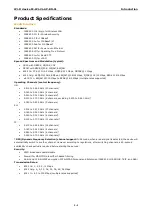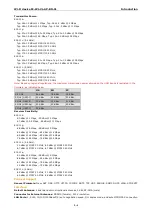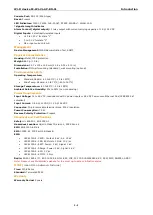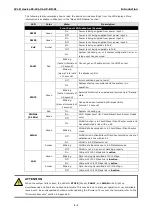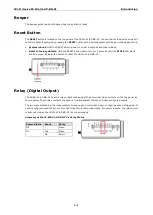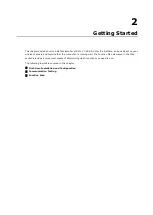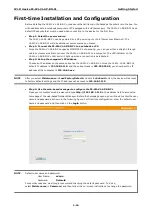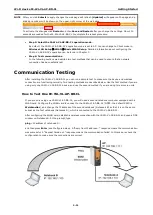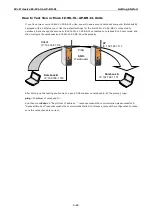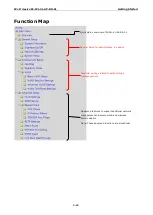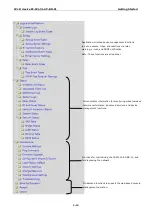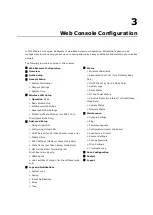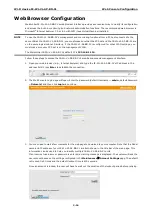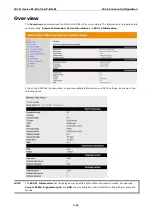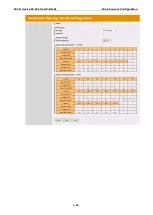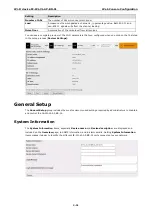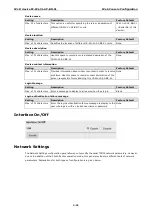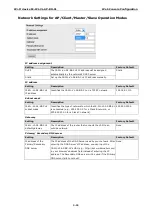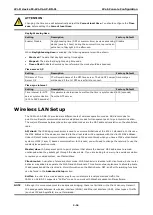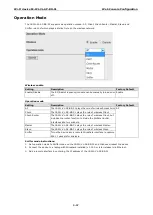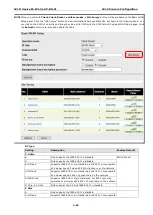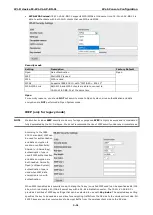Wi-Fi device IE-WL-VL-AP-BR-CL
Web Console Configuration
3-16
Web Browser Configuration
Weidmüller IE-WL-VL-AP-BR-
CL’s
web browser interface provides a convenient way to modify its configuration
and access the built-in monitoring and network administration functions. The recommended web browser is
Microsoft
®
Internet Explorer 7.0 or 8.0 with JVM (Java Virtual Machine) installed.
NOTE
To use the IE-WL-VL-AP-BR-CL
’
s management and monitoring functions from a PC host connected to the
same LAN as the IE-WL-VL-AP-BR-CL, you must make sure that the PC host and the IE-WL-VL-AP-BR-CL are
on the same logical subnet. Similarly, if the IE-WL-VL-AP-BR-CL is configured for other VLAN settings, you
must make sure your PC host is on the management VLAN.
The Weidmüller IE-WL-VL-AP-BR-CL
’
s default IP is
192.168.1.110
.
Follow these steps to access the IE-WL-VL-AP-BR-CL
’
s web-based console management interface.
1.
Open your web browser (e.g., Internet Explorer) and type the IE-WL-VL-AP-BR-CL
’
s IP address in the
address field. Press
Enter
to establish the connection.
2.
The Web Console Login page will open. Enter the password (default Username =
admin
; default Password
=
Detmold
) and then click
Login
to continue.
3.
You may need to wait a few moments for the web page to download to your computer. Note that the Model
name and IP address of your IE-WL-VL-AP-BR-CL are both shown in the title bar of the web page. This
information can be used to help you identify multiple IE-WL-VL-AP-BR-CL units.
If an incorrect username or password is entered, a warning message is displayed. The system will lock the
user account based on the settings configured in the
Maintenance
Account Settings
page. The default
retry count is 5 times and the default lockout time is 600 seconds.
Once an account is locked, the user will have to wait out the duration of the lockout period before retrying.