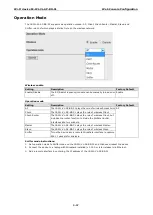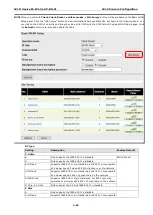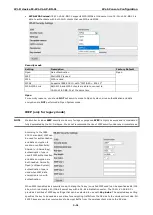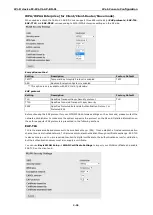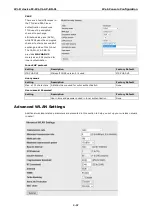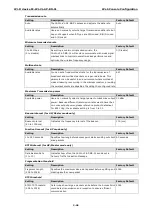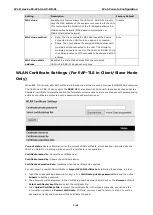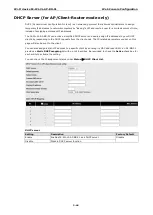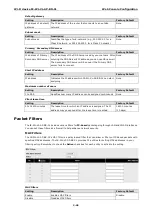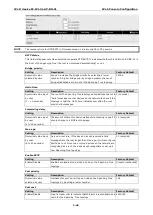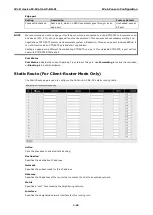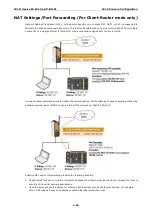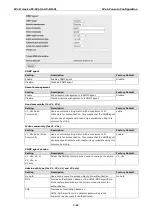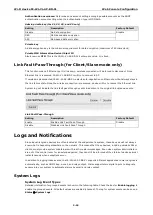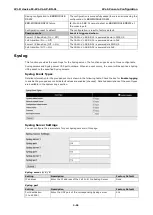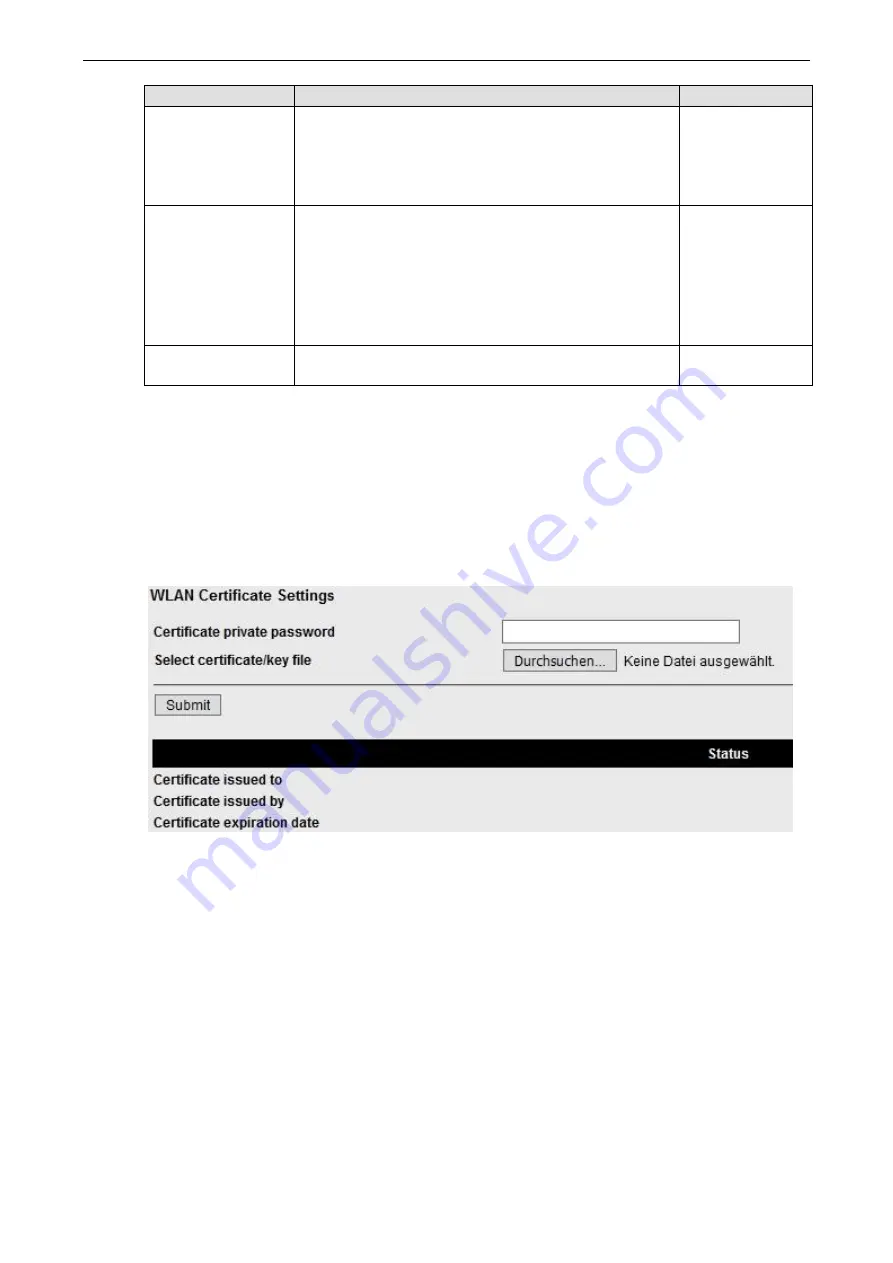
Wi-Fi device IE-WL-VL-AP-BR-CL
Web Console Configuration
3-41
Setting
Description
Factory Default
MAC clone
Enabling this feature allows the IE-WL-VL-AP-BR-CL client to
copy the MAC address of the equipment connected to the LAN.
This overcomes the limitation of the IP-Bridged behavior in a
MAC-sensitive network (MAC-based communication or
MAC-authenticated network).
Disable
MAC clone method
•
Auto: The client copies the MAC address of the device
connected to the LAN if only one device is connected.
•
Static: The client shares the assigned MAC address with
multiple devices connected to the LAN. This allows for
multiple devices to connect to the IE-WL-VL-AP-BR-CL via
the LAN and only one of them needs to be assigned a MAC
address.
Auto
MAC clone static
address
Specifies the static MAC address that the connected
IE-WL-VL-AP-BR-CL devices should copy.
-
WLAN Certificate Settings (For EAP-TLS in Client/Slave Mode
Only)
When EAP-TLS is used, a WLAN Certificate will be required at the client end to support WPA/WPA2-Enterprise.
The IE-WL-VL-AP-BR-CL can support the
PKCS #12
, also known as
Personal Information Exchange Syntax
Standard
, certificate formats that define file formats commonly used to store private keys with accompanying
public key certificates, protected with a password-based symmetric key.
Current status
displays information for the current WLAN certificate, which has been imported into the
IE-WL-VL-AP-BR-CL. Nothing will be shown if a certificate is not available.
Certificate issued to
: Shows the certificate user
Certificate issued by
: Shows the certificate issuer
Certificate expiration date
: Indicates when the certificate has expired
You can import a new WLAN certificate in
Import WLAN Certificate
by following these steps, in order:
1.
Input the corresponding password (or key) in the
Certificate private password
field and then click
Submit
to set the password.
2.
The password will be displayed in the Certificate private password field. Click on the
Browse
button in
Select certificate/key file
and select the certificate file.
3.
Click
Upload Certificate File
to import the certificate file. If the import succeeds, you can see the
information uploaded in
Current Certificate
. If it fails, you may need to return to step 1 to set the
password correctly and then import the certificate file again.