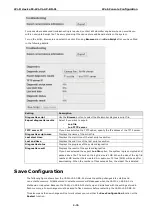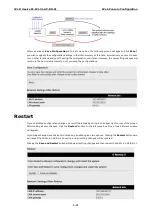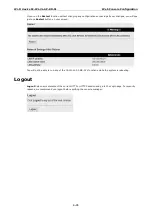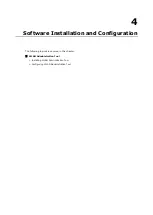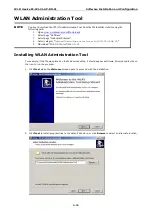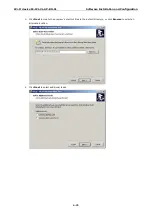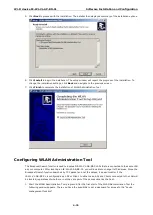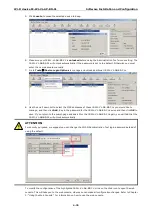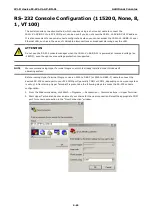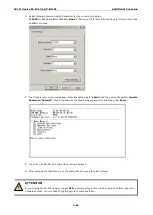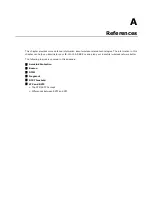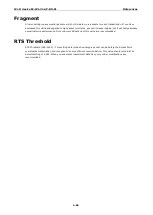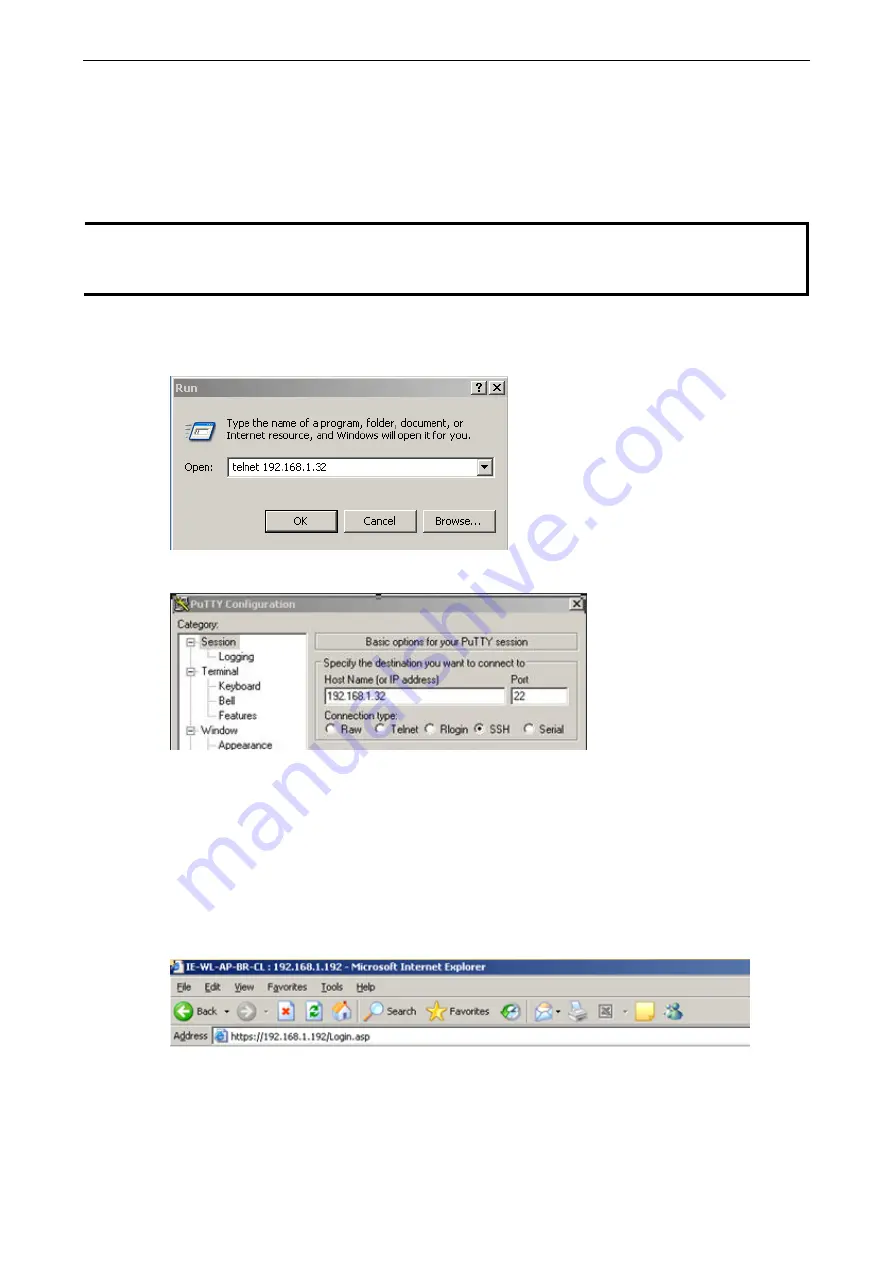
Wi-Fi device IE-WL-VL-AP-BR-CL
Additional Consoles
5-84
Configuration by Telnet and SSH Consoles
You can use Telnet or SSH client to access the IE-WL-VL-AB-BR-CL and manage the console over a network. To
access the device
’s functions over the network from a PC host that is connected to the same LAN as
the
IE-WL-VL-AB-BR-CL, you need to make sure that the PC host and the IE-WL-VL-AB-BR-CL are on the same
logical subnet. To do this, check your PC host’s IP address and subnet mask.
NOTE
The device
’s
default IP address is
192.168.1.110
and the default subnet mask is
255.255.255.0
(for a
Class C network). If you do not set these values properly, please check the network settings of your PC host
and then change the IP address to 192.168.1.xxx and subnet mask to 255.255.255.0.
Follow the steps below to access the console utility via the Telnet command or using an SSH client.
1.
From Windows Desktop, run
Start
Run
, and then use Telnet to access the IE-WL-VL-AB-BR-CL
’
s IP
address from the Windows Run window (you may also issue the telnet command from the MS-DOS prompt).
2.
When using SSH client (ex. PuTTY), please run the client program (ex. putty.exe) and then input the
device’s IP address,
specifying
22
for the SSH connection port.
3.
The Console login screen will appear. Please refer to the previous paragraph
“
RS-232 Console Configuration
”
and for login and administration.
Configuration by Web Browser with HTTPS/SSL
To secure your HTTP access, the IE-WL-VL-AB-BR-CL supports HTTPS/SSL encryption for all HTTP traffic.
Perform the following steps to access the IE-WL-VL-AB-BR-CL
’
s web browser interface via HTTPS/SSL.
1.
Open your web browser and type https://< IE-WL-VL-AB-BR-CL
’
s IP address> in the address field. Press
Enter
to establish the connection.