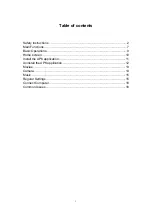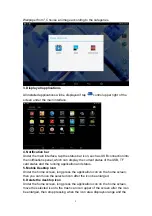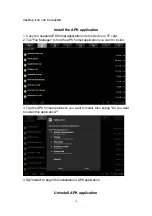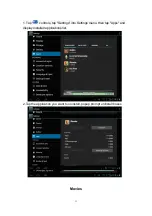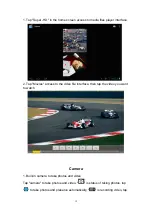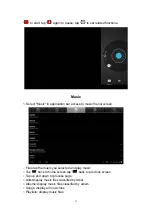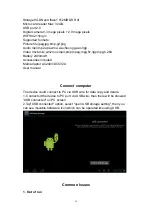15
Device administrators: view or deactivate device administrators
Unknown sources: allow installation of non-Market apps
Trusted credentials: display trusted CA cerficates
Install from SD card: Install certificates from SD card
Clear credentials: remove all certificates
11. Language & input
Language
:
Select a display language for all menus and applications.
Personal dictionary
:
Add a word by touching the Add (+) button
KEYBOARD&INPUT METHODS: set keyboard and input methods
SPEECH: Set the voice search and text-to-Speech (TTS) output
MOUSE/TRACKPAD: set pointer speed
12. Back up and reset
Back up my data and reset factory data
13. Date & time
Set date and time
14. Accessibility
TalkBack: Set turn on /off TalkBack
Large text: display large text
Auto-retate screen
Touch & hold delay: set the time of touch and hold delay
Install web scripts: set whether to allow the installation of web scripts.
15. Developers options
USB Debugging: debug mode when USB is connected
Development device ID: display development device ID
Stay awake: screen will never sleep while charging
Allow mock locations
HDCP ichecking: use HDCP checking for DRM content only
Desktop backup password: Set the full desktop backup password.
Strict mode enabled : flash screen when apps operating do long operations on
main thread
Pointer location: screen overlay showing current touch data
Show touches: show visual feedback for touches
Show screen updates: flash areas of screen when they update
Show CPU usage: screen overlay showing current CPU usage
Force GPU rendering: Use 2D hardware acceleration in applications
Window animation scale: animation scale 1x
Transition animation scale: animation scale 1x
Don't keep activities: Destroyt every activity as soon as the user leaves it
Background process limit: standard limit
Show all ANRs: show App Not Responding dialog for background apps
16. About tablet
Touch panel 7" capacitive 5 points
Android 4.1
Resolution 800 X 480