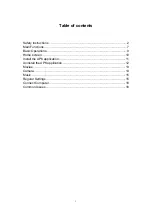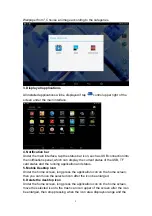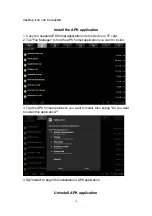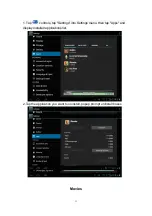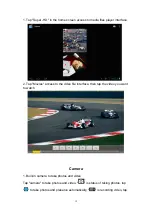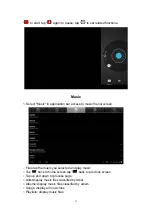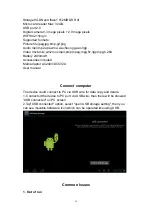5
because the device is designed to only use the power necessary to reach the
network. This value changes depending on a number of factors such as the
distance from a network base station.
Radio Frequency Interference
Radio frequency emissions from electronic equipment can interfere with other
electronic equipment and can cause malfunctions. Although this mobile device
has been designed, tested and manufactured in accordance with the EU
regulations on radio frequency emissions, the mobile device’s wireless
transmitter and electrical circuits can cause interference with other electronic
equipment. We recommend that you take the following precautions :
Plane : Wireless equipment can cause interference in aircraft.
•
Turn off the mobile device before boarding a plane
•
Do not use on the runway without the crew’s permission.
Vehicles : Telephone radio- frequency emissions can affect a motor vehicle’s
electronic systems. With regards to your vehicle, check with the manufacturer
or dealer.
Medical Implants :
To avoid any interference with the medical device, manufacturers of medical
devices recommend a minimum distance of 15cm between wireless equipment
and a medical implant such as a pacemaker or defibrilator. The following is
recommended to people who have such devices :
- Always keep the wireless device at a distance of over 15cm from the
medical device.
- Do not carry the wireless device in a breast pocket.
- Hold the wireless device at the ear opposite the medical device
- Turn off the wireless device if there is any suspicion of interference
occuring.
- Follow the instructions provided by the manufacturer of the medical
implant.
If you are fitted with a medical implant and have any questions regarding the
use of wireless equipment, consult your doctor.
Hearing :
Warning : If you use headphones there is a risk of not being able to hear
outside sounds clearly. Do not use headphones if there is a risk of endangering
your safety.
Some wireless devices can interfere with the proper functioning of hearing
aids.