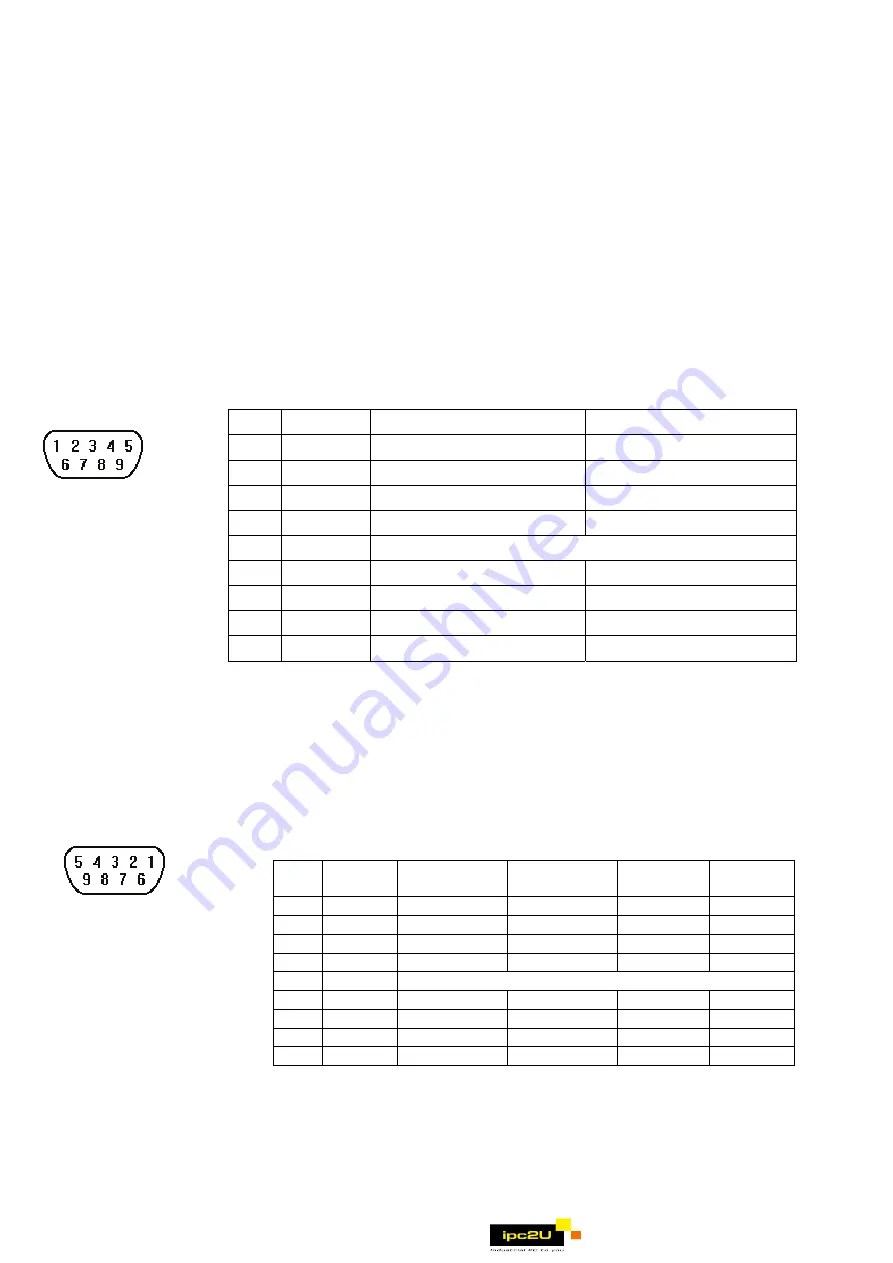
4
z
The ICS 3-304.81 Safety Recommendations are reproduced by permission of the National Electrical
Manufacturers Association from NEMA ICS 3-304
2.3 Communications Connections
The ports as you look at the back of the case, are the ports for connecting to a PLC or some external
device (Controller Connectors).
2.3.1 Connector COM1 [RS232], COM2 [RS232]
Cable
Requirements
Caution
Different cables are required for various devices. Restrict cable length to less than 500’
(150m) for RS485/422 devices and 50’ (15m) for RS232 devices to avoid
communications problems.
The COM light on the front of the MT-600/8000 will turn on with each Ethernet
communication. Shielded cable must be used for long lengths or cables run in an
electrically noisy environment.
Do not run cables next to AC power lines or near sources of electrical noise. Be sure
that the cable ends have been inserted all of the way into mating connectors and are
secure.
Pin assignment of the 9 Pin, Male, SUB-D, COM1 [RS-232] and COM2 [RS-232] Port.
Pin Designations
COM1 [RS-232]
COM2 [RS-232]
Pin# Symbol
COM1 [RS232]
COM2 [RS232]
1 Not
used
2 RxD Received
Data
3 TxD Transmitted
Data
4 TxD
Transmitted
Data
5 GND
Signal
Ground
6 RxD
Received
Data
7
RTS
Ready to send output
8
CTS
Clear to send input
9 Not
used
2.3.2 Connector COM1[RS485] , COM3[RS485] and COM3[RS232]
The 9 Pin, Female, SUB-D, COM1 [RS-485], COM3 [RS-485] and COM3 [RS-232] Port on the back
of the unit is the RS-232 and RS485/422 communications port for connecting to a controller.
COM1 [RS485]2w and COM3 [RS485]2w support MPI 187.5K, please select one to use at one time.
Connection
Pin Designations
COM1 [RS-485]
COM3 [RS-485]
COM3 [RS-232]
Pin assignment of the 9 Pin, Female, SUB-D COM1 [RS-485], COM3
[RS-485] and COM3 [RS-232] Port
Pin# Symbol Com1
[RS485]2w
Com1
[RS485]4w
Com3
[RS485]
Com3
[RS232]
1 Rx- Data-
Rx-
2 Rx+ Data+
Rx+
3 Tx-
Tx-
4 Tx+
Tx+
5 GND
Signal
Ground
6 Data-
Data-
7 TxD
Transmit
8 RxD
Receive
9 Data+
Data+
2.3.3 USB Host port
USB 1.1 Host interface supports USB mouse, keyboard, USB Flash Drive and printer.
While using external hard drive, please use external power supply. Do not use USB port to charge external
device.
www.ipc2u.ru


























