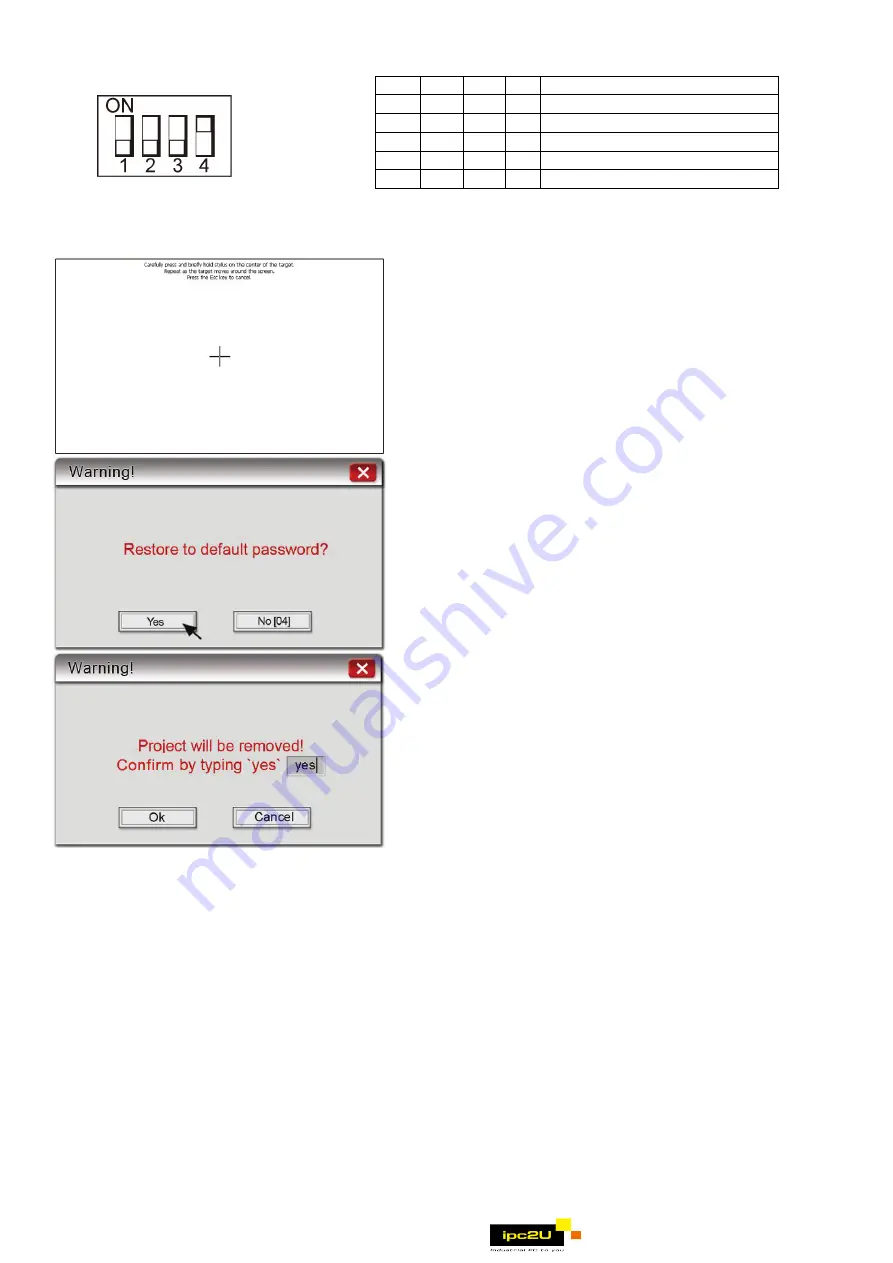
6
2.3.6 Dip Switch
¼
SW4 is used for adjusting LCD parameters, please keep it in the manufacturer default position, otherwise
incorrect screen display may be occurred.
z
Touch Screen Calibrate and Reset Password mode:
In this mode when you power on the MT8000 series,
the screen will display a “+” sign upper-left of the
screen. Use a stylus or finger to push the center of
the “+” until it moves. The “+” moves to upper-left,
upper-right, lower -left, lower-right and center.
When all five “+” are done the “+” will disappear.
The Touch Screen parameter will be stored in Flash
Rom.
z
If losing or forgetting system passwords, users can
set Dip Switch 1 and 4 to “ON” position, the rest of
Dips remain on “OFF” position and then reboot
MT8000 series. Under this situation, MT8000 series
will jump to Touch Adjust (Touch screen calibration)
mode. After calibration, the pop-up window appears
as the illustration below. Users will be inquired if
restoring the system password to the default value.
z
When “YES” is chosen, another pop-up dialog
appears as below. Users will be confirmed again if
restoring the system password to the default value
and will be asked to input “YES”. Then click OK.
(The default password is 111111. However, other
passwords, including download, upload password
and History backup password, have to be reset.)
Note: When the reset action is taken, projects and saved data
in the HMI will all be cleared.
2.4 Requirements
EU directives that apply to the MT-600/8000 Series:
z
EMC Directive (2004/108/EC) electromagnetic emissions and immunity.
z
UL508
(
ISBN 0-7629-0404-6
)
machine safety for use in Pollution Degree 2 Environment.
z
MT600/8000 products will be CE-marked to indicate compliance with the EMC Directive.
The MT-600/8000 Series has been designed to operate satisfactorily in electromagnetic noise (immunity) and
without emitting high levels of electrical noise into the environment (emission). The units are designed to
meet European Community standards when installed per the wiring instructions in this manual.
Compatibility
Standards
The MT-600/8000 has been designed to meet electromagnetic compatibility for
industrial environments. The CE requirements:
• EN55022:2006+A1:2007, Class A
• EN61000-3-2: 2006
• EN61000-3-3:1995+A1:2001+A2:2005
• EN55024:1998+A1:2001+A2:2003
SW1 SW2 SW3 SW4 Mode
ON
OFF OFF ON Touch Screen Calibrate mode
OFF ON OFF ON Hide MT8000 System Setting Bar
OFF OFF ON ON Boot Loader mode
OFF OFF OFF ON Normal
¼
OFF OFF OFF OFF Not Supported
www.ipc2u.ru


























