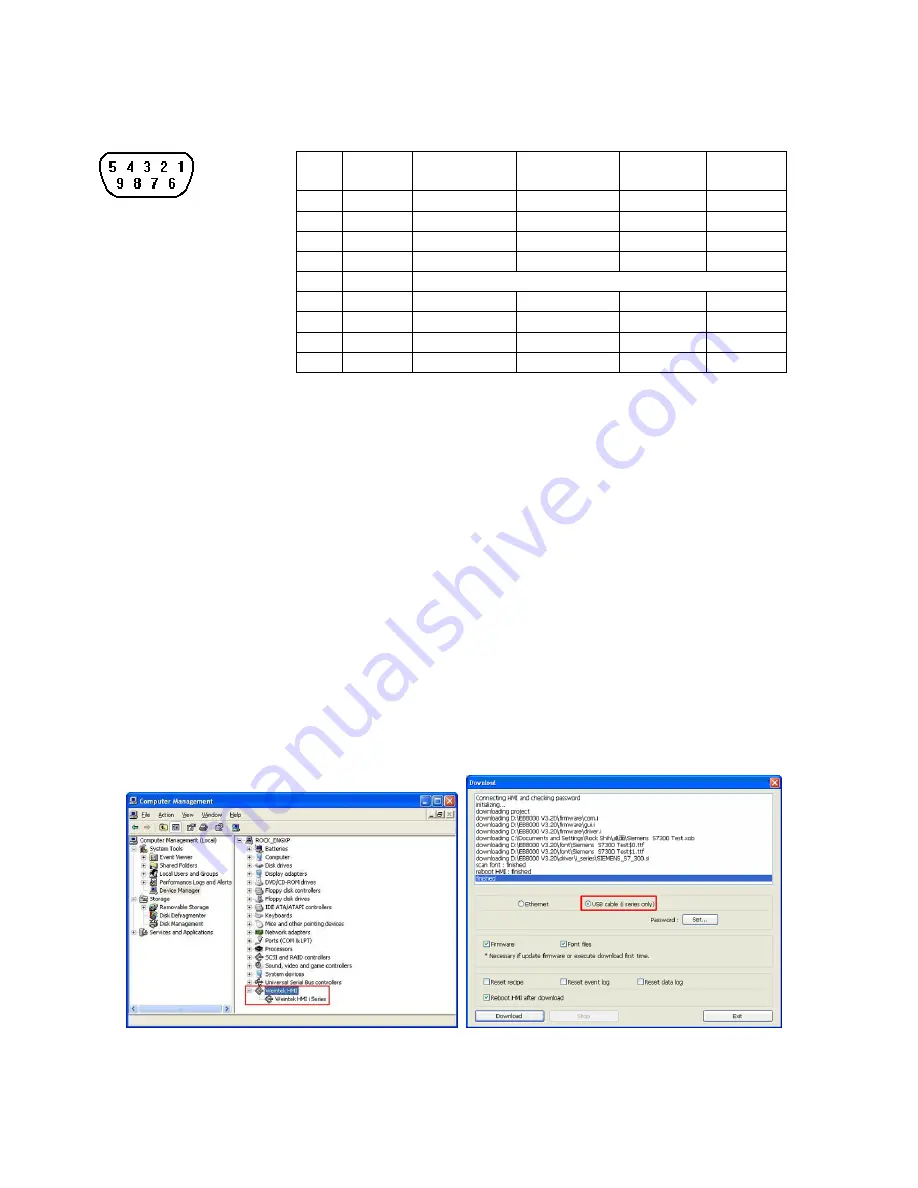
16
2.3.2 Connector COM1[RS485]
The 9 Pin, Female, SUB-D, COM1 [RS-485] Port on the back of the unit is the RS485/422
communications port for connecting to a controller.
Connection
Pin Designations
COM1 [RS-485]
Pin assignment of the 9 Pin, Female, SUB-D COM1 [RS-485]
Pin# Symbol
Com1
[RS485]2w
Com1
[RS485]4w
1 Rx-
Data-
Rx-
2 Rx+ Data+
Rx+
3 Tx-
Tx-
4 Tx+
Tx+
5 GND
Signal
Ground
6 Data-
7 TxD
8 RxD
9 Data+
17
2.3.3 USB Host port
USB 1.1 Host interface supports USB mouse, keyboard, USB Flash Drive and printer.
While using external hard drive, please use external power supply. Do not use USB port to charge external
device.
18
2.3.4 USB client port
It can use Mini USB cable (RZCMT6100) to download projects from PC by the USB 2.0 client port. Support
USB 2.0 client interface. The cable regulation must accord with HI-SPEED USB Revision 2.0 SHIELDED.
How to install USB driver of HMI i series
It is necessary to install USB driver of HMI on PC before at the first time enjoying this function. (The HMI
models: MT6050i, MT6056i, MT6070iH, MT6100i, MT8070iH and MT8100i)
1.
Using USB cable mini side plug to HMI and another side plug into PC. The PC will display “Found New
Hardware Wizard” dialog. Select “Install from a list or specific location (Advanced)”.
2.
Check “Include this location in the search”, and assign the path to install Weintek HMI i Series driver
from C:\EB8000\usbdriver.
3.
If the USB driver successfully be installed, user can check it at Computer Management / Device Manager
to check. Then user can download project to HMI i series through USB cable.
5


























