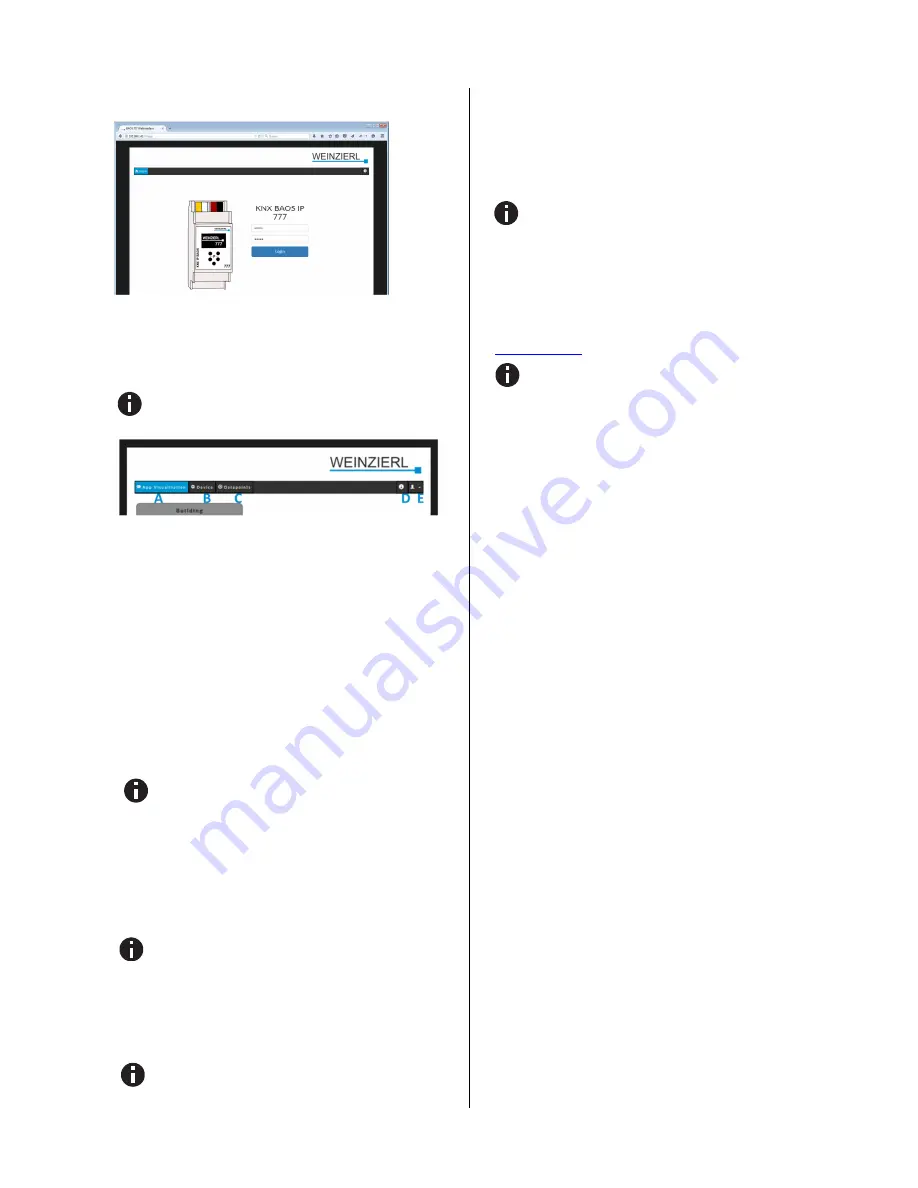
©
2015 WEINZIERL ENGINEERING GmbH
Page 3/10
2.
Internet browser and web interface
Thanks to an integrated web server, the KNX IP BAOS 777 can
be accessed by its own web interface. The
address of the web
interface
is
http://XXX.XXX.XXX.XXX
(the
XXX
stand for
the device’s IP address which is displayed on the device.)
User name
and
password
for the web interface are
both
admin
by default and should be changed in the
ETS via a download.
The web interface consists of (up to)
5 main menu points
in the
navigation (depending on the loaded database – structured or
generic):
A.
App Visualization
B.
Device
C.
Data Points
D.
Info and Help
E.
Logout
A. App Visualization
If the standard (structured) database is loaded the device will
automatically generate the complete visualization of the building
including all rooms and functions. You can open the building,
control and set and also take a look at further details of your
individual functions such as history and timers.
For a detailed description of the functions and their
visualization, please see page 5ff of this manual.
B. Device
This is the “settings” menu: it allows general settings of the
device such as name, individual address, time and date and
switching the device into programming mode.
Networks settings such as IP address, IP assignment, Sub Net
Mask and Default Gateway can be set in this menu.
A new IP address makes a new client login necessary
with the new IP address.
“ETS section” contains information regarding the actual loaded
ETS application.
“Connections” allow settings and monitoring of BAOS Binary
UDP- and TCP-Client connections, BAOS Web Services, BAOS
REST Services and KNXnet/IP Tunneling connections.
By deactivating the BAOS REST Services the Web inter-
face will become inaccessible as well.
To use the Web interface again a reactivation by ETS
application download has to be done.
The “Device” section allows you to enable and disable the con-
figuration via the control buttons on the device itself. If disabled,
the device menu will still be accessible to read information but
changes cannot be done on the device itself.
Within “Web Application” section, the Webserver of the device
can be enabled/disabled.
By deactivating the devices Webserver, which is also
hosting the Web interface, the Web interface will become
inaccessible.
To use the Web interface again a reactivation of the
Webserver by ETS application download has to be don.
The “Hardware/Versions” section gives you an overview about
the Hardware and Firmware version of the device and you can
restart the application or reboot the device.
As the device can be updated by the user, you can drag and
drop the latest firmware file to update the KNX BAOS IP 777
(updates can be found on the product homepage at
www.weinzierl.de
)
An update, a restart or reboot logs you out of the web in-
terface and you have to manually log into again.
C. Data Points
Within this menu, all active set data points within your project
can be monitored.
D. Info and Help
Here you can find additional information regarding the device
and ETS database.
E. Logout
The user can logout off the Web interface in this section.




























