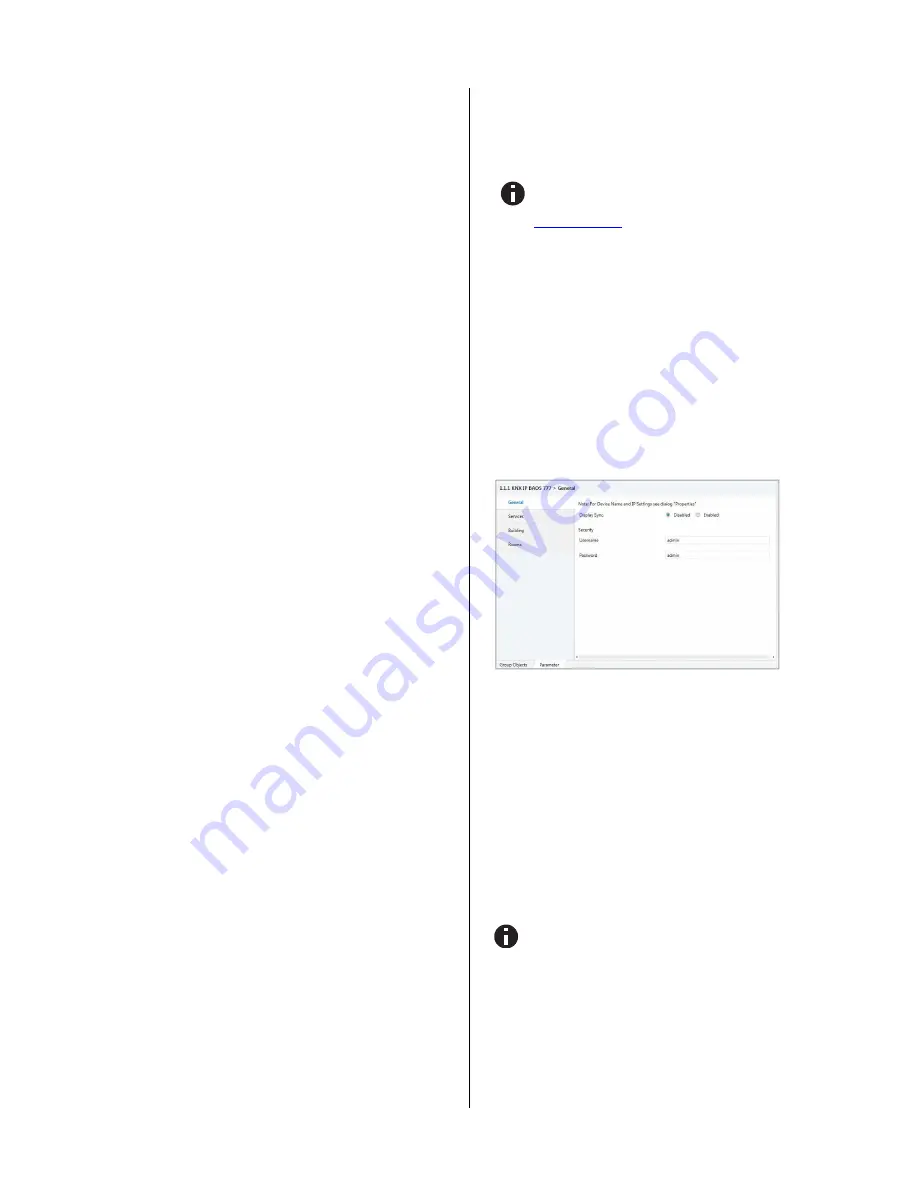
©
2015 WEINZIERL ENGINEERING GmbH
Page 5/10
Configuration of the object server and
web visualization
The functional core of the KNX IP BAOS devices is the so-called
object server. The object server provides KNX group objects for
the communication with the building installation via the KNX bus.
The linking to other KNX devices is done via group address
assignment in ETS.
The object server has storage for the values of all configured
group objects. Technically speaking it holds process image for
the building control system. For client access the KNX IP BAOS
device provides a set of APIs (application programming interfac-
es) to read and write to the object values. So the client applica-
tion is decoupled from timing constrains on the physical bus.
The default ETS entry for the KNX IP BAOS 777 allows configur-
ing the group objects in the context of the structure of the build-
ing. This way semantic meta-data is generated which can be
used by the client application.
The data configured in the KNX IP BAOS 777 represents the
interface or even ‘face’ of the installation system to the user or to
the non-KNX part of the installation. While in a complex installa-
tion many devices and functions are present, only a subset
should be presented for the user.
With the parameter set of the KNX IP BAOS 777 the installer
configures the functions to be exported. A function is not limited
to a single group object, typically it is a set of objects. For exam-
ple a light which has a status feedback is realized by a function
holding two objects: one to control the light and a second receiv-
ing the current state. This relation is very important for using the
data.
All functions are related to rooms or to the building as such. This
is regardless of the real devices in the network. For example for
the user it is important to know that a light is in the living room,
he is not interested to know that the switching is done by a spe-
cific actuator in the electrical cabinet.
For the complete configuration only ETS® is required. There is
no additional editor needed. All the information configured in
KNX IP BAOS 777 is available for the connected client applica-
tion. Typical applications are visualization tools provided by third
parties.
The KNX IP BAOS 777 has an integrated web visualization,
which uses the exactly the same configuration for its auto-
generated graphical user interface. It can be used by the installer
to immediately test all functions even if no client is connected.
Using the KNX IP BAOS 777 with the Default
Application (Database with Building Structure)
The KNX IP BAOS 777 has a very flexible architecture and can
cope with different ETS product entries. The following describes
the default application with building structure
For development purpose a generic product entry is
available as well and it is documented in a separate
document. Please see the download section at
www.weinzierl.de
for more info.
The following chapter describes the configuration of the object
server and the relation to the integrated web visualization.
When inserting a new device instance into a project no group
objects are visible. All functions can be enabled via parameter
settings. Via the device settings in ETS all functions and group
objects can be configured. This information can be used by any
client of the KNX IP BAOS 777 device. It is also used internally
to setup the visualization app in the web frontend. As the con-
trols of the visualization are directly related with the functions
selected in the ETS parameters, screen shots show the corre-
sponding controls.
A.
General
This page allows the general settings of the device.
Display Sync
If enabled a group object will appear which allows the synchroni-
zation of all displays of this device family. It will send a ‘1’ if the
display is switched on. Vice-versa it switches the display on if a
‘1’ is received on this group object. This function is helpful to get
a quick overview of the states of all devices without touching one
after another.
Security / Username and Password
This is the login data to access the web interface of the device in
a web browser. To open the web page of the device, just enter
the IP address, which is visible on the display, as URL into the
address field of your web browser.
Username and password are both
admin
by default and
should be changed




























