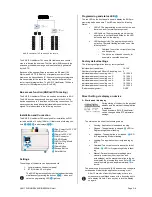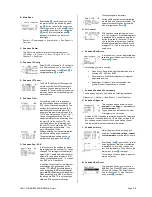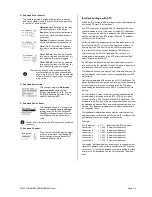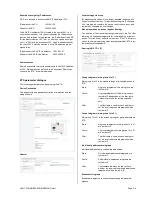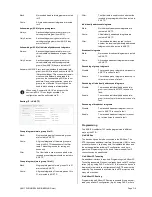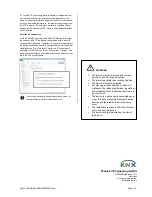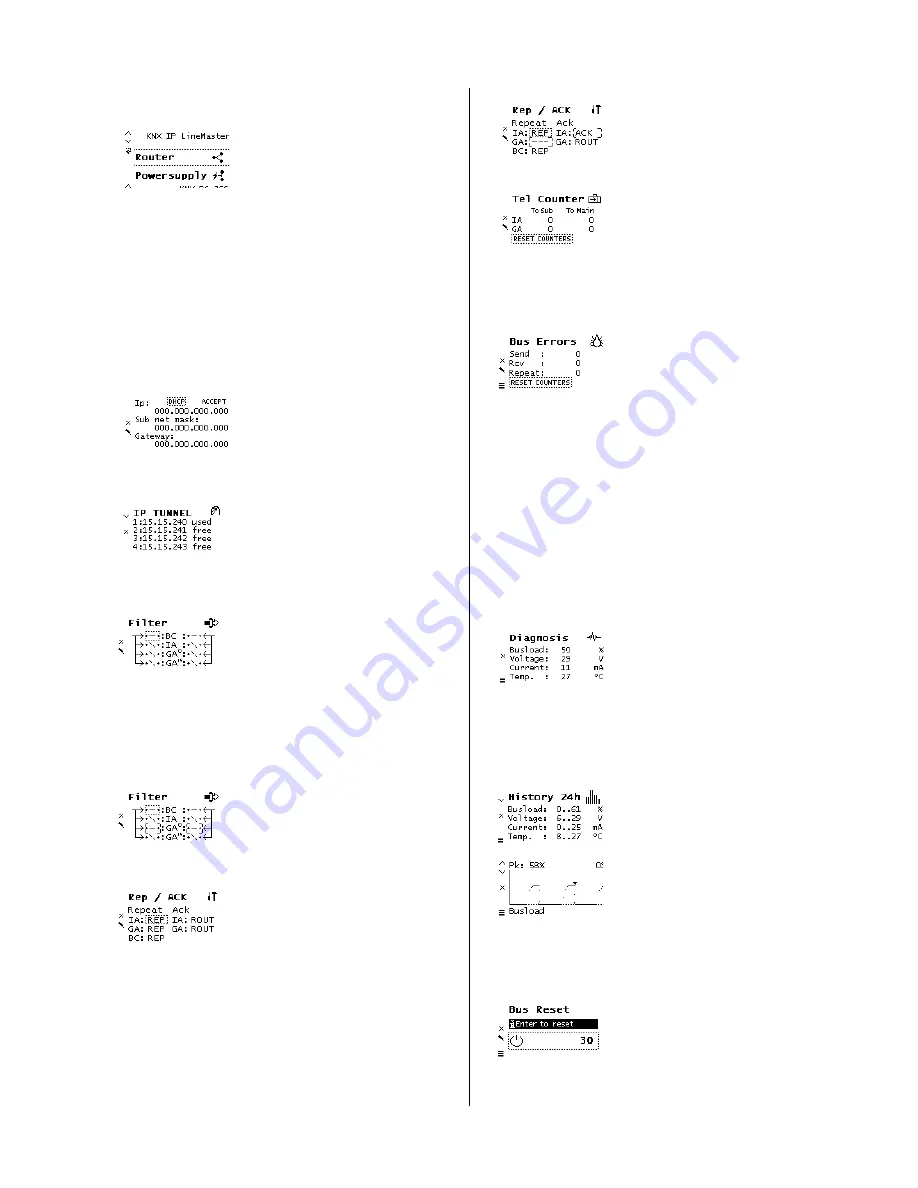
©
2017 WEINZIERL ENGINEERING GmbH
Page 3/8
B. Main Menu
By pressing
❽
(arrow down) you enter
the main menu of the device. By press-
ing
❿
(enter) you enter the submenus.
Within the menus you can use
❼
(arrow
up) and
❽
(arrow down) for navigation;
❿
(enter) is for confirmation and
❾
(escape) is to cancel / go back / one
level higher.
Router <-> Powersupply <-> System Info <-> Dev Reset <->
Contrast
C. Submenu Router
The Router menu item offers the following submenus:
IP Config <-> IP Tunnel <-> Filter <-> Rep / ACK <-> Tel
Counter <-> Bus Errors
D. Submenu IP Config
Select DHCP or Manual for IP configura-
tion. Within Manual you can set the IP,
subnet and gateway. Use
❼
and
❽
to
navigate/set and
❿
to select.
E. Submenu IP Tunnel
The KNX IP LineMaster 762 supports 6
simultaneous KNXnet/IP tunneling con-
nections. You can display them in the
submenu IP Tunnel including their actual
status as well as the corresponding indi-
vidual address.
F. Submenu Filter
For commissioning or test purposes,
the filter settings parameterized by the
ETS can be bypassed temporarily. The
settings for broadcast telegrams (BC),
individually addressed telegrams (IA)
and group telegrams (main groups 0 to
13 GA
0
and main groups 14 to 31 GA
14
)
can be changed separately. The left-
hand side relates to the forwarding from
the main (IP) to the subline (TP), the
right-hand side to the forwarding from
the sub (TP) to the main line (IP). The
following options are available: - For-
ward, x Block and \ Filter.
Settings differing from parameterization
are marked with an angular bracket.
The parameterized setting can be re-
stored with a long press on Enter
❿
.
G. Submenu Rep / ACK
In this submenu, the settings for repeat-
ing telegrams on the subline (TP) can be
changed. The settings for broadcast tel-
egrams (BC), individually addressed tel-
egrams (IA) and group telegrams (GA)
can be changed separately: --- no repeti-
tion, REP up to 3 repetitions.
In addition, the settings for the telegram
acknowledge can be changed on the
subline (TP):
ROUT
Acknowledge only
when forwarding,
ACK
acknowledge al-
ways,
NACK
negative acknowledgment.
When answering with NACK, access to
the device via KNX TP is no longer pos-
sible, see ETS parameter settings.
These settings are temporary.
Settings differing from parameterization
are marked with an angular bracket. The
parameterized setting can be restored
with a long press on Enter
❿
.
H. Tel Counter
This submenu contains telegram coun-
ters. The number of forwarded telegrams
is displayed here, separated from the di-
rection (mainline IP to subline TP and
vice versa) and telegram type (individu-
ally addressed telegrams IA and group
telegrams GA). The counters can be re-
seted here.
I.
Submenu Bus Errors
In this submenu, you can display
bus er-
rors
and reset the bus error counters by
pressing
❿
(enter).
The following errors are counted:
Send errors:
Send failed after final repetition due to
missing ACK, NACK or BUSY.
Receive errors:
Malformed telegrams or telegram
fragments received.
Repetitions:
Number of received repeated tele-
grams. Also own repetitions are counted.
J. Submenu Submenu Powersupply
The Powersupply menu item offers the following submenus:
Diagnosis <-> History <-> Bus Reset <-> Event Counters
K. Submenu Diagnosis
This submenu shows actual values of
busload
(%),
voltage
(V),
current
(mA),
and
temperature
(°C).
The busload is an indication of number
of telegrams in a time span.
A value of 100 % busload is achieved by about 50 telegrams
per second (Group Value Write, 1 Byte data). Voltage is the
bus voltage, current the sum of bus and auxiliary current.
The temperature is measured within the device.
L. Submenu History
History displays the value range (min
and max) for
busload, voltage, current
and
temperature
over the last 24 hours.
By pressing the
❽
(arrow down) several
times a graphical
‘realtime' visualization
is displayed: for busload, voltage, cur-
rent, and temperature. To go back to the
main menu, press
❾
(escape).
The time span of each graph is approxi-
mately 2 minutes.
M. Submenu Bus Reset
This submenu allows you to reset the
KNX Bus line. Press
❿
(enter) to switch
off the KNX voltage. The default reset
time is 30 seconds. To stop the count-
down, press
❾
(escape)