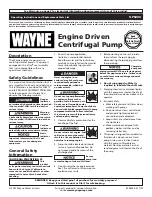©
2019 WEINZIERL ENGINEERING GmbH
Page 3/8
B. Main Menu
By pressing
❼
(arrow down) you enter
the main menu of the device. By press-
ing
❾
(enter) you enter the submenus.
Within the menus you can use
❻
(arrow
up) and
❼
(arrow down) for navigation;
❾
(enter) is for confirmation and
❽
(escape) is to cancel / go back / one lev-
el higher.
Diagnosis <-> History <-> Functions <-> Bus Errors <->
Bus Reset <-> System Info <-> Dev Reset <-> Contrast
C.
Submenu Diagnosis
This submenu shows actual values of
busload
(%),
voltage
(V),
current
(mA),
and
temperature
(°C).
The busload is an indication of number
of telegrams in a time span.
A value of 100 % busload is achieved by about 50 telegrams
per second (Group Value Write, 1 Byte data). Voltage is the
bus voltage, current the sum of bus and auxiliary current.
The temperature is measured within the device and can
reach up to 100°C.
D. Submenu History
History displays the value range (min
and max) for
busload, voltage, current
and
temperature
over the last 24 hours.
By pressing the
❼
(arrow down) several
times a graphical visualization for each
value is displayed: for busload, voltage,
current, and temperature. To go back to
the main menu, press
❽
(escape). The
time span of each graph is approximate-
ly 2 minutes.
E. Submenu Bus Errors
In this submenu, you can display
bus
errors
and reset the bus error counters
by pressing
❾
(enter).
The following errors are counted:
Send errors:
Send failed after final repetition due to
missing ACK, NACK or BUSY.
Receive errors:
Misformed telegrams or telegram
fragments received.
Repetitions:
Number of received repeated tele-
grams. Also own repetitions are counted.
F. Submenu Bus Reset
This submenu allows you to reset the
KNX Bus line. Press
❾
(enter) to switch
off the KNX voltage. The default reset
time is 30 seconds. To stop the count-
down, press
❽
(escape)
G. Submenu System Info
This submenu displays
information
about the device
: serial number (SN),
App ID, App status (App ST), and Firm-
ware Revision (Fw Rev).
H. Sub menu Counters
The operating status is logged automatically in the device
and can be viewed in this sub menu. All times as displayed
in the format “h:m”.
Operation Time:
summed up the com-
plete operation time of the device
Run time:
Time since the last device re-
boot; counter starts new when device is
powered on
Restarts:
Number of restarts; timer
counts up when device is powered on
Time > 75°C
: summed up operation time
with in-device temperature above 75°C
Time > 640mA:
summed up operation
time with current load over 640mA; cur-
rent load of both outputs is logged
Time > 900mA:
summed up operation
time with current load over 640mA; cur-
rent load of both outputs is logged
To extend the lifespan of the internal memory the
counter writes the log files only every 6 hours. Thus
the log files may be lower if the device power was
cut during the logging.
I.
Submenu Device Reset
This submenu allows you to restart the
device or to
reset to factory settings
(master reset). Select one option and
keep
❾
pressed until the small anima-
tion is finished and the option is execut-
ed.
Master reset will make a new ETS application download
necessary.
J. Submenu Contrast
To set the contrast of the display, select
this entry in the menu. By pressing
❾
(enter) several times you can set the
contrast to different levels.
K. Submenu Timer and Logic functions
The device supports
up to 16 Timer
and
Logic functions
. These functions have
to be defined within ETS parameter set-
tings. After application download, the
freely selectable function label will be
shown in each function menu entry as
well as within the function submenu as
headline.