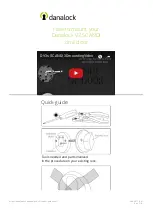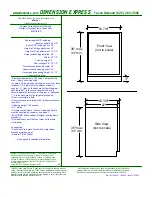©2020 Spectrum Brands, Inc.
66451 Rev 01
4 / 14
Technical Support
1-800-501-9471
www.weiserlock.com
Batteries
Complete the following steps:
1. If the security screw is not
installed
, slide the interior
cover window up.
If the security screw is
installed
, remove the entire
interior cover.
2. Remove the battery pack.
3. Replace the batteries.
A1:
For Aura and Halo Keypad
, the keypad flashes red with fast beeping sound for three to four
seconds after a motorized operation, such as locking or unlocking with an access code.
For Halo Touchscreen
, the checkmark and lock symbols flash simultaneously five times with
five beeps after a motorized operation, such as locking or unlocking with an access code.
For Halo Touch
, the exterior LED flashes red and beeps after a motorized operation, such as locking
or unlocking with a fingerprint.
A2: A battery level indicator is also available in the Weiser app, along with a
notification when the battery level is low. In addition, the interior status LED will
blink red.
A1: Check that the Weiser app is updated to the latest version and that your lock’s
firmware does not need to be updated.
A2: Check that the door is properly aligned. For helpful tips on getting the door to
align, refer to the
Warped Door Installation Guide
. Resistance to both
locking and unlocking because of door misalignment will reduce both motor
and battery life.
A3: Check that the lock is properly installed, and the cable is routed and
stored correctly (Fig. 3).
A4: Perform
to make sure that the lock knows the correct
direction for locking and unlocking.
A5: Make sure that the lock has a strong Wi-Fi connection with the router. For
better Wi-Fi coverage within the home, please investigate using a mesh
Wi-Fi network where several endpoints are deployed to provide the best
Wi-Fi coverage.
A6: Call our support center at
1-800-501-9471
for additional help and product
replacement if needed.
3
A
B
C
How do I replace the (4) AA batteries?
How can I tell if the batteries need to be replaced?
What can I do if I frequently need to replace batteries?
Fig. 3