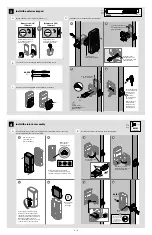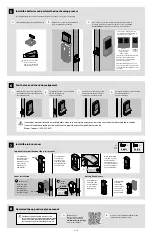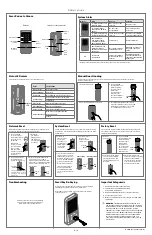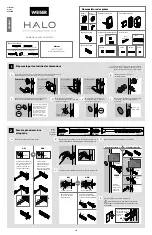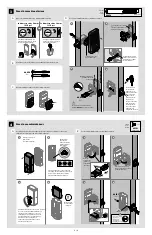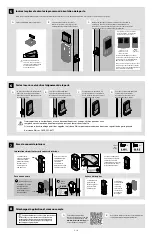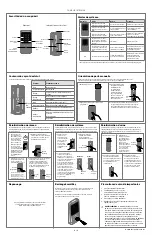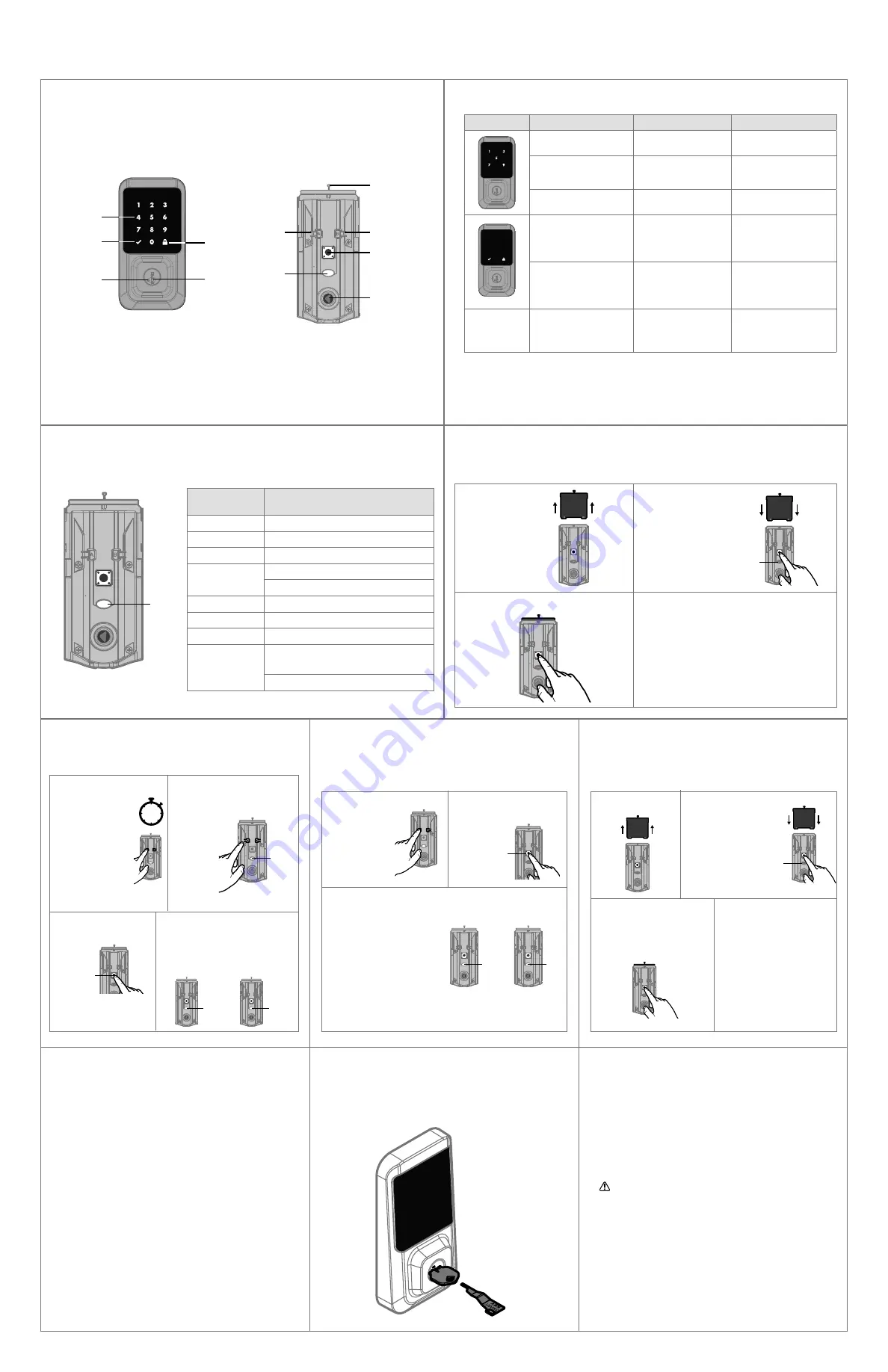
4 / 4
© 2019 Spectrum Brands, Inc.
1.
Read all instructions in their entirety.
2. Familiarize yourself with all warning
and caution statements.
3. Remind all family members of safety precautions.
4. Protect your user codes.
5. Dispose of used batteries according to local laws and
regulations.
WARNING:
This Manufacturer advises that no lock
can provide complete security by itself. This lock may
be defeated by forcible or technical means, or evaded
by entry elsewhere on the property. No lock can
substitute for caution, awareness of your environment,
and common sense. Builder’s hardware is available in
multiple performance grades to suit the application.
In order to enhance security and reduce risk, you
should consult a qualified locksmith or other security
professional.
Important Safeguards
Re-key the lock to work with your existing key. See the supplied
SmartKey Re-key instructions for more information.
Note: If Auto-Lock is enabled, remove the battery pack before
re-keying your lock.
SmartKey Re-Keying
Successful:
Unsuccessful:
red
LED
Successful:
green
LED
Unsuccessful:
red
LED
Battery
pack
green
LED
SmartCode at a Glance
Network Reset
Reference Guide
Exterior
Program
Button
Status
LED
Turn
piece
shaft
These features can be adjusted in some smart home apps.
Interior (cover removed)
Status LED colors
Troubleshooting
Status
LED
System Alerts
System Reset
System Reset will delete all access codes and lock settings including
lock handing. The lock will run the handing process at the end of the
System Reset.
1 Press “A” 10
times. You will
hear 1 short
beep and see a
blinking amber
LED to indicate
it is in system
reset mode.
2 Press and release
the Program
button to confirm
system reset.
Touchscreen
Lock
symbol
Keyway
SmartKey
tool hole
Button “A”
Button “B”
3 If successful, you will hear 1
long beep and see a green
LED, and the reset process
will begin. During the reset
process, the LED will blink
green/red a few times and
will beep when complete.
If unsuccessful, you will
hear 5 rapid beeps and
see a blinking red LED. If
unsuccessful, repeat from
step 1.
A complete Halo Touchscreen Programming
and Troubleshooting Guide is available at
www.weiserlock.com/halo/support
Color
Lock Status
Green (solid)
Action successful
Green (blinking)
Unlocked
Red (solid)
Door handing process unsuccessful
Red (blinking)
Action unsuccessful or incomplete
Low battery
Blue (solid)
Bluetooth Pairing successful
Blue (blinking)
Bluetooth Pairing Mode
Amber (solid)
Entering Network Reset mode
Amber (blinking)
Network or System Reset mode.
Action required.
Locked
Network Reset will delete all Wi-Fi settings, Bluetooth pairings, user
associations, and remove the lock from the account.
Status
LED
1 Press and HOLD
“A” for 10 seconds.
You will hear 1 short
beep and see an
amber LED.
Note: After 3
seconds, you will
hear 1 short beep
and see a blue
LED. You should
continue to hold “A”
to enter network
reset mode.
2 Release “A.”
You will see a
blinking amber
LED to indicate
it is in network
reset mode.
3 Press and release the
Program button to
confirm network reset.
4 If successful, you will hear 1 long
beep and see a green LED. If
unsuccessful, you will hear 5 rapid
beeps and see a blinking red LED. If
unsuccessful, repeat from step 1.
10s
Program
button
Program
button
The Program button must be
pressed within 10 seconds of
releasing "A" or the function
will time out.
Factory Reset
Factory Reset will delete all Wi-Fi settings, Bluetooth pairings, user
associations, remove the lock from the account, and reset all lock
settings including handing.
Status
LED
1 Remove
battery pack.
2 Press and HOLD
the Program button
while reinserting
the battery pack.
Keep
holding
the button for
30 seconds until
the lock beeps
and the status
LED flashes red.
3 Press the Program button
once more. The LED will
flash green and red, and
the auto-handing process
will begin.
4 The latch will retract and
extend to learn the orientation
of the door. The LED will
flash green if auto-handing
is successful or red if auto-
handing is unsuccessful.
Manual Door Handing
If needed, the door handing process can be initiated manually. This is useful if the lock is being
moved to a different door.
Status
LED
1 Remove battery pack.
2 Press and HOLD
the Program button
while reinserting
the battery pack.
Release the
Program button
after 3 seconds.
The status LED will
flash red and green.
3 Press the Program button once more.
4 The latch bolt will extend and retract to
learn the orientation of the door. The LED
will flash green if handing is successful
or red if handing is unsuccessful.
Display
Alert
Reason
Solution
"X" pattern flashes once
with one beep*.
One incorrect code
entered.
Re-enter code.
“X” pattern flashes
three times with three
beeps*.
No user code
programmed.
Program at least one
user code.
"X" pattern flashes red
15 times with 15 beeps*
Three incorrect codes
entered.
Re-enter code after 60
second keypad lockout.
Checkmark and
lock symbols flash
simultaneously five
times with five beeps*.
Low battery.
Replace batteries.
Checkmark and lock
symbols alternate
flashing five times with
five beeps*.
Door jammed while
attempting to lock.
Manually re-lock door.
If needed, reposition
strike.
N/A
Lock beeps
continuously.
Interior assembly is
disconnected from
exterior.
Remove battery pack,
reconnect the interior to
the exterior, then reinstall
battery pack.
*Beeping sounds will only be heard if Lock Sounds have not been disabled in the app.
Checkmark
symbol