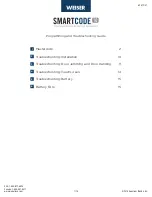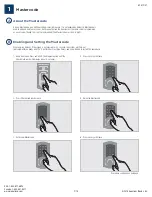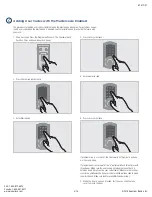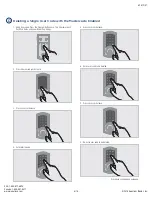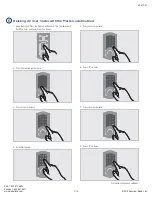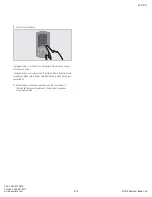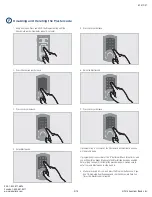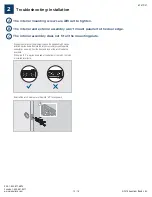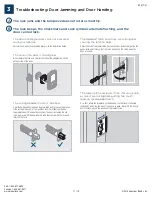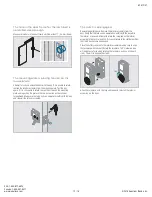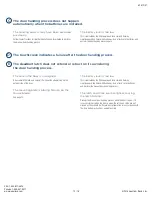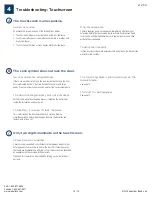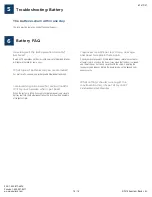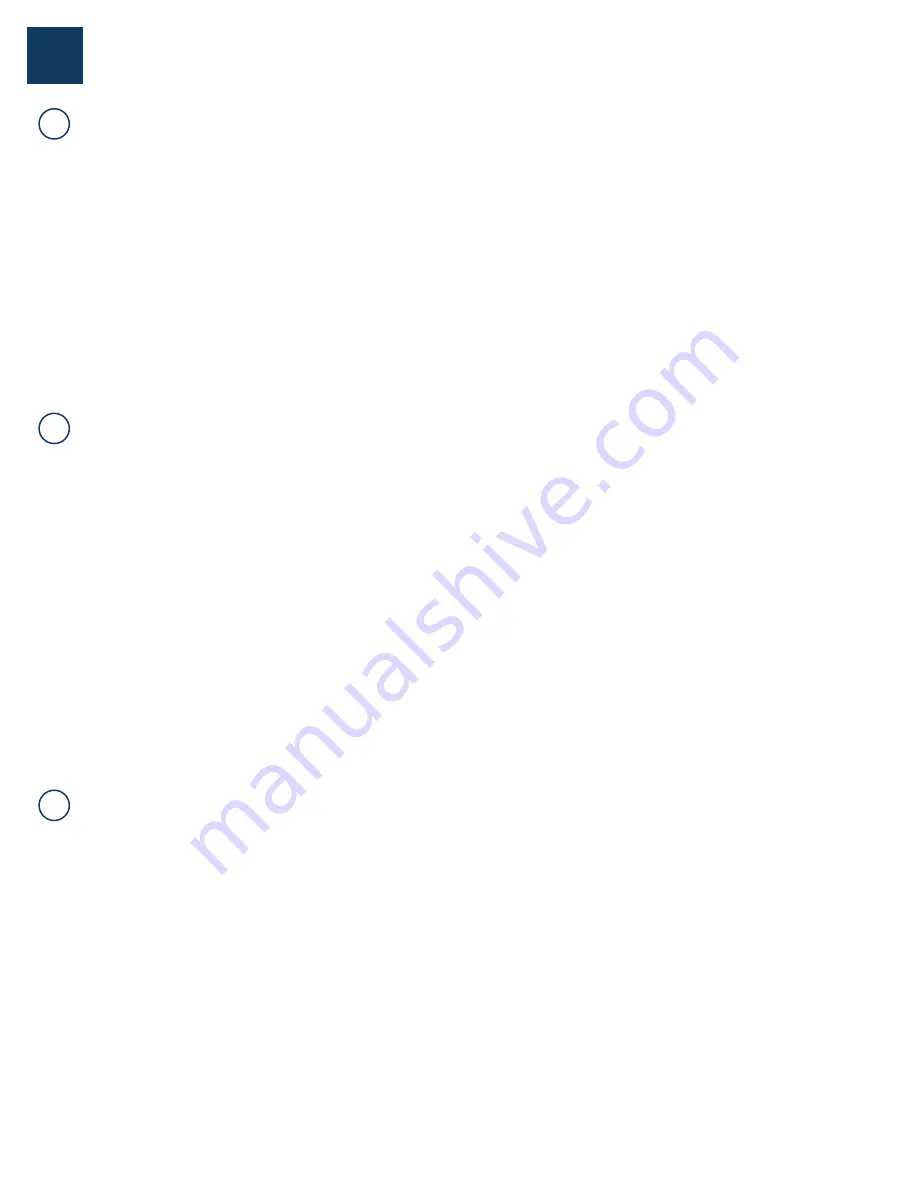
©2015 Spectrum Brands, Inc.
Troubleshooting: Touchscreen
Screen activation
To activate the screen, use one of the three options below:
1. Touch screen with palm or back of hand until digits illuminate.
2. Touch lower left area of screen (where Checkmark is located) until
digits illuminate.
3. Touch screen with three or more fi ngers until digits illuminate.
One-second pause
The lock requires a one-second pause immediately after locking or
unlocking before the touchscreen will re-activate. Fully remove hand
from screen until the Checkmark or Lock symbol turns off, and then
activate the screen again.
Touchscreen lockout
If three incorrect codes were entered within one minute, the touchscreen
will lock for 60 seconds.
No user codes are programmed.
If there are no codes in the lock, the lock symbol will not lock the door.
This is indicated by the “X” pattern fl ashing three times with three
beeps. Program at least one user code and test the Lock symbol again.
The door handing process was not executed.
Perform the manual door handing process, following the instructions
inside the Installation and User guide.
The battery is too low to lock the door.
This is indicated by the Checkmark and Lock symbols fl ashing
simultaneously fi ve times with fi ve beeps. Remove the batteries and
replace with a fresh set.
The mounting plate is placing tension on the
torque blade.
See page 12.
The clutch is disengaged.
See page 12.
SecureScreen is enabled.
SecureScreen is an added-security feature that displays random digits
before you enter a user code to unlock the door. This feature ensures
that there are fi ngerprints on all digits so that codes cannot be identifi ed
by examining the touchscreen for fi ngerprints.
If desired, this feature can be disabled by turning switch #4 to the off
position.
62812 / 01
14 / 15
USA: 1-800-677-5625
Canada: 1-800-501-9471
www.weiserlock.com
4
A
B
The touchscreen is unresponsive.
The Lock symbol does not lock the door.
C
Only two digits illuminate on the touchscreen.