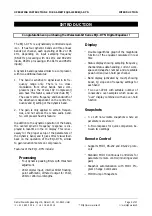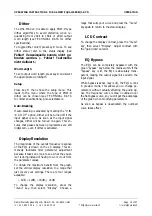Reviews:
No comments
Related manuals for EQ1-DYN

AMI-208MC
Brand: Daewoo Pages: 48

K-RCD 110
Brand: Grundig Pages: 16

PRV170
Brand: JBL Pages: 7

Sound Lounge
Brand: ION Pages: 16

BT-207
Brand: QFX Pages: 7

re-1010
Brand: Rotel Pages: 7

HK795I
Brand: Harman Kardon Pages: 35

RS2521
Brand: RCA Pages: 2

RS2181i/RS2181iF
Brand: RCA Pages: 1

RS2052 - Compact Bookshelf System
Brand: RCA Pages: 20

RS2060i
Brand: RCA Pages: 26

HPS809E
Brand: Hitachi Pages: 14

AXM949E
Brand: Hitachi Pages: 4

AXM846E
Brand: Hitachi Pages: 4

CX-V3
Brand: Hitachi Pages: 28

AXM845E
Brand: Hitachi Pages: 32

AXM950E
Brand: Hitachi Pages: 40

AXM139E
Brand: Hitachi Pages: 40