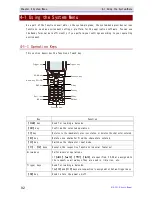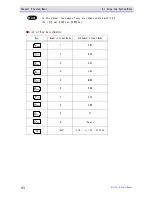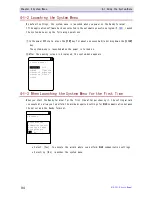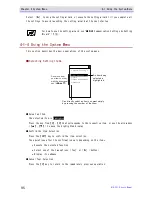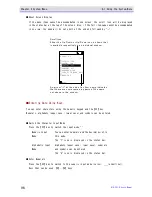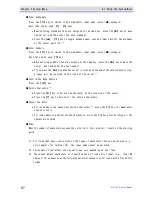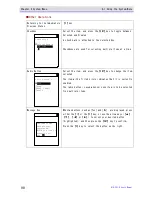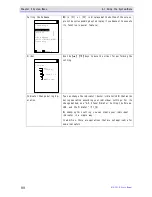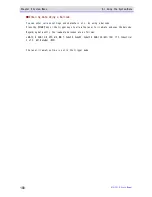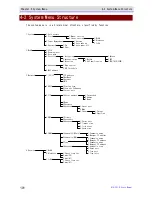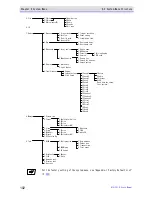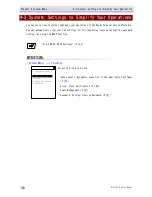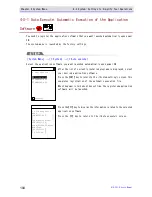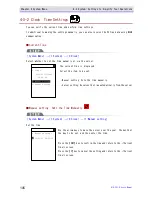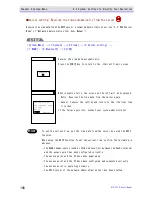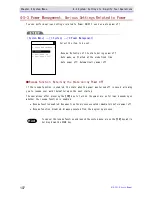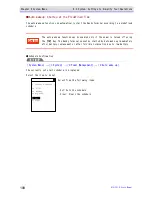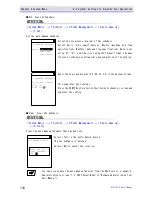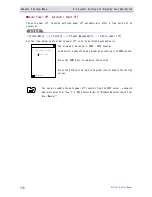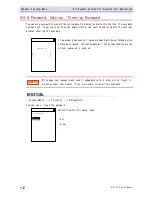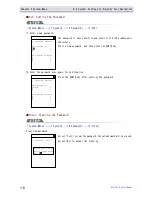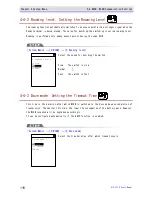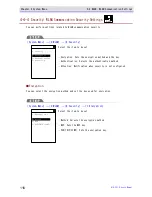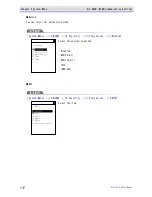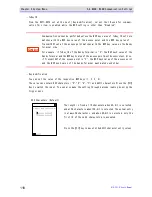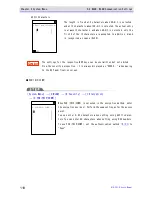Chapter 4 System Menu
4-3 System: Settings to Simplify Your Operations
GTX-221-G User
’
s Manual
106
■Server setting: Receives the time automatically from the server
Receives
the
time
data
from
the
DHCP
server,
a
network
administration
tool
(see
"7-2
DHCP
Server
Mode" of "Network Administration Tool User Manual").
[System Menu]
→
[1:System]
→
[2:Clock]
→
[2:Server setting]
→
[1:WLAN]/[2:Bluetooth]/[3:IrDA]
Completed
OK
Receive the time data automatically.
Press the【ENT】key to return to the <Current time> screen.
Failed to get
the current time.
(65540)
Retry?
RETRY
CANCEL
When reception fails, the screen on the left will be displayed.
・Retry: Receives the time data from the server again.
・ Cancel: Cancels the setting and return to the < Current time
> screen.
If the failure persists, contact your system administrator.
Hi nt
To set the current time, get the time data from the server by using the DHCP
function.
When using the DHCP function to set the current time, confirm the following in
advance:
・The WLAN communication (such as SSID and security) between the Handy Terminal
and the access point has been configured correctly.
・The access point and the PC have been powered up.
・The access point and the PC have been configured and connected correctly.
・The access point is operating normally.
・The DHCP server of the network administration tool has been started.
Summary of Contents for GTX-221-G
Page 1: ...Wireless Two dimentional Handy Terminal GTX 221 G User s Manual ...
Page 26: ...Chapter 1 Hardware ...
Page 59: ...Chapter 2 Software ...
Page 66: ...Chapter 3 Communication Environment Settings ...
Page 92: ...Chapter 4 System Menu ...
Page 210: ...Chapter 5 Specification ...
Page 222: ...Chapter 6 FAQs and Answers ...
Page 232: ...Appendixes ...