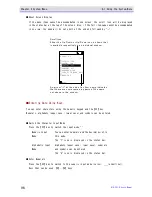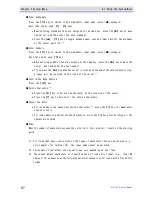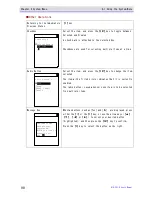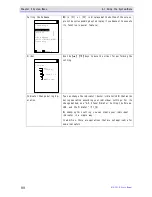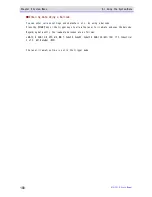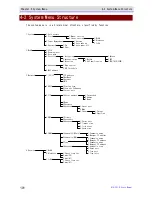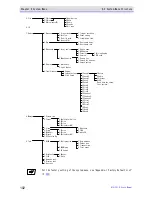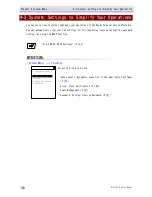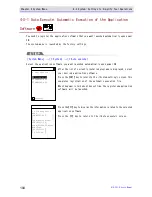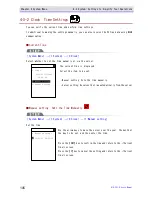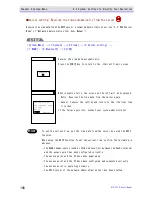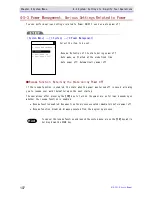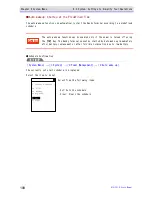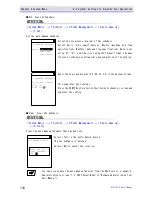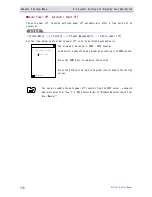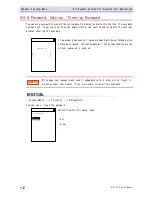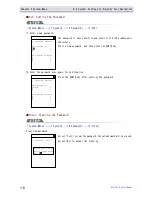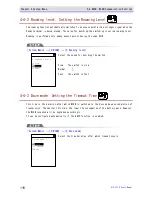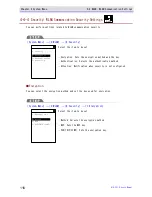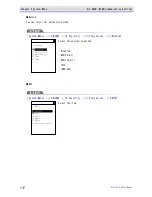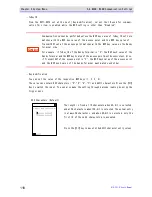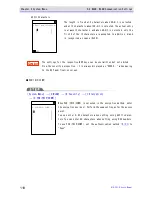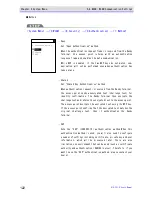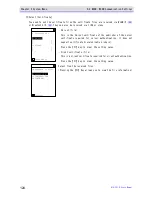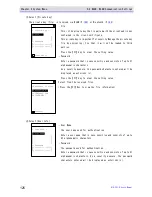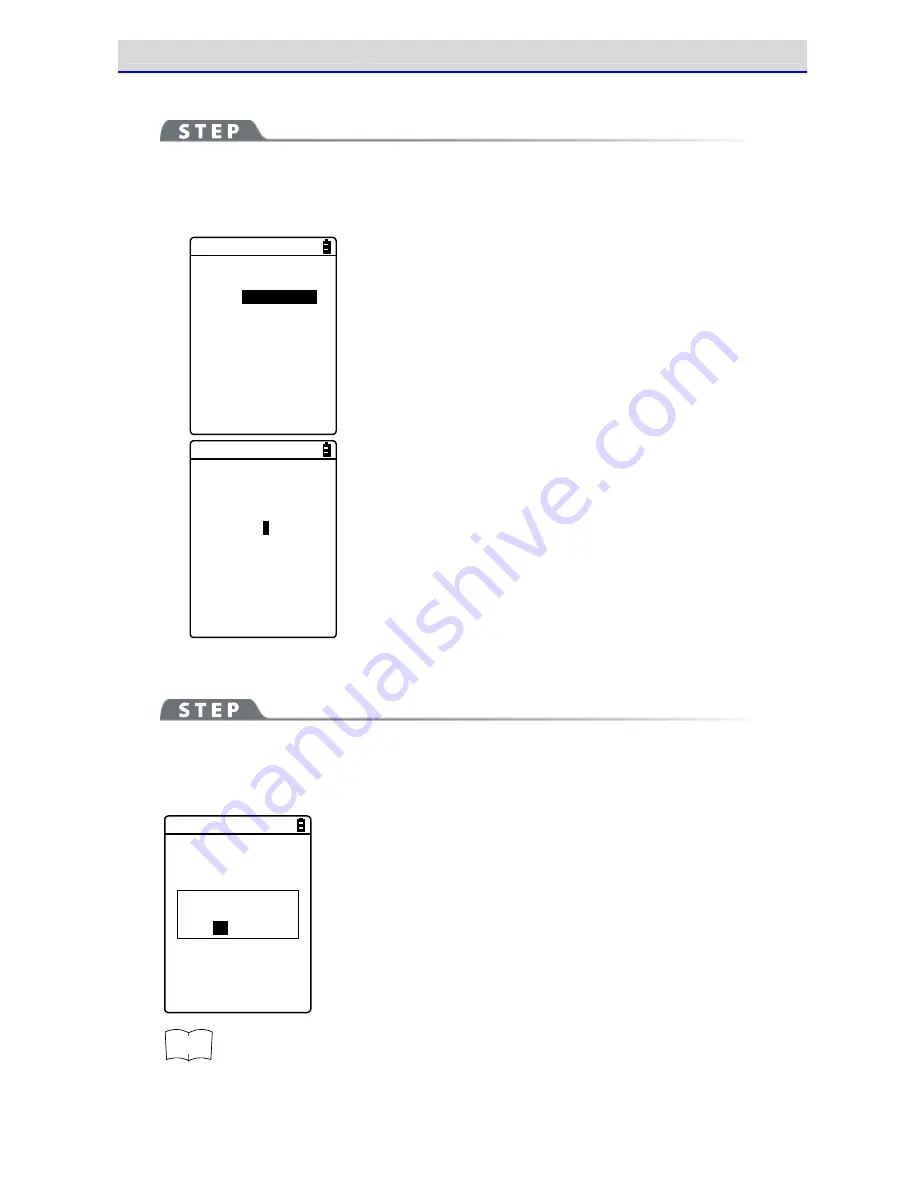
Chapter 4 System Menu
4-3 System: Settings to Simplify Your Operations
GTX-221-G User
’
s Manual
110
●Set: Sets the Schedule
[System Menu]
→
[1:System]
→
[3:Power Management]
→
[2:Auto wake up]
→
[1:Set]
Set the auto wakeup schedule.
< Schedule setting >
Cycle [
every day
]
every week
every month
Select the occurrence interval of the schedule.
Select
Daily
(time
specification),
Weekly
(weekday
and
time
specification),
Monthly
(date
and
time
specification).
Date
is
set
using
"01"
–
"31",
and
time
is
set
using
the
24-hour
format.
The
menu
returns to schedule confirmation upon completion of the setting.
< Schedule setting >
Cycle [every month]
Date
[01]
Time
[01:
0
0]
Enter
the
hours
and
minutes
(00:00
–
23:59)
in
the
24-hour
format.
This completes the settings.
Press
the【ENT】Key
to
return
to
the<Current
schedule> screen
and
complete the setting.
●Clear: Clear the Schedule
[System Menu]
→
[1:System]
→
[3:Power Management]
→
[2:Auto wake up]
→
[2:Clear]
Clear the auto wakeup schedule that has been set.
< Schedule clear >
Would you like to
clear schedule?
YES
NO
Select[Yes]in the confirmation dialog.
The set schedule is deleted.
Select[No]to cancel the clearing.
rrrre
e
e
effff
You can also enable the auto wakeup function from the DHCP server, a network
administration
tool
(see
"7-2
DHCP
Server
Mode"
of
"Network
Administration
Tool
User Manual").
Summary of Contents for GTX-221-G
Page 1: ...Wireless Two dimentional Handy Terminal GTX 221 G User s Manual ...
Page 26: ...Chapter 1 Hardware ...
Page 59: ...Chapter 2 Software ...
Page 66: ...Chapter 3 Communication Environment Settings ...
Page 92: ...Chapter 4 System Menu ...
Page 210: ...Chapter 5 Specification ...
Page 222: ...Chapter 6 FAQs and Answers ...
Page 232: ...Appendixes ...