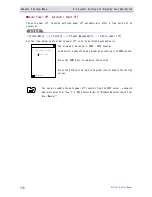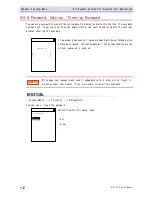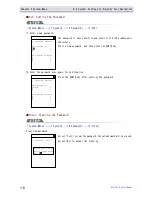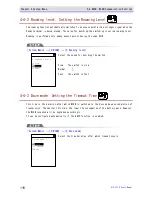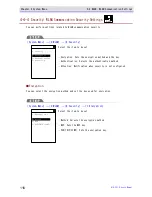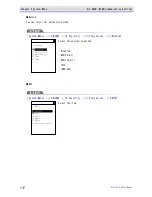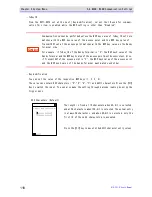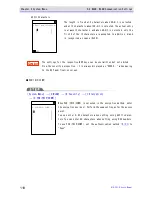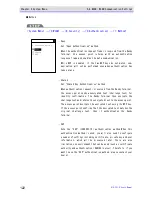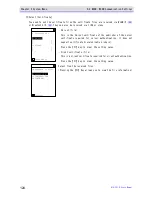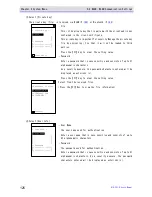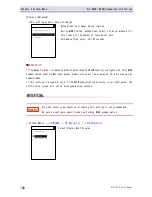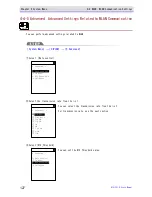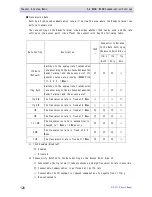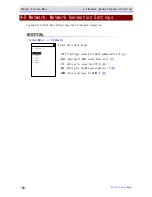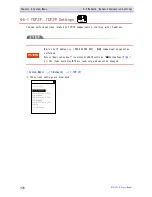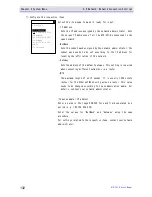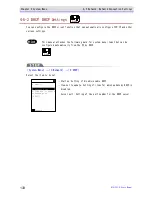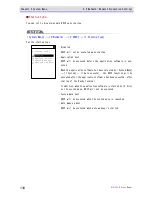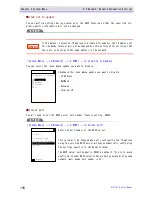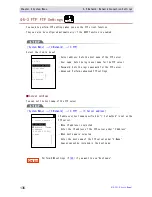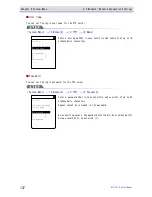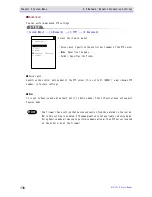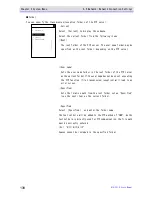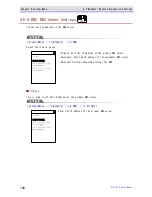Chapter 4 System Menu
4-4 WLAN: WLAN Communication Settings
GTX-221-G User
’
s Manual
125
③Select[Private key].
The private key (file) is received via WLAN (P.
146
) or Bluetooth (P.
146
).
< Private key >
1:File
2:Password
****************
***************
Clear entry
F1
・File
This
is
the
private
key
that
is
paired
with
the
client
public
key
contained in the client certificate.
This
private
key
is
important
for
security.Manage
the
private
key
file by encrypting it so that it will not be leaked to third
parties.
Press the【F1】key to clear the setting value.
・Password
Enter a password that is case sensitive and consists of up to 31
alphanumeric characters.
As a security measure, the password characters entered will be
displayed as asterisks (*).
Press the【F1】key to clear the setting value.
<Reference to file>
ROOTCERT.CER
CLIENTCERT.CER
PRIVATE.KEY
Property
F1
Select from the received files.
(Press the【F1】Key to view the file information)
④Select[User Info].
< User Info >
1:User Name
2:Password
****************
***************
・User Name
The user name used for authentication.
Enter a user name that is case sensitive and consists of up to
62 alphanumeric characters.
・Password
The password used for authentication.
Enter a password that is case sensitive and consists of up to 31
alphanumeric characters. As a security measure, the password
characters entered will be displayed as asterisks (*).
Summary of Contents for GTX-221-G
Page 1: ...Wireless Two dimentional Handy Terminal GTX 221 G User s Manual ...
Page 26: ...Chapter 1 Hardware ...
Page 59: ...Chapter 2 Software ...
Page 66: ...Chapter 3 Communication Environment Settings ...
Page 92: ...Chapter 4 System Menu ...
Page 210: ...Chapter 5 Specification ...
Page 222: ...Chapter 6 FAQs and Answers ...
Page 232: ...Appendixes ...