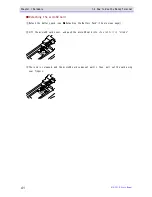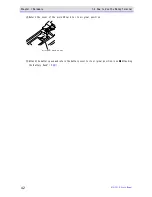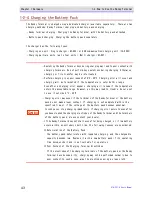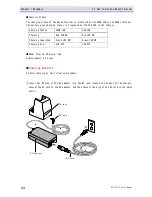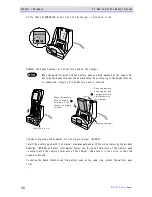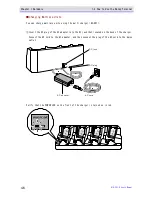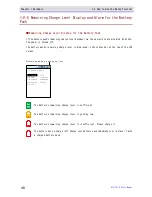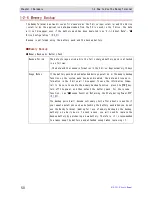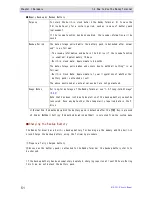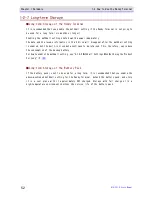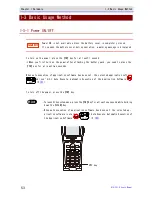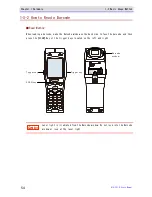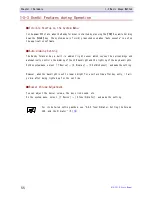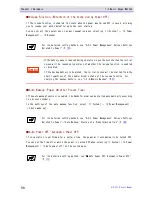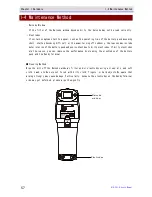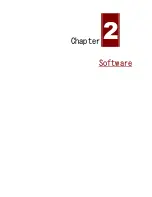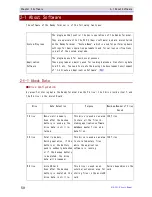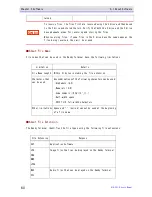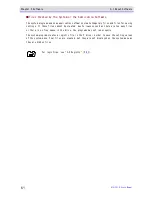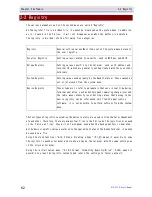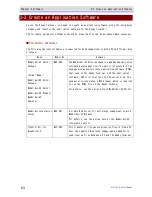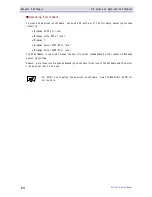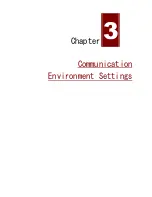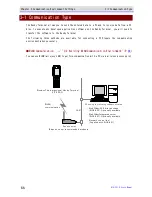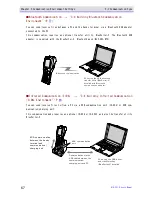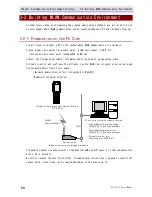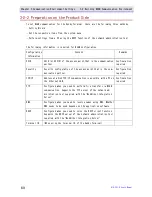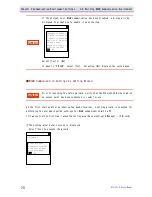Chapter 1 Hardware
1-3 Basic Usage Method
GTX-221-G User
’
s Manual
55
1-3-3 Useful Features during Operation
■Forcible Startup on the System Menu
In
the
power
OFF
state,
when
the
Handy
Terminal
is
started
by
pressing
the【PW】Key
while
holding
down the【SCAN】key, the system menu is forcibly launched even when "Auto execute" is set on
the application software.
■Auto-dimming Setting
The Handy Terminal has a built-in ambient light sensor which senses the surroundings and
automatically
controls
the
dimming
of
the
LCD
backlight
and
the
lighting
of
the
key
backlights.
On
the
system
menu,
select
[7:Device]
-
[4:Display]
-
[2:SetAlsSensor] and
make
the
setting.
However, when the backlight is set to remain
bright for a
certain
time after key entry, it
will
go dim after being lighted up for the set time.
■Buzzer Volume Adjustment
You can adjust the buzzer volume, the key click sound, etc.
On the system menu, select [7:Device]-[5:Tone/Vibrator] and make the setting.
rrrre
e
e
effff
For its detailed setting method, see "4-9-5 Tone/Vibrator: Setting the Volume,
LED, and the Vibrator" (P.
178
).
Summary of Contents for GTX-221-G
Page 1: ...Wireless Two dimentional Handy Terminal GTX 221 G User s Manual ...
Page 26: ...Chapter 1 Hardware ...
Page 59: ...Chapter 2 Software ...
Page 66: ...Chapter 3 Communication Environment Settings ...
Page 92: ...Chapter 4 System Menu ...
Page 210: ...Chapter 5 Specification ...
Page 222: ...Chapter 6 FAQs and Answers ...
Page 232: ...Appendixes ...