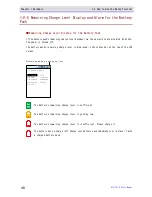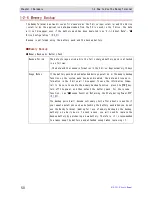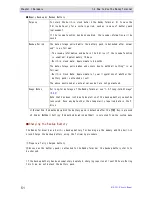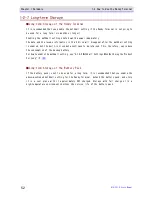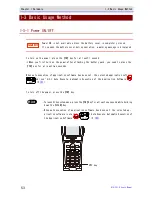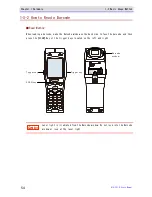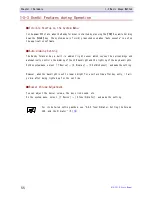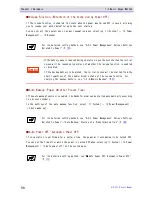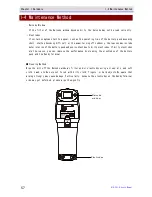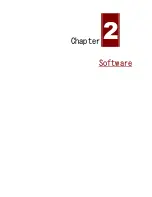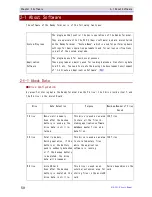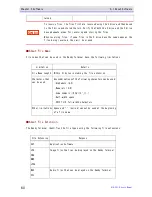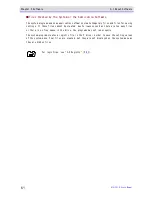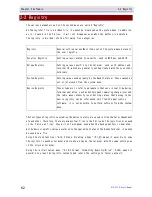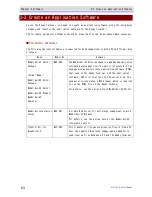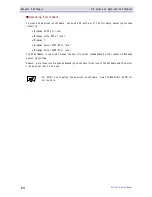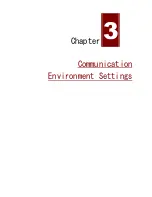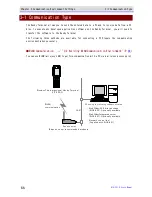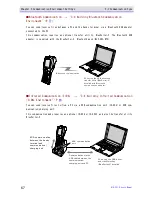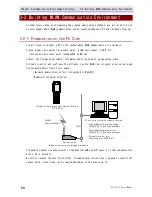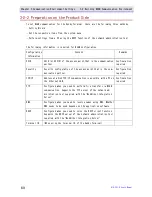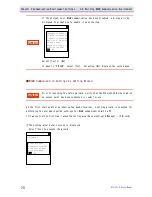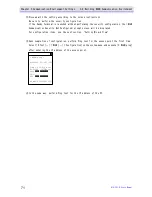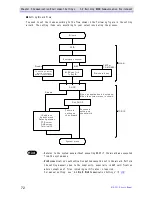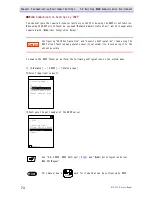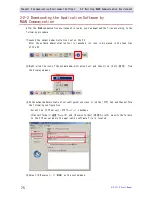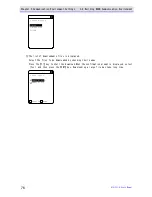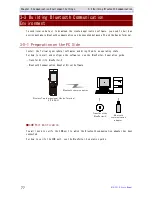Chapter 2 Software
2-2 Registry
GTX-221-G User
’
s Manual
62
2-2 Registry
The various parameters set on the system menu are called "Registry".
As the register file is a hidden file, it cannot be displayed on the system menu. In addition,
as it is saved in the F drive, it will not disappear even when the battery is depleted.
The registry is divided into the following five categories.
Registry
General setting values.Most items set on the system menu belong to
the user registry.
Security Registry
Setting values related to security, such as WEP key and SSID.
Unique Registry
Setting values specific to the terminal, such as IP address and
terminal
ID,
which
are
generally
not
duplicated
with
those
on
other
terminals.
System Registry
Setting
values
used
uniquely
by
the
Handy
Terminal.
These
cannot
be
set or referenced from the system menu.
Device Registry
These
items
are
to
refer
to
parameters
that
vary
in
real
time
during
terminal
operation,
such
as
battery
pack
remaining
charge
level
and
the radio wave intensity level.Setting values that belong to the
device registry can be referenced only from the application
software; it is not possible to perform settings from the system
menu.
The
four
types
of
registries
excluding
the
device
registry
are
saved
in
files
that
are
independent
of
each
other.
Therefore,
there
are
always
four
files
in
the
F
drive.As
the
registries
are
saved
in the F drive as files, they will not disappear even when the backup battery is depleted.
As
the
device
registry
varies
according
to
the
operation
status
of
the
Handy
Terminal,
it
cannot
be saved to a file.
Using the clone function ("4-10-3 Clone: Creating a Copy" (P.
187
) makes it possible to copy
the registry to another terminal and create a copy on the terminal with the same settings as
in the original terminal.
Using the initialization menu ("4-10-2 Format: Formatting Registry/Drive" (P.
185
) makes it
possible to erase the registry contents and return the settings to factory default.
Summary of Contents for GTX-221-G
Page 1: ...Wireless Two dimentional Handy Terminal GTX 221 G User s Manual ...
Page 26: ...Chapter 1 Hardware ...
Page 59: ...Chapter 2 Software ...
Page 66: ...Chapter 3 Communication Environment Settings ...
Page 92: ...Chapter 4 System Menu ...
Page 210: ...Chapter 5 Specification ...
Page 222: ...Chapter 6 FAQs and Answers ...
Page 232: ...Appendixes ...