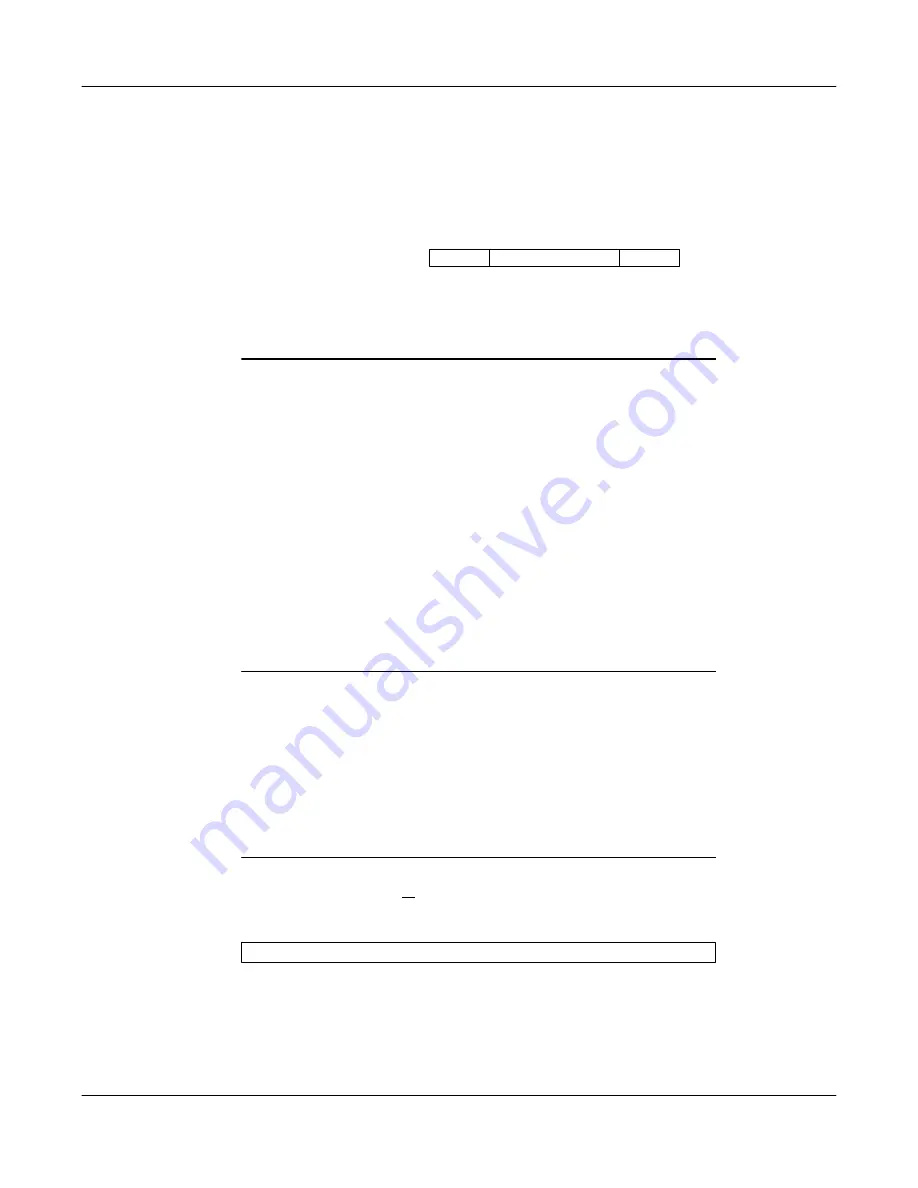
4–2
SCANTEAM 3700 Wedge Technical Manual
4.2
Prefix/Suffix Selections
Transmitted data frame –>
Prefix
Suffix
Bar Code Message
Programming Steps to Add an Interface Prefix / Suffix:
➊
To add a Prefix, scan the
Add Prefix
programming bar code.
To add a Suffix, scan the
Add Suffix
programming bar code.
➋
Refer to the Symbology Chart (page 4-5) to find the Hex value that
represents the symbology(s) you want transmitted with one or more
Prefixes or Suffixes. Scan the two digits on the Programming Chart (on
the inside of the back cover of this menu).
➌
Refer to the Hex ASCII Chart (page 4-5) to find the Hex value that
represents the ASCII characters you wish to transmit with the bar code
data. Use the Programming Chart (inside back cover) to scan the
alphanumeric combination that represents the ASCII characters.
Note:
PrefixĂ/ĂSuffix programming examples may be found on page 4-4.
➍
To complete PrefixĂ/ĂSuffix programming, scan either:
H
Discard Current Prefix or Suffix Changes
programming bar
code. This exits without changing the PrefixĂ/ĂSuffix.
Other Programming Selections:
Scanning the
Clear All Prefixes
or
Clear All
Suffixes
bar code deletes all Prefix or Suffix selections. You don't need to scan
the
Save Current ... Changes
or
Discard Current ... Changes
programming
bar code to complete programming.
H
Save Current Prefix or Suffix Changes
[
programming bar code.
This exits, saving the PrefixĂ/ĂSuffix selections you just assigned.
Programming Steps to Clear (or Delete) One Prefix / Suffix Entry:
➊
To clear the Prefix entry for a specific symbology, scan the
Clear One
Prefix
programming bar code.
To clear the Suffix entry for a specific symbology, scan the
Clear One
Suffix
programming bar code.
➌
You don't need to scan
Save Current ... Changes
or
Discard Current
... Changes
programming bar codes to complete programming.
➋
Refer to the Symbology Chart to find the Hex value representing the
symbology's entry you want cleared. Scan the two digits on the
Programming Chart (on the inside of the back cover of this menu).
Characters for the Prefix and Suffix are selected by their hexadecimal ASCII
value, up to 12 characters each. Prefix and Suffix characters may be sent for
a specific symbology, or may be sent with all bar code scans.
Default Prefix =
none. Default Suffix = none.
[
You may also start scanning bar codes; your PrefixĂ/ĂSuffix selections will be saved.
The 3700 Wedge will transmit a decoded message after every successful bar
code read. Prefix and Suffix characters are data characters you may assign
to be sent before and after the transmitted bar code data.
Summary of Contents for SCANTEAM 3700 Wedge
Page 1: ...R SCANTEAM 3700 Wedge ...
Page 8: ...iv ...
Page 12: ...1 4 SCANTEAM 3700 Wedge Technical Manual ...
Page 30: ...4 10 SCANTEAM 3700 Wedge Technical Manual ...
Page 60: ...7 2 SCANTEAM 3700 Wedge Technical Manual ...
Page 72: ...10 8 SCANTEAM 3700 Wedge Technical Manual ...
Page 76: ...11 4 SCANTEAM 3700 Wedge Technical Manual ...
Page 80: ...13 2 SCANTEAM 3700 Wedge Technical Manual ...
Page 88: ...A 4 SCANTEAM 3700 Wedge Technical Manual ...
Page 90: ...B 2 SCANTEAM 3700 Wedge Technical Manual ...
Page 96: ...SCANTEAM 3700 Wedge Technical Manual ...
Page 99: ...0 1 2 3 4 5 6 7 8 9 A B C D E F ...
Page 100: ...Skaneateles Falls New York 13153 0187 3700WEDGE TM 4619 Jordan Road RevC P O Box 187 ...
















































